What causes the error 0x800ccc0f? How to fix Windows Live Mail Error ID 0x800ccc0f? This post from MiniTool will walk you through how to fix the Outlook error 0x800ccc0f. In addition, you can also visit MiniTool to find more Windows tips and solutions.
You may encounter the error code 0x800ccc0f on Windows Live Mail or Windows Mail. The error message is shown in the following picture:
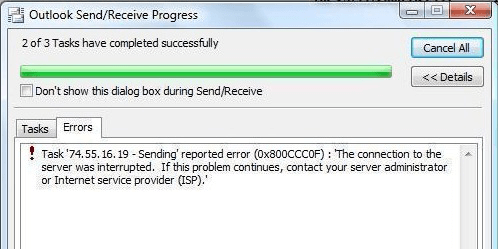
This Windows Live Mail Error ID 0x800ccc0f may be caused by the incorrect POP settings, Windows Mail or Windows Live Mail bug, Firewall or antivirus program blocking a port used by the email client or other reasons.
However, if you are still struggling with the Windows Live Mail Error ID 0x800ccc0f, you come to the right place. This post will show you how to fix the error code 0x800ccc0f. So, just keep on your reading.
Solution 1. Enable Server Authentication from Account Properties
Some users reported that they had fixed the Windows Live Mail Error ID 0x800ccc0f by enabling Server authentication from account properties. So, if you have come across the same issue, you can try this way.
Now, here is the tutorial.
- Press Windows key and I key together to open Settings.
- In the pop-up window, choose Account.
- Then choose Properties to continue.
- Once you entered the Properties page, go to the Servers tab.
- Then check the option My server requires authentication.
- After that, click Apply to confirm the changes.
After all steps are finished, reboot your computer and check whether the error code 0x800ccc0f is solved.
If this solution is not effective, try other solutions.
Solution 2. Disable Antivirus Program or Firewall
As we have mentioned in the above part, the Windows Live Mail Error ID 0x800ccc0f may be caused by Firewall or antivirus software blocking a port used by email account. So, in order to fix the Outlook error 0x800ccc0f, you can choose to disable antivirus software or Firewall.
If you installed Avast on your computer, you can read the post Multiple Ways to Disable Avast for PC and Mac Temporarily/Completely to disable it.
After that, reboot your computer and check whether the error code 0x800ccc0f is solved.
Solution 3. Reinstall Windows Live Essentials
In order to fix the error code 0x800ccc0f, you can choose to reinstall or repair Windows Live Essentials.
Now, here is the tutorial.
- Press Windows key and R key together to open Run dialog.
- In the pop-up window, type the appwiz.cpl in the box and click OK to continue.
- In the pop-up window, select Windows Live Essentials and right-click it.
- After that, choose Uninstall to continue.
Next, reinstall Windows Live Essential and check whether the error Windows Live Mail Error ID 0x800ccc0f is solved.
Related article: How to Fix the “There Is No Email Program Associated” Error
Solution 4. Reduce the Number of Recipients
Depending on the email provider, the error code 0x800ccc0f may be caused because the email Server that surpasses a certain number of recipients for one email.
Therefore, if you come across this Windows Live Mail Error ID 0x800ccc0f, you can choose to reduce the number of recipients.
After that, reboot your computer and check whether the error code 0x800ccc0f is solved.
Solution 5. Change the Mail Sending Format from HTML to Plain Text
If you come across the Outlook error 0x800ccc0f, you can try to change the mail format sending format from HTML to Plain Text.
Now, here is the tutorial.
- Open Windows Live Mail.
- Then go to Tools > Options > Send.
- Then change Mail Sending Format from HTML to Plain text.
- Then click Save to confirm the changes.
After all steps are finished, reboot your computer and check whether the Windows Live Mail Error ID 0x800ccc0f is solved.
Final Words
To sum up, this post has introduced 5 ways to fix this Windows Live Mail Error ID 0x800ccc0f. If you come across the same error, you can try these solutions. If you have any better solution to fix this error, you can share it in the comment zone.

User Comments :