Many users reported that their Windows explorer crashes on right click. Why file explorer crashes when right click? How to fix it? If you are also troubled by this issue, you come to the right place. MiniTool will share you with some effective troubleshooting methods.
Some users reported that Windows explorer crashes on right click after upgrading to Windows 10. The root cause of this issue comes from a third-party shell extension. Sometimes, a shell extension for third-party programs or apps may not be compatible with Windows Explorer, which can causes file explorer crashes when right click.
In addition, the corrupt or missing system files can cause Windows 10 file explorer crashes on right click. For this issue, you can run SFC to repair the corrupted system files.
Fix 1. Use ShellExView
As pointed above, a shell extension for third party pangrams is the main reason for explorer crashes when right clicking. To fix this issue, you can utilize ShellExView. It is a practical tool that can help you manage all shell extensions on the computer.
Here’s how to use ShellExView to fix the issue “Windows explorer crashes on right click”.
Step 1. Click here to download ShellExView and install it on your computer.
Step 2. Run this program as an administrator, and then you will see a list of shell extensions installed on your computer.
Step 3. Click on Options > Filter by Extension Type > Context Menu, and then you will see the entries that have pin backgrounds. All the entries are shell extensions installed on the computer by third-party apps.
Step 4. Select all the “pink background” entries by pressing the Ctrl key, and then right-click them and select Disable Selected Items.
Step 5. Navigate to Options > Restart Explorer. Now, you can right-click on the desktop and check if the issue “right click crashes explorer Windows 10” still persists.
If this issue still appears, you can repeat the above steps to enable the shell extensions again.
Fix 2. Run System File Checker
Corrupt system files are also responsible for Windows explorer crashes on right click. To fix this issue, you can run System File Checker. It is a widely used Windows program that can restore corrupted or missing system files.
Step 1. Type cmd in the search box, and then right-click the Command Prompt app and select Run as administrator.
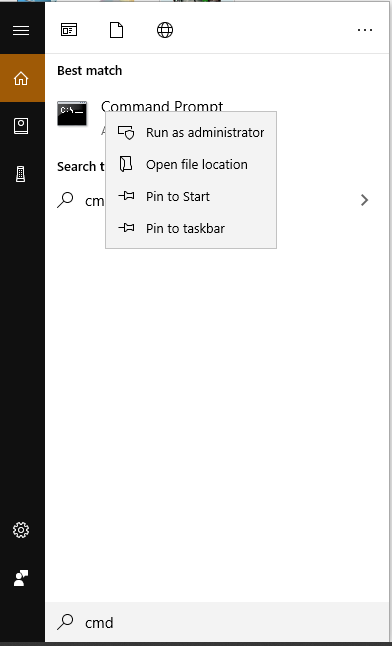
Step 2. In the elevated command prompt, type sfc /scannow and hit Enter to start this scan.
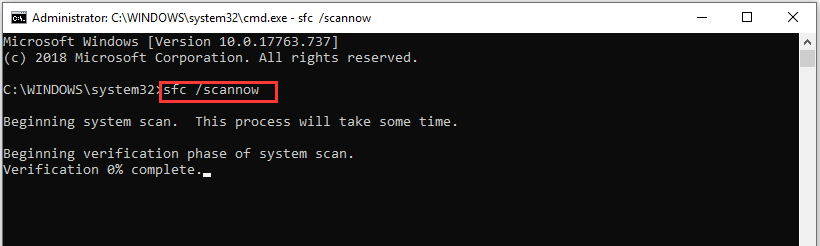
Step 3. Wait patiently for this repair to complete. Then you can check if Windows 10 file explorer crashes on right click.
Fix 3. Perform a Clean Boot
Clean Boot is a potential solution that has been proven by some users to be helpful when right click crashes explorer Windows 10. As you know, performing a Clean Boot will minimize the software conflicts, which can help fix the issue.
Here’s how to perform a Clean Boot.
Step 1. Make sure you log in to your computer as an administrator.
Step 2. Press Win + R keys to open the Run dialog box, and then type msconfig in the box and hit Enter.
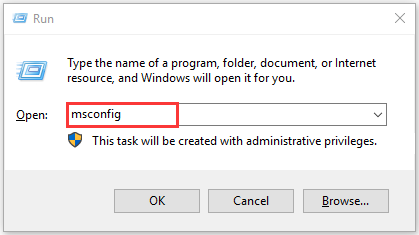
Step 3. Navigate to the Services tab, and then tick the checkbox for Hide all Microsoft services and click on Disable all.
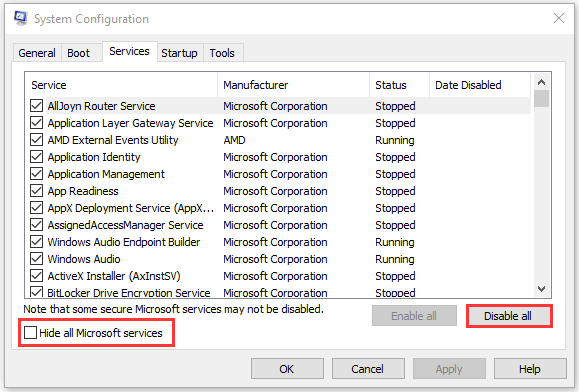
Step 4. Navigate to the Startup tab and click on the Open Task Manager.
Step 5. In the Task Manager window, select the startup service and click on Disable for each startup item.
Step 6. Close the Task Manager window, and then go to the Startup tab in the System Configuration dialog box, click on OK and restart your computer.

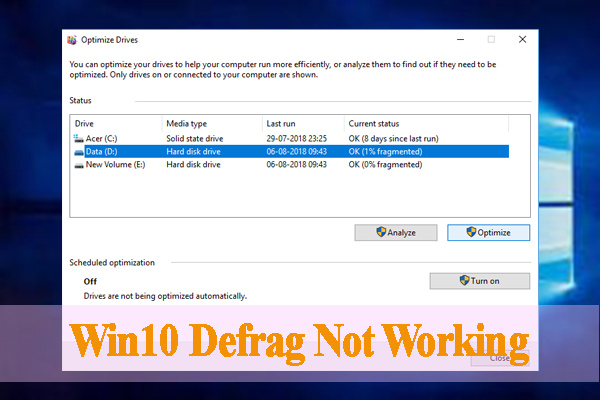
![Fix Windows 10 Temporary Files Won’t Delete [Complete Guide]](https://images.minitool.com/partitionwizard.com/images/uploads/2020/07/win10-temporary-files-wont-delete-thumbnail.jpg)
User Comments :