Is the USB drive always mounted offline? Have you received the “Windows cannot format the volume because the volume is offline” error when you format the offline USB drive? This post from MiniTool Partition Wizard shows you solutions.
Can’t Format USB Disk Because Volume Is Offline
Some people report that their USB drives are always mounted offline when they are inserted into the Windows PC.
The USB drive doesn’t show in File Explorer. Open Disk Management. They find that the USB drive is shown as Online but has no drive letter.
When they attempt to format the USB drive in Disk Management, the system says “Windows cannot format the volume because the volume is offline. Please try to online the volume by assigning a drive letter or path to the volume first.”
However, even if they assign a drive letter to the USB drive to make it shown in File Explorer, it is still not accessible.
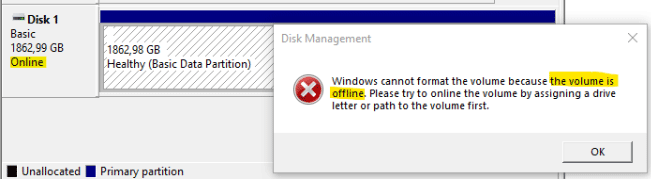
Some people even delete the partition of the USB drive and create a new simple volume. But they get this error: The volume was created successfully but it was not formatted. Retry the format using the format task.
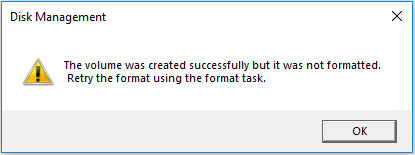
They do what is recommended. But they fail still and get the “Virtual Disk Manager the system cannot find the file specified” error. Some people even get the “Windows cannot format the volume because the volume is offline” error again.
How to Fix the This Error
To solve the “Windows cannot format the volume because the volume is offline” error easily, you can use MiniTool Partition Wizard to format the USB drive. The format will be carried out successfully, and after that, the USB drive will be detected by File Explorer automatically every time it is inserted into the PC.
Here is the guide on how to use MiniTool Partition Wizard to format a USB drive:
MiniTool Partition Wizard FreeClick to Download100%Clean & Safe
Step 1: Launch MiniTool Partition Wizard. Right-click on the partition of the USB drive and choose the Format option from the context menu.
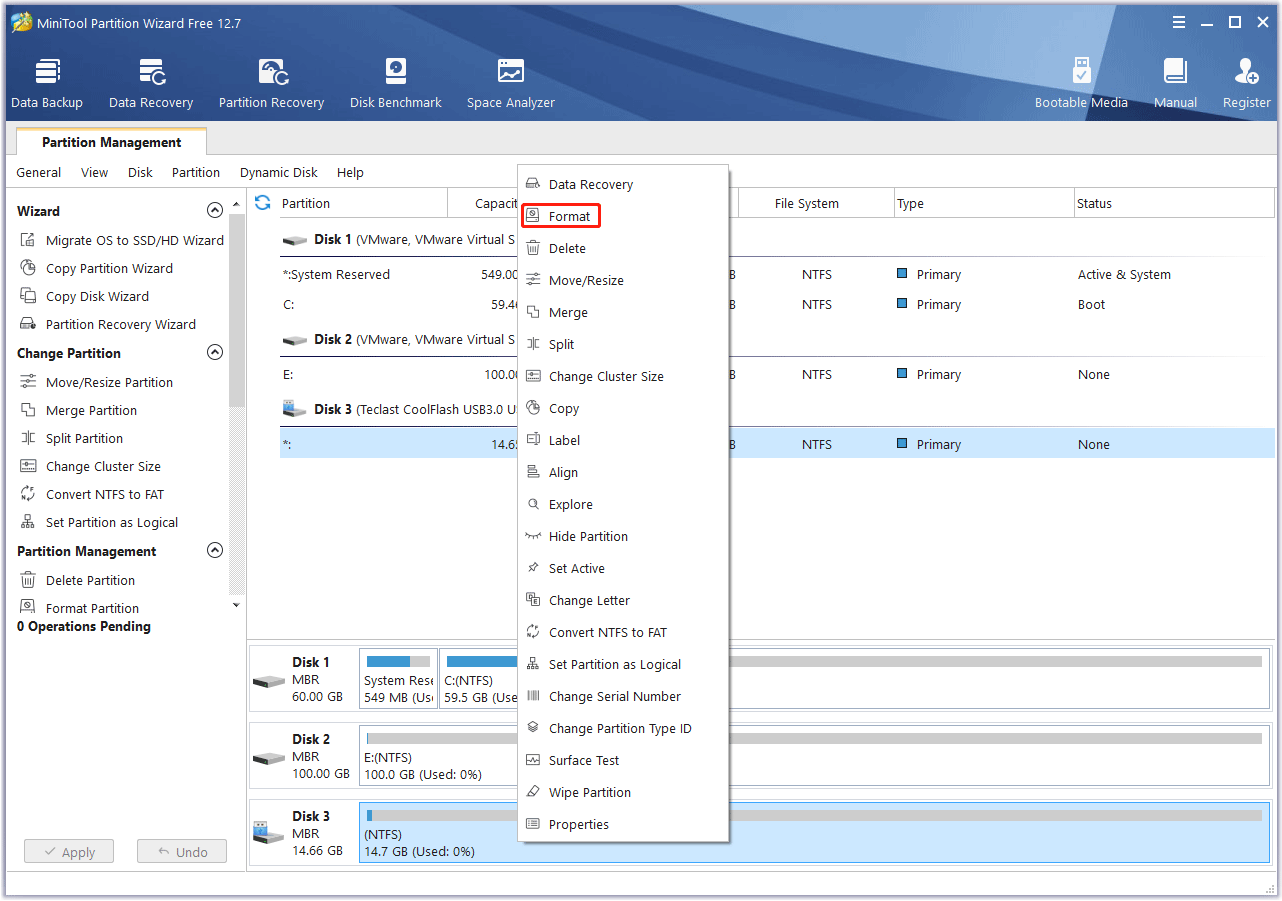
Step 2: On the Format Partition window, select a proper file system and click the OK button.
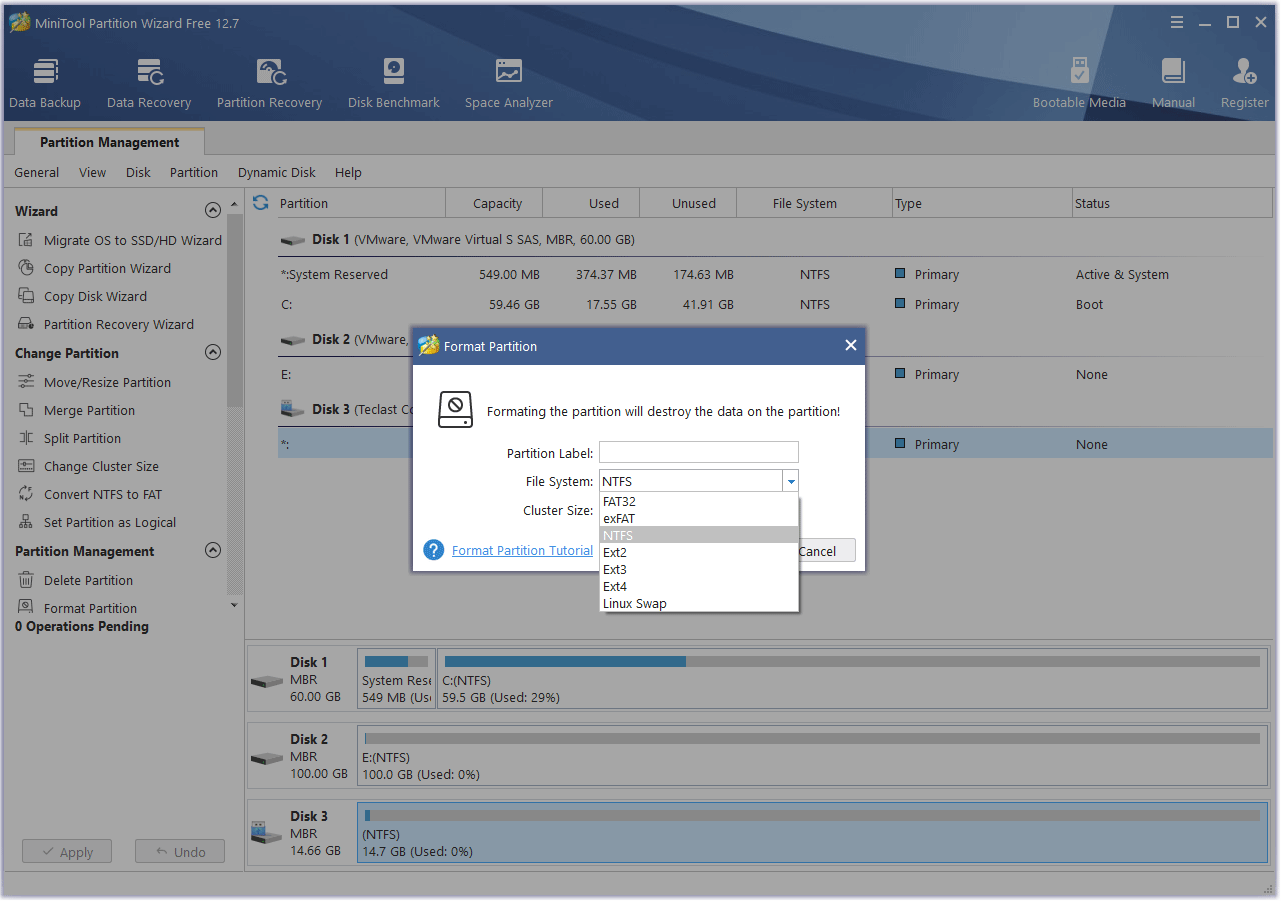
Step 3: Click the Apply button to execute the pending operation.
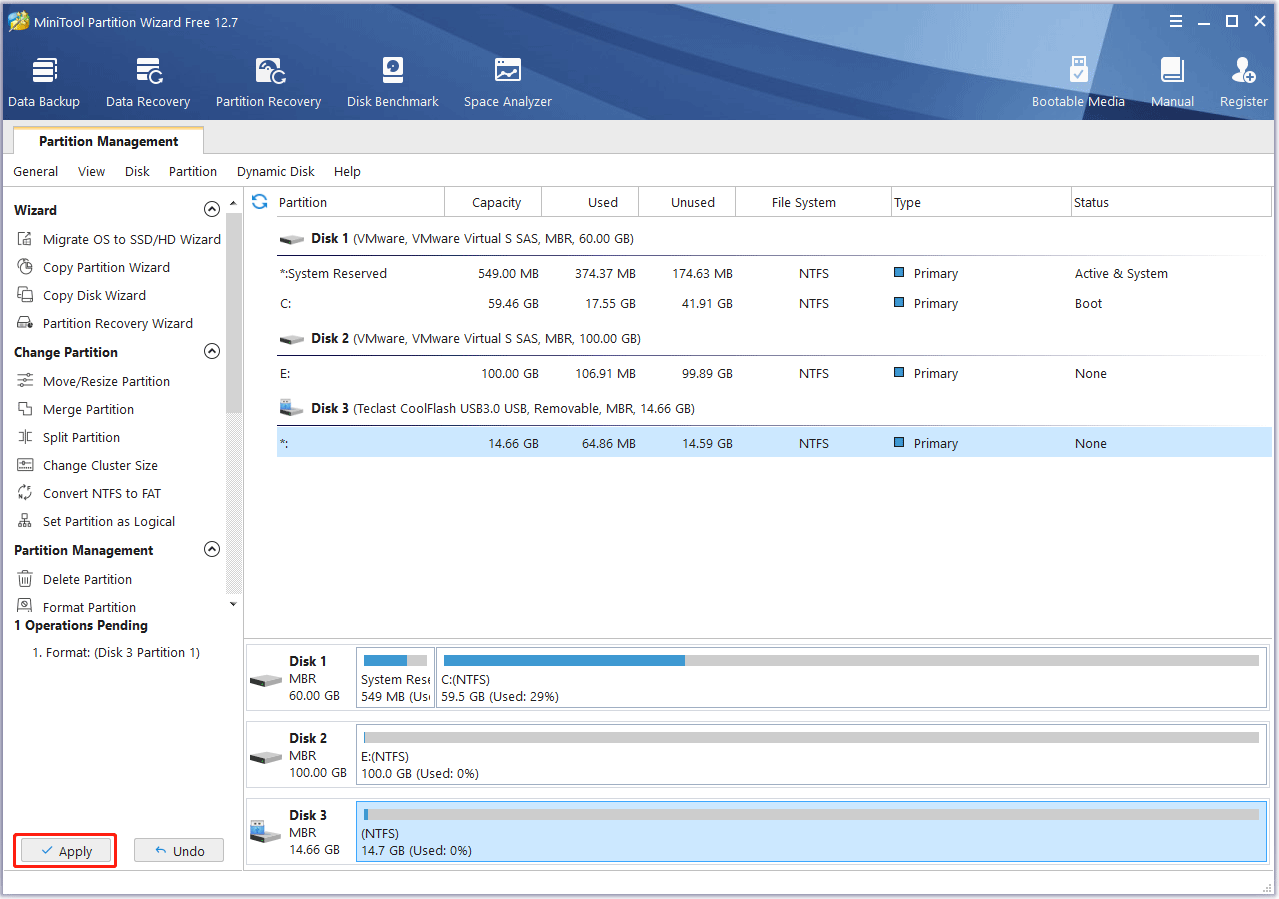
How to Solve This Issue While Keep the Data on the USB Drive
If you want to keep the data on the USB drive and restore the USB drive to the normal state, you can try using MiniTool Partition Wizard to convert the disk style to (GPT or MBR). This may repair the partition table error.
MiniTool Partition Wizard FreeClick to Download100%Clean & Safe
Here is the guide:
- Launch MiniTool Partition Wizard.
- Right-click on the USB drive icon and choose the Convert MBR Disk to GPT Disk option.
- Click the Apply button to execute the pending operation.
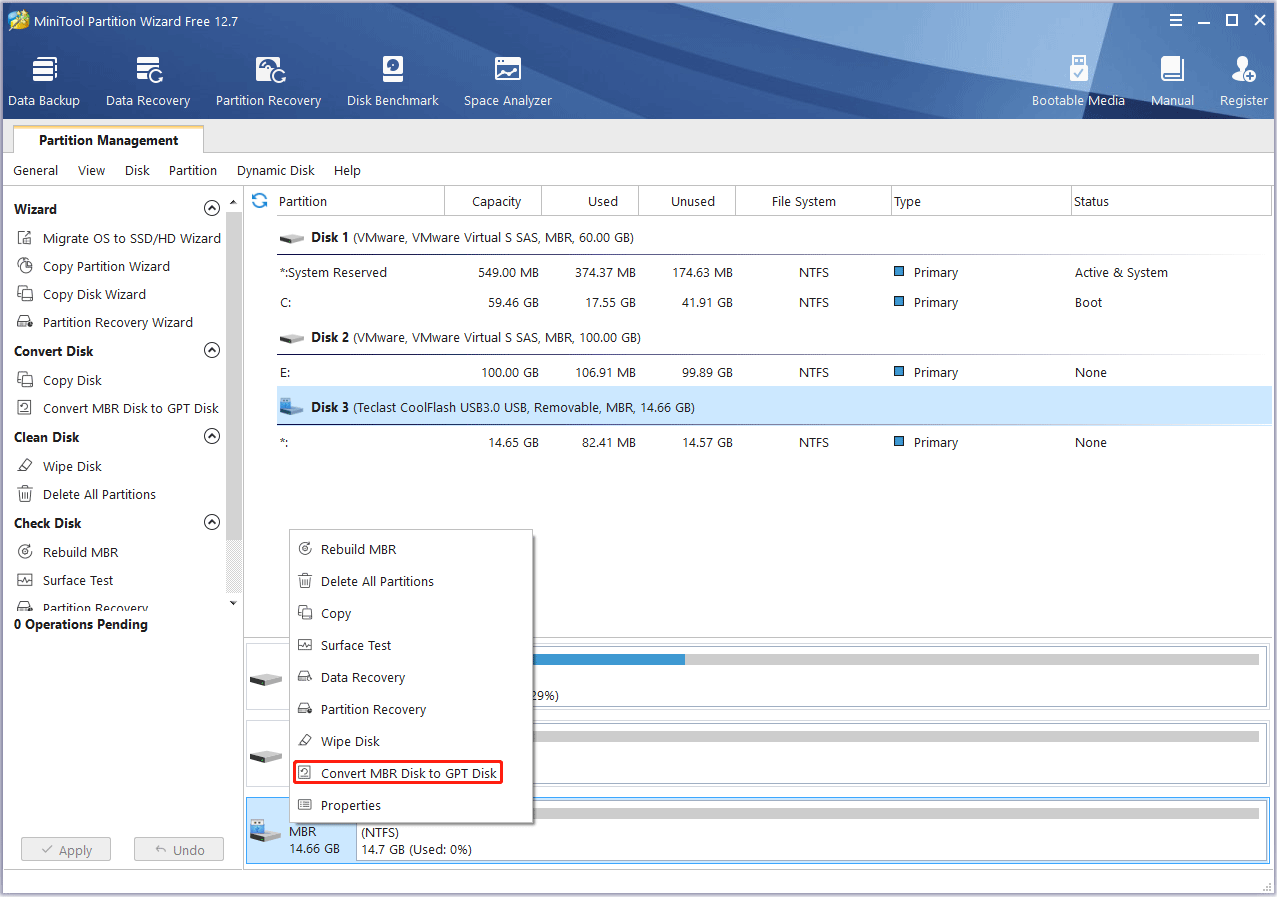
If this method doesn’t work. The only way to solve the “Windows cannot format the volume because the volume is offline” should be reformatting the USB drive or deleting all partitions on the USB drive using MiniTool Partition Wizard or other similar software.
In this case, if you want to keep the data on the USB drive, you need to use MiniTool Partition Wizard to recover the data on the USB drive.
Bottom Line
MiniTool Partition Wizard can help you clone the system, manage disks better, and recover data. If you have this need, you can download it from the official website.

User Comments :