About Windows 10 Version 2004
Windows 10 2004 is also known as the May 2020 Update or Windows 10 20H1. Compared with the previous feature updates, it includes plenty of new front-facing features related to performance and quality improvements. For instance, it adds the PC reset with cloud download option, colorful cursor indicator, backup data for OneDrive, Windows Subsystem for Linux 2 (WSL2), ability to rename virtual desktops, new Cortana app, updated network settings app, etc.
In addition, the Windows 10 May 2020 Update supports network camera and ARM64 devices including the latest Surface Pro. The improvements also include GPU temperatures in the Task Manager, search experience in File Explorer, Safe Mode login via the PIN, etc.
Then here comes the question: how to get the Windows 10 version 2004 download. Well, there are four options for you. Pick one according to your condition.
Option 1: Check for Updates
A simple way to get the Windows 2004 download is to check for updates in Windows Settings. You can do that by following these steps.
Step 1: Open Settings by pressing Windows and I keys, and then click on Update & Security.
Step 2: Under the Windows Update section, click on Check for updates. Alternatively, you can also tap View optional updates to download available updates. After you find Windows 10 version 2004, select Download and Install.
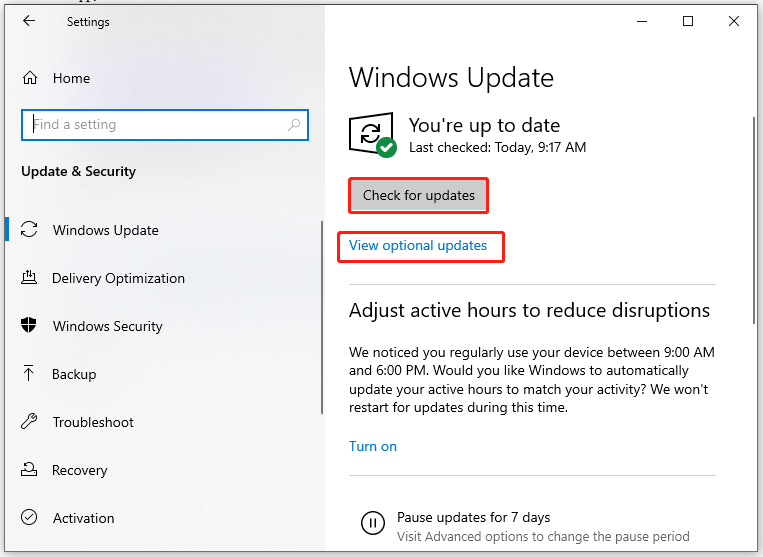
Step 3: Follow the on-screen instructions to get the Windows 10 2004 update download.
Option 2: Download from Microsoft Update Catalog
The Windows 10 2004 update download can also be found from the Microsoft Update Catalog. It can be done within a few steps.
Step 1: Navigate to the home page of Microsoft Update Catalog by clicking here.
Step 2: Type Windows 10 2004 in the search box and hit Enter to continue.
Step 3: Then you will see the search results.
Step 4: Click on the Download button after your preferred edition.
Step 5: When the download ends, run the downloaded file by double-clicking on it. Then you will see the window below. Follow the prompted instructions to complete the operation.
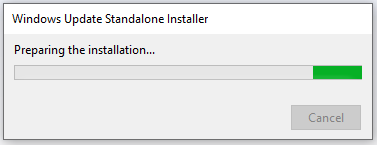
Option 3: Use Windows ISO Downloader
It is also available to get the Windows 10 version 2004 download from ISO files. Here comes the need of Windows ISO Downloader. It allows you to get ISO files of Windows 7/8/10/11, Office 2013/2016/2019, and Office Mac 2011/2016/2019.
You can download Windows 10 version 2004 ISO file from HeiDoc Windows ISO Downloader using steps below.
Step 1: Download this ISO Downloader from its official website and then double-click on the setup file to run it.
Step 2: After entering the main interface of the Windows and Office ISO Downloader, click on Windows > Windows 10.
Step 3: Click on the down arrow behind Select edition and then choose Windows 10 Version 2004 (May 2020 Update) May 2020 from the pop-up menu.
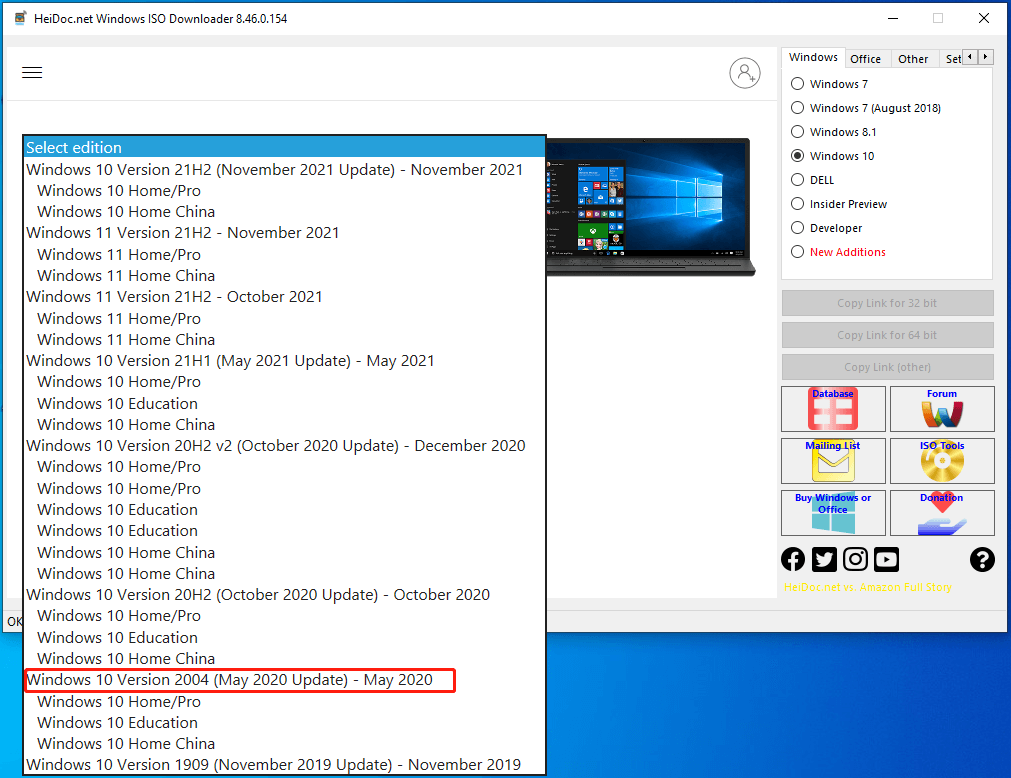
Step 4: After backing to the interface, click Confirm. Then open the drop-down menu of Select the product language and choose English International. Similarly, click Confirm to go on.
Step 5: According to your computer specs, choose 64-bit Download or 32-bit Download. Then the Downloader will download ISO files of the selected edition.
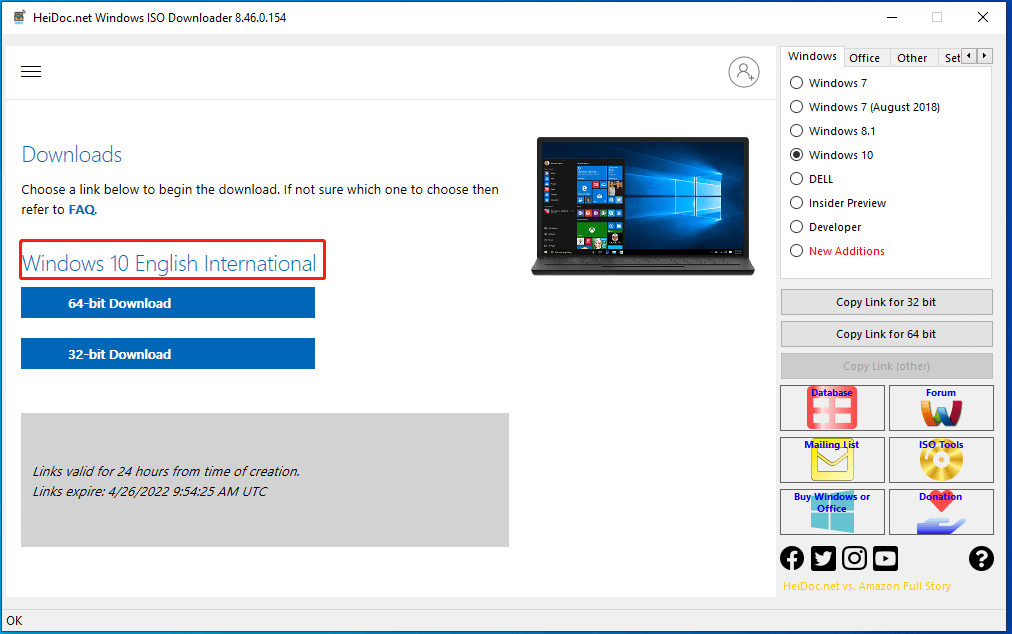
Step 6: Once the ISO is downloaded completely, you should choose a piece of USB bootable software to make Windows installation media.
Step 7: Then turn off your PC and reboot it to enter BIOS. Set the USB as the first boot option and follow the on-screen instructions to go through the operation.
In addition to Windows ISO Downloader, Oofhours Media Tool also allows you to download Windows 11/10 ISO file. Besides, it can make a bootable USB drive without using separate USB bootable software.
Option 4: Use Windows 10 Media Creation Tool
Windows 10 Media Creation Tool enables you to get the Windows 10 2004 update download too. You can directly upgrade to Windows 10 2004, download ISO file, or create installation media with this tool. Choose one option based on your needs.
On the Microsoft official page, you can find the Windows Update Assistant. Simply click on Update now under Windows 10 May 2020 Update if you can see it. Then follow the pop-up instructions to finish the operation.
The Windows 10 version 2004 is not the final version. You can see many newer updates later. The KB5007186 is one of the newer updates. If you want to download and install it, you can refer to this guide: Download KB5007186 for Windows 10 21H1/20H2/2004 Version

User Comments :