Have you come across Windows 10 update error 0x800705b4 when you update Windows 10? If you are also struggling to solve this problem. Come to MiniTool Solution, there are several effective ways to troubleshoot this particular error.
Why Windows 10 Update Error 0x800705b4 Occurs
Windows update is essential to protect the system against errors or other problems. It brings new features, bugs fix, and security patches. However, some new issues also emerge. Among them, 0x800705b4 error code in Windows 10 is a quite troublesome issue that causes you to fail to upgrade your system.
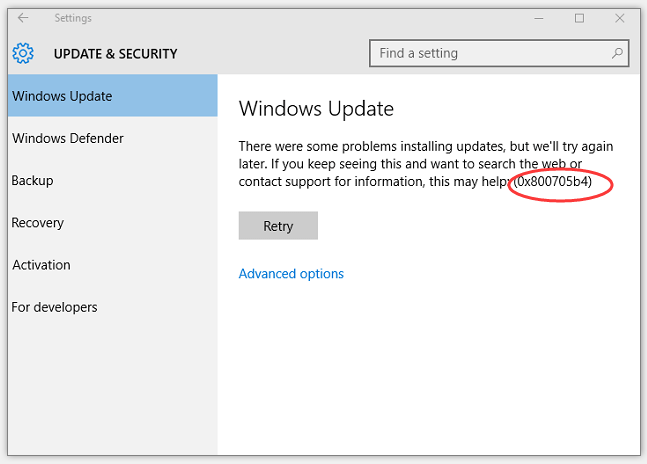
To fix this issue quickly, it is necessary to figure out the possible reasons. Here, some common reasons are enumerated as follows.
- Invalid or duplicate keys and subkeys and irregular entries in the Windows registry.
- Incorrect, incomplete, or abnormal system configuration settings and data values on your Windows.
- The errors on the hard disk, corrupted system files, data loss caused by OS crash, virus attack, and program conflicts.
- Incorrect or incomplete installations and updates.
After analyzing the possible causes, how to fix the 0x800705b4 error code in Windows 10 is the top priority. Next, please keep reading all the following steps to fix this issue smoothly.
How to Fix 0x800705b4 Error Code in Windows 10
Before You Do
In fact, Windows 10 update error 0x800705b4 may cause data loss if the update fails to be installed in the first attempt. Sometimes, data loss may also occur after installing Windows updates. So it would be better to back up your important files and folders in advance before fixing this issue.
Solution 1. Run Windows Update Troubleshooter
As you know, Windows Update Troubleshooter is a practical built-in tool that enables you to detect and fix the errors of Windows. If you have encounter Windows 10 update error 0x800705b4, you can try to use this tool to troubleshoot the error code. Let see how to use this tool.
Step 1. Type control panel in Cortana at the bottom corner of the desktop and hit Enter.
Step 2. Then in all control panel items, select Troubleshooting or type it in the search control panel box.
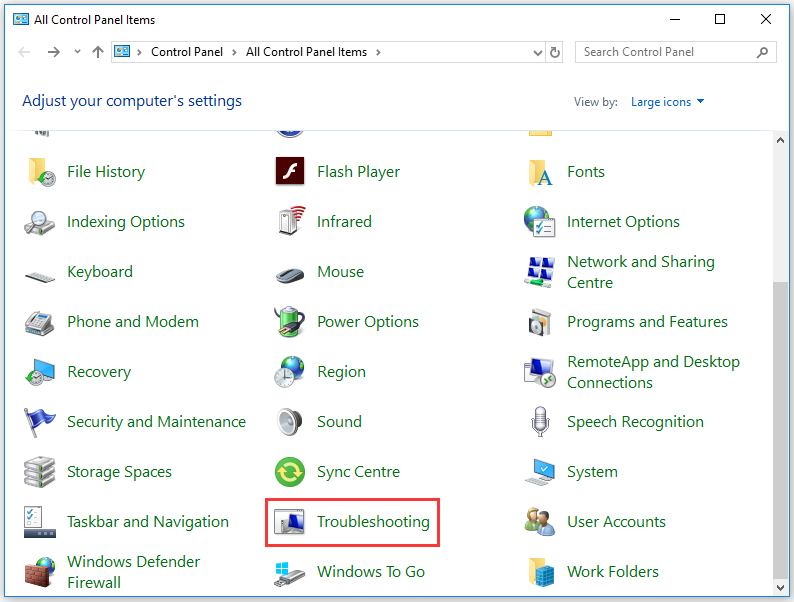
Step 3. Click View all in the left panel.
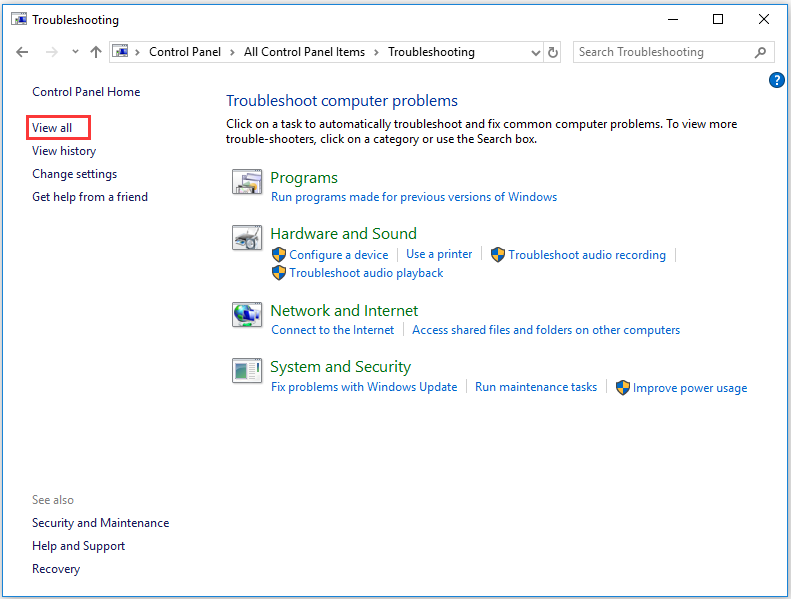
Step 4. Navigate to Windows Update in all categories and double click it.
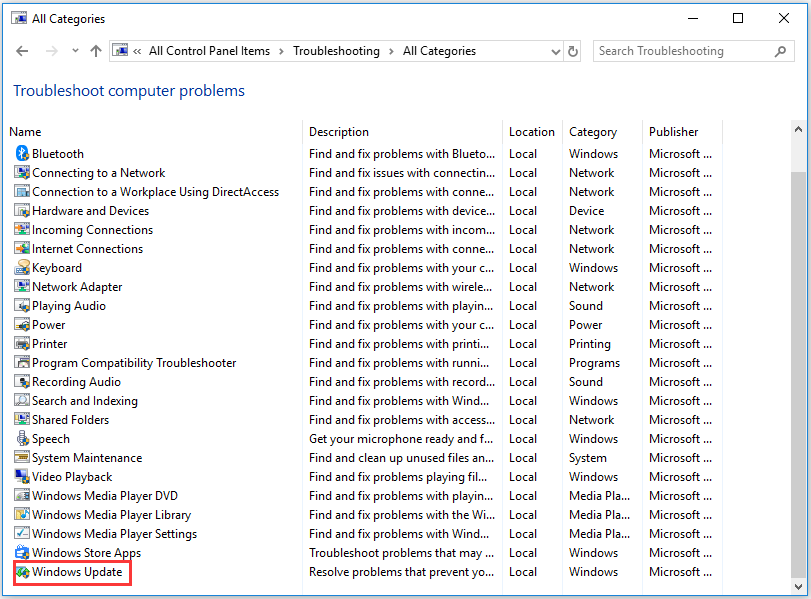
Step 5. In the pop-up window, click Advanced button.
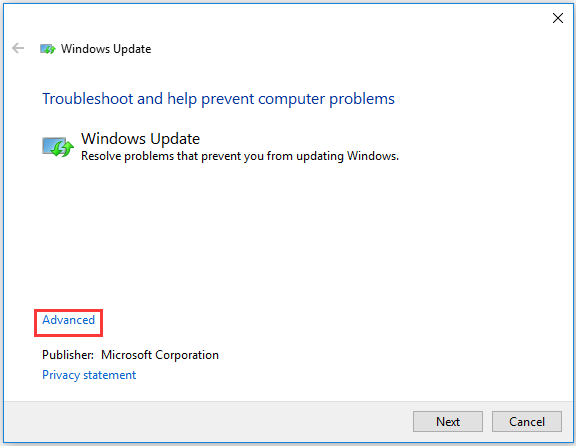
Step 6. Make sure the option Apply repairs automatically is checked and click Next.
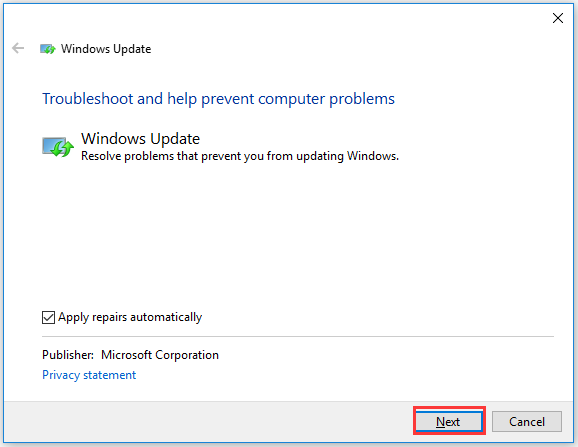
Step 7. This progress might take serval minutes, please wait patiently. After finishing this process, you can check whether 0x800705b4 error code is still in Windows Update.
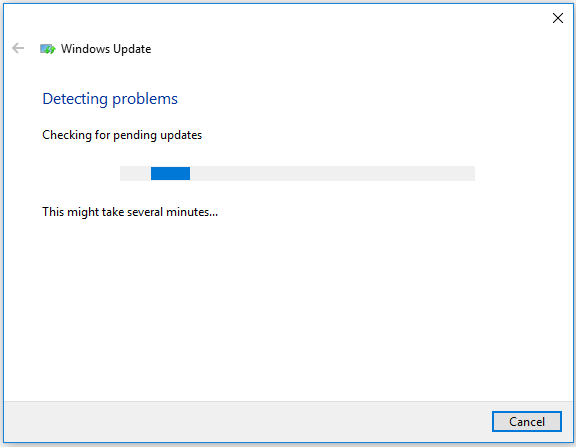
If this solution is not working, perhaps you may need to change the Windows Update settings. Because error 0x800705b4 in Windows 10 may be caused by incorrect Windows Update Settings.
Now, let’s see how to change Windows update settings.
Solution 2. Change Windows Update Settings
Step 1. Type Windows Update in Cortana and hit Enter button.
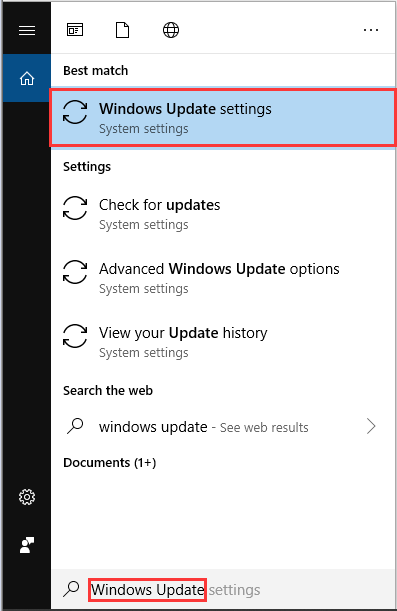
Step 2. In the new Window, click Advanced options to continue.
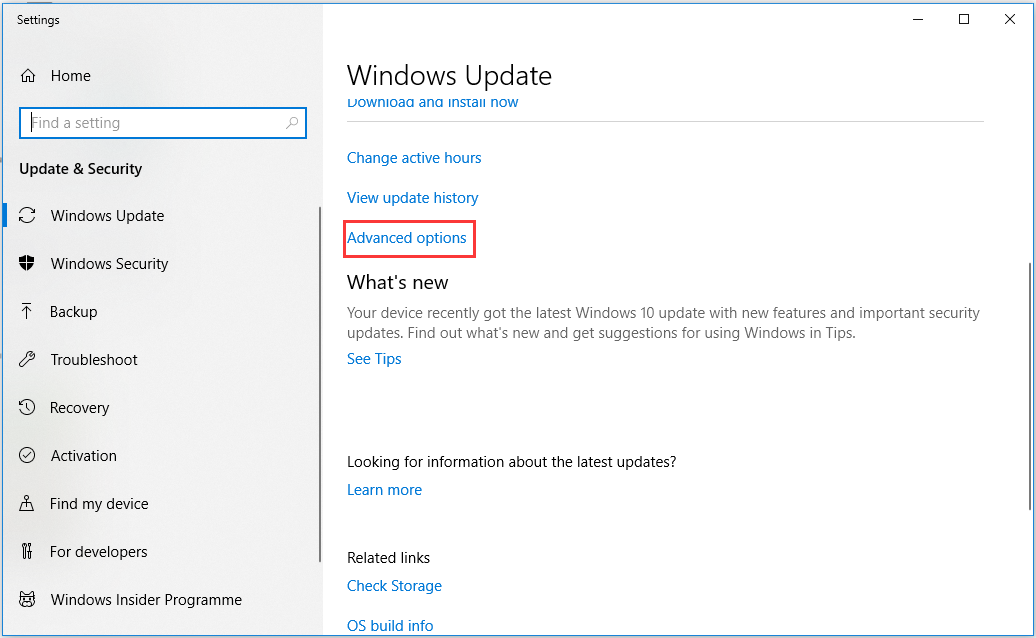
Step 3. In the Update options window, check how updates are installed. Here, turn off Give me updates for other Microsoft products when I update Windows. Then restart your computer.
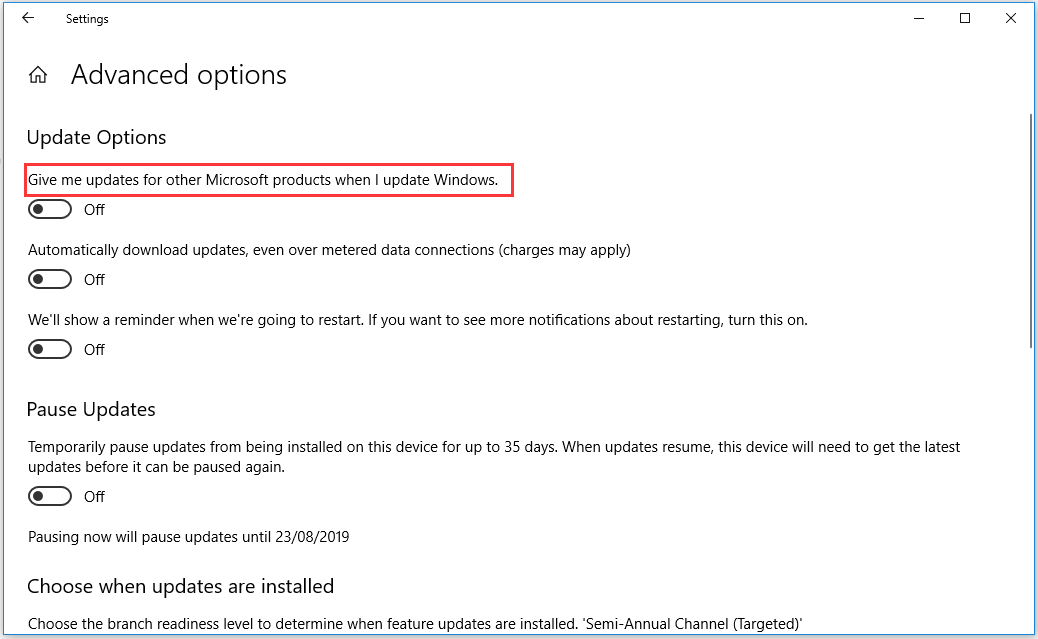
Step 4. Repeat the first step to open the Windows Update Settings window again and click Check for Update.
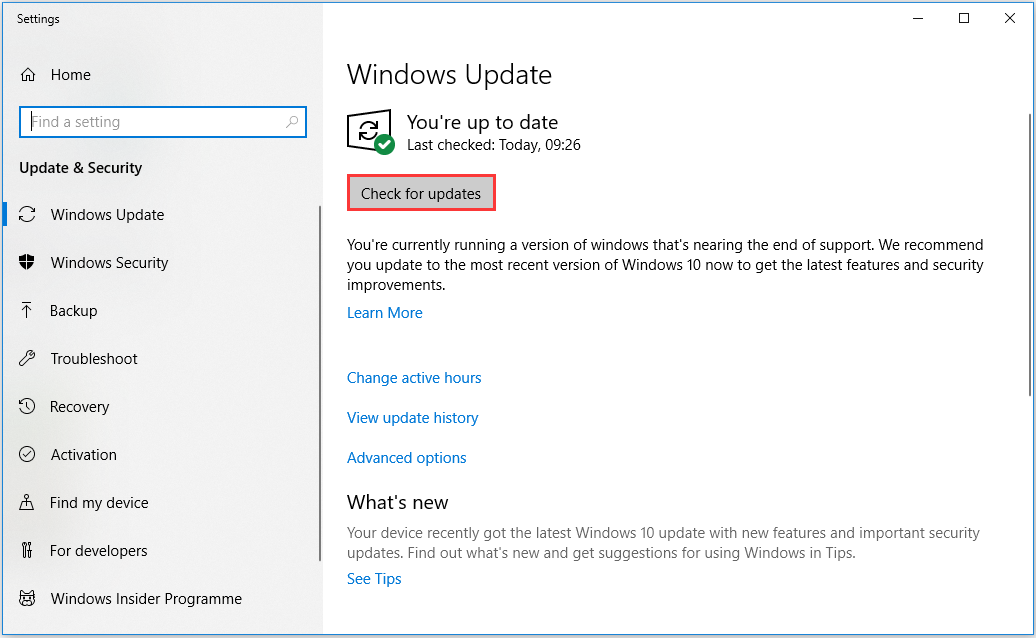
Step 5. Then click Advanced options to re-select option Give me updates for other Microsoft products when I update Windows again.>
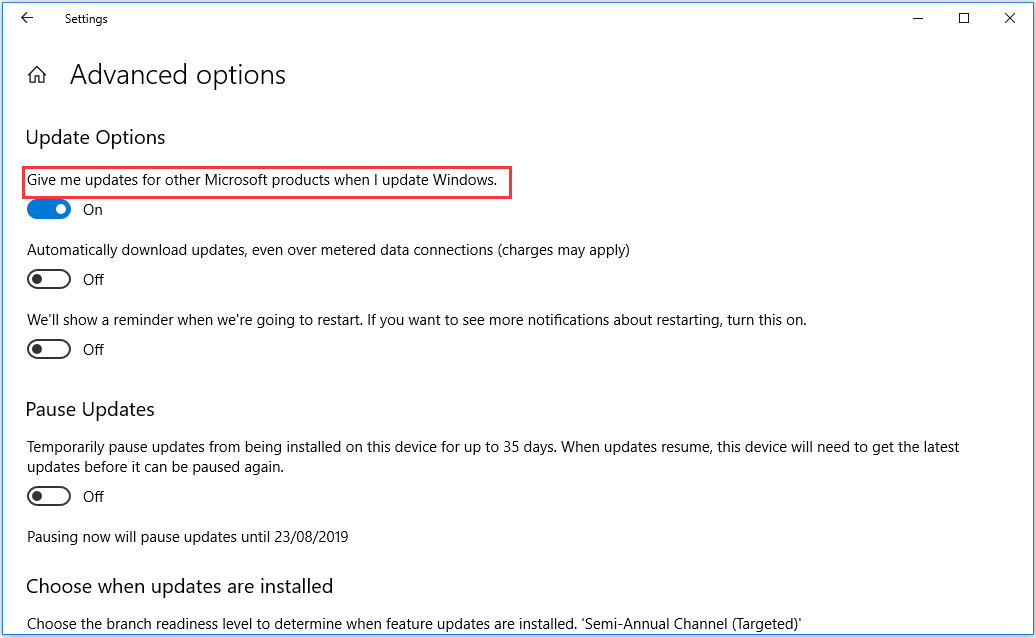
Step 6. Click Check for Update again. Then Windows 10 update should download successfully this time.
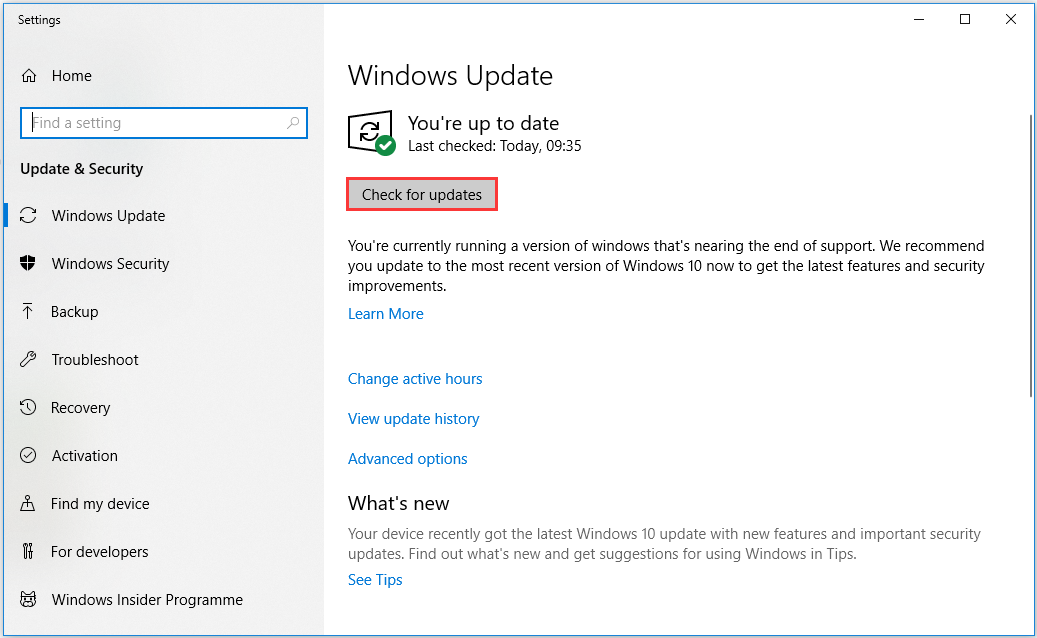
Perhaps you need to repeat these steps more than once so as to get all updates. After all updates are installed, you will see this message “You’re up to date.”
Solution 3. Check and Repair File System Corruptions
A common reason causing error 0x800705b4 can be the file system corruption in the hard disk, there are two simple methods that can help you to check and repair corrupted files.
Method 1: Use CHKDSK Windows Built-in Utility
Step 1. Input cmd in the search box of Windows 10 and right-click the Command Prompt to select Run as administrator.
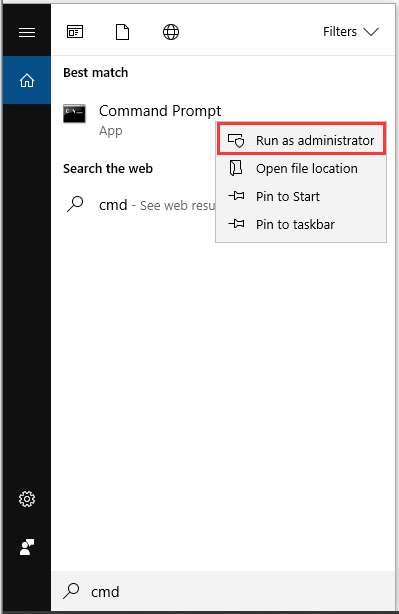
Step 2. Input chkdsk /r command in the elevated Command Prompt and press Enter.
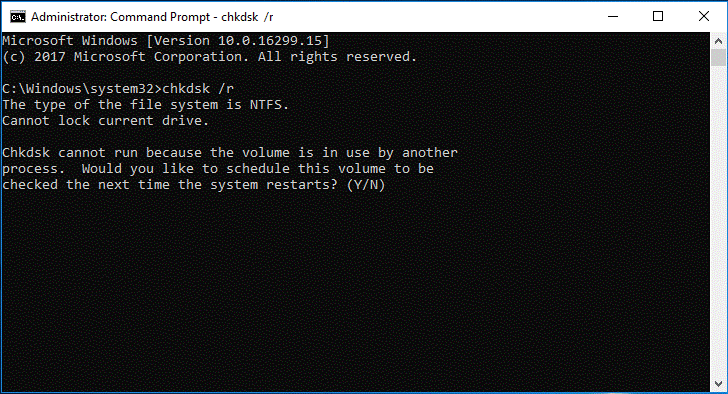
Step 3. As is shown to us, just type Y to continue. Later, corrupted files will be fixed automatically during the process of restarting. Then you can check whether this issue is solved.
Although running CHKDSK command is a good way, for users who are unfamiliar with Command Prompt. There is another simple way to repair corrupted files.
Method 2: Check File System Feature with MiniTool Partition Wizard
It is not impossible that the file system of your hard disk is suffering some errors. You can use MiniTool Partition Wizard, a professional partition management software, to check file system easily. Besides, this software boasts many powerful features such as Move/Resize partition, Rebuild MBR, and so forth.
Step 1. Launch this powerful software to get its main interface
This feature cannot be used when the selected partition has no drive letter. So you need to assign a drive letter for the partition without a drive letter in advance.
MiniTool Partition Wizard FreeClick to Download100%Clean & Safe
Step 2. Select the target partition and click Check File System feature from the left action panel.
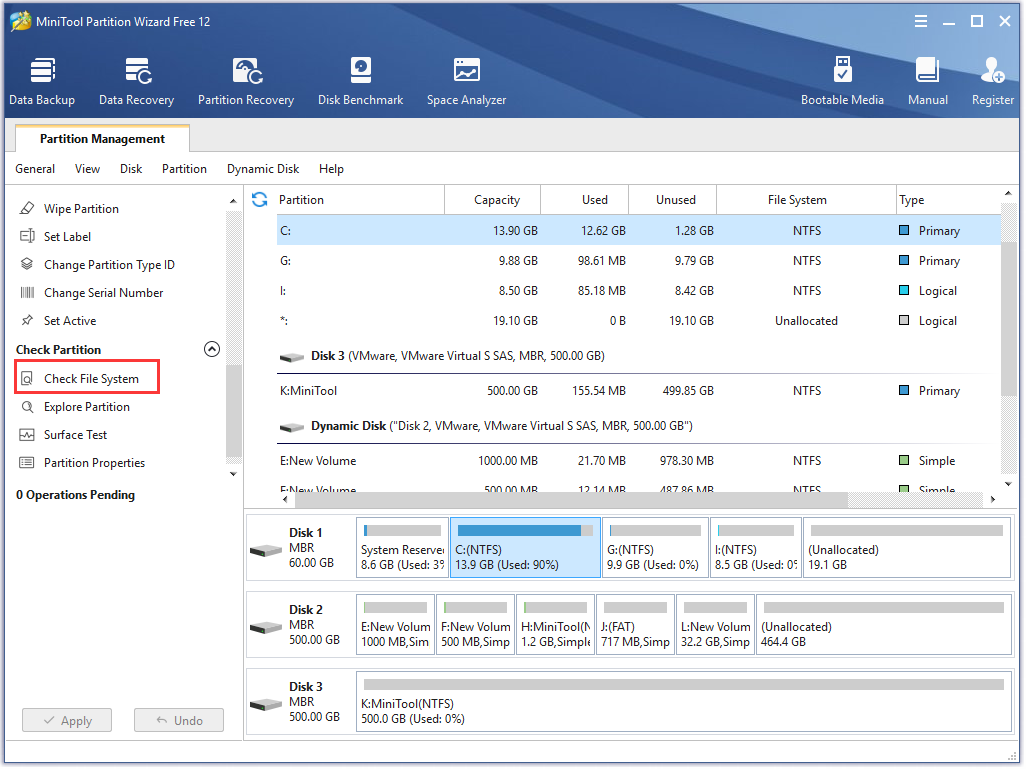
Step 3. Then select Check & fix detected errors option and hit Start button.
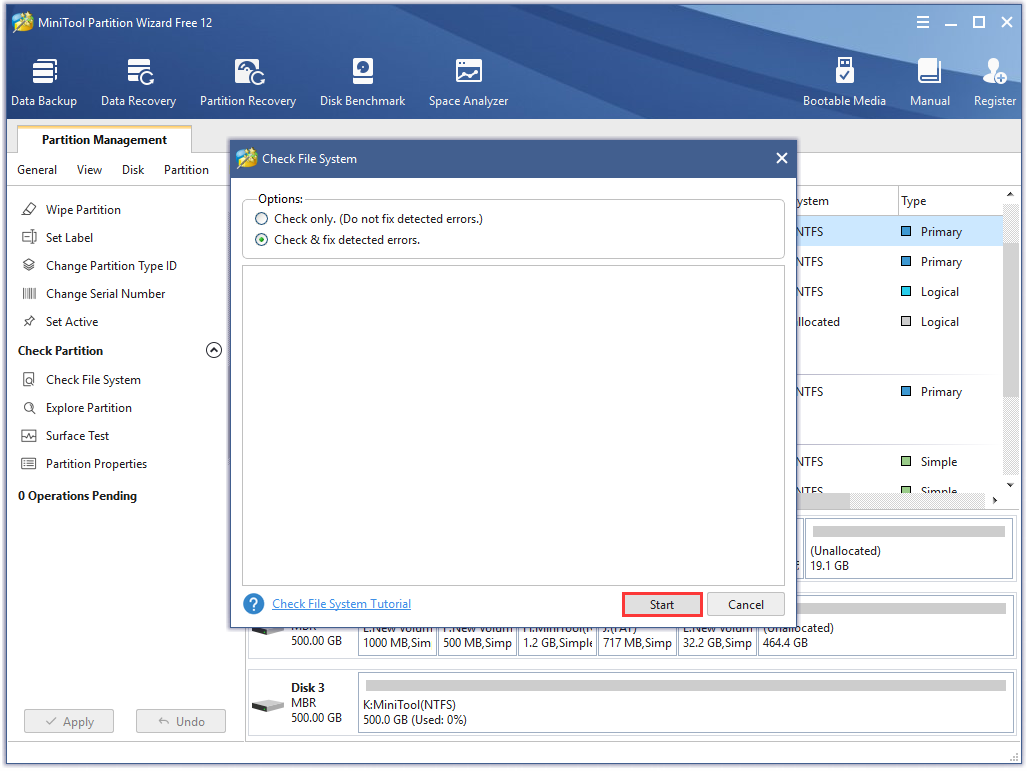
Step 4. After that, you will receive a Question note, just click Yes, then the detected error will be repaired during the process of restarting the computer.
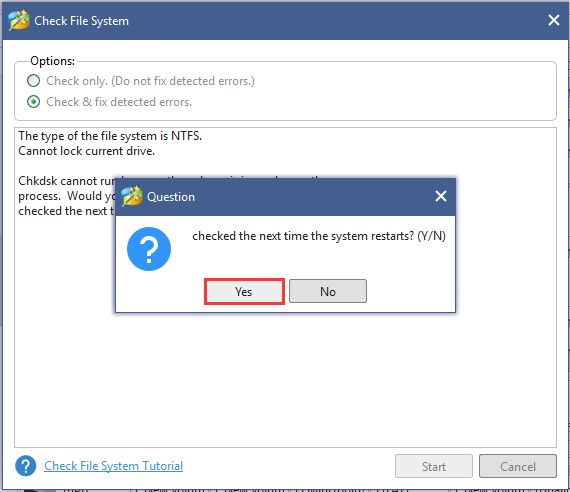
In addition to the errors on the hard disk, incomplete system files may cause this troublesome issue.
Solution 4. Run Windows 10 System File Checker
Windows 10 System File Checker is an accessible Windows built-in utility that enables users to scan and restore corrupted system files. When Windows 10 Update error 0x800705b4 occurs, there may be corruption in Windows 10, so we cannot ignore it. Run SFC scan command may be a good choice to fix this issue.
Now, try to perform these steps.
Step 1. Type “Command Prompt” in the search box on the taskbar. And then right-click the app in the list to select Run as administrator.
Step 2. Type sfc/scannow in the command prompt. This process may take you much time to scan, please wait patiently.

Step 3. Wait patiently for this process to complete. Normally, the corrupted system files can be repaired, but sometimes you may receive the error message like Windows resource protection could not perform the requested operation.
After scanning and repairing corruptions in Windows 10, you can check whether the error code 0x800705b4 still exists and install Windows 10 update again.
Solution 5. Delete Some Related Files
As mentioned above, some related corrupted files may cause the occurrence of the error code. So deleting these files may fix the Windows 10 Update error 0x800705b4.
Step 1. Type services in the search box and click Services on the pop-up menu.
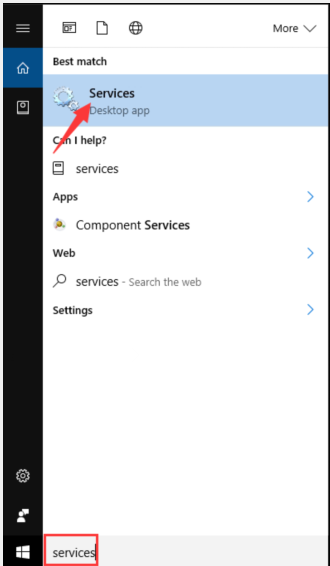
Step 2. Find Background Intelligent Transfer Service and right-click it to select the Stop button.
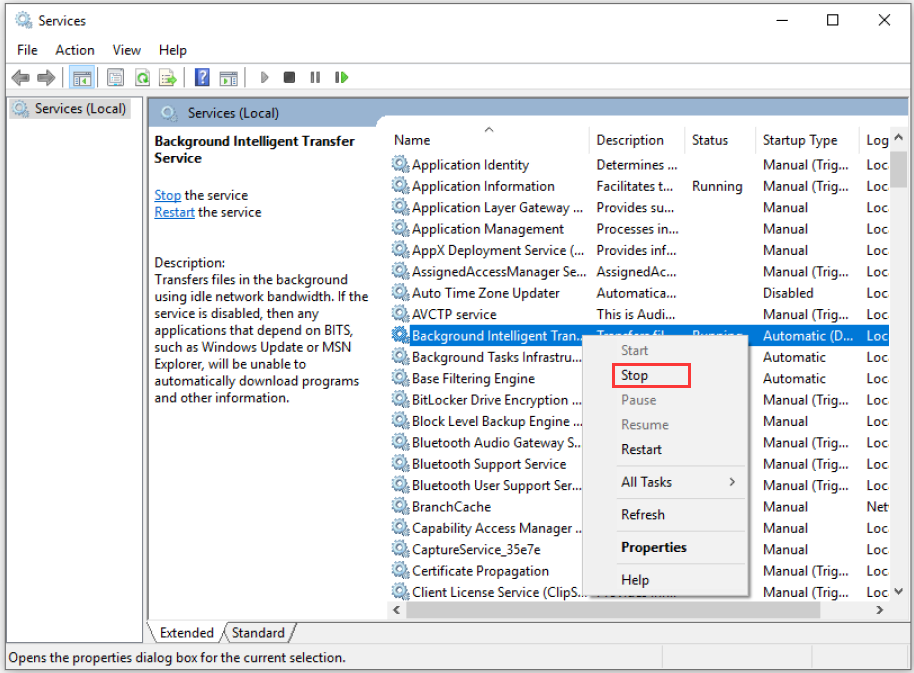
Step 3. Then find Windows Update and right-click it to select Stop.
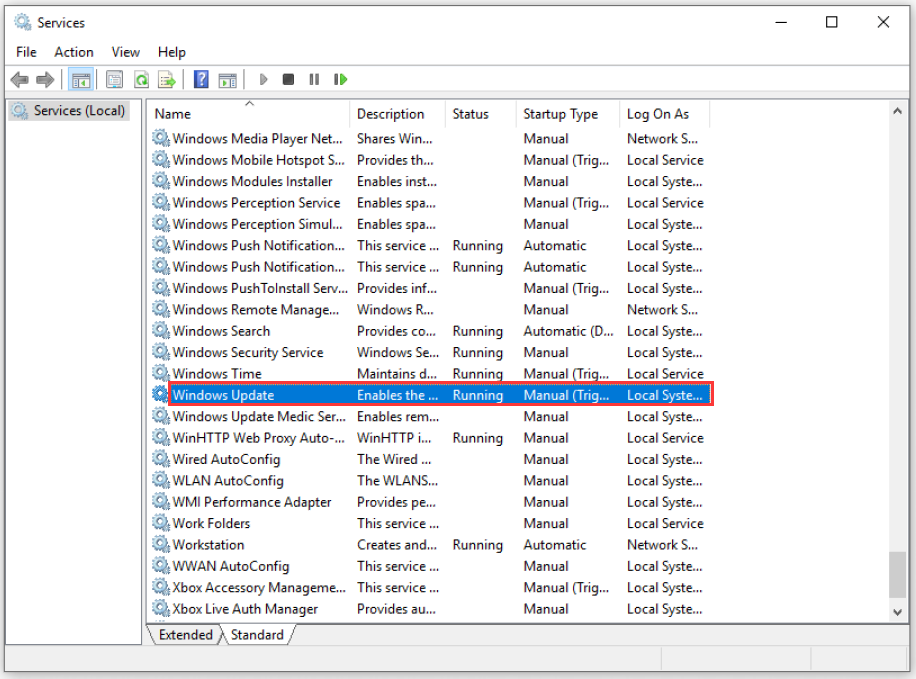
Step 4. Navigate to Windows Explorer and open “C:SoftwareDistribution” folder. Then delete Download and DeliveryOptimization folders.
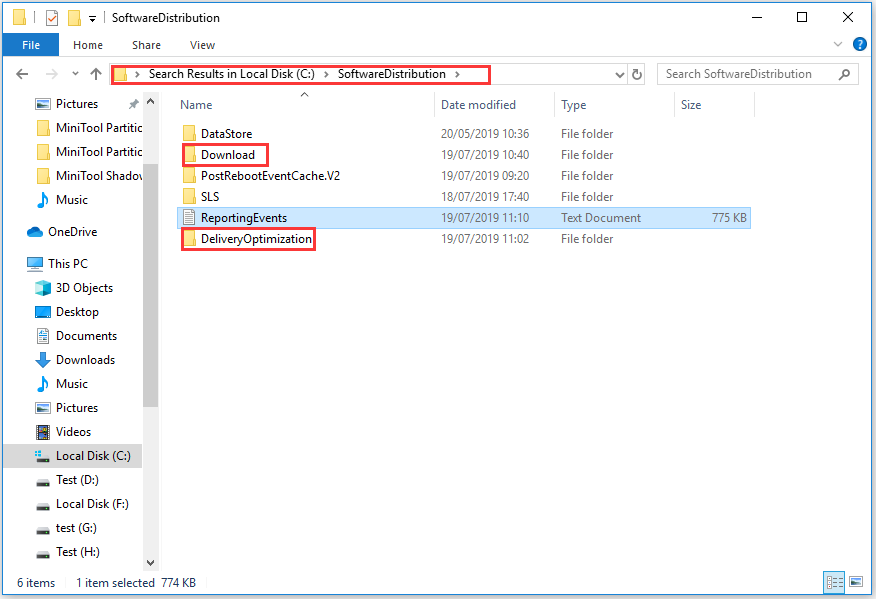
The folders may not be deleted smoothly, please come back to Step 3 and try it again.
Step 5. Restart your computer to check whether Windows 10 update error 0x800705b4 still persists. If this problem is fixed, you can try to install Windows 10 update again.
Solution 6. Perform Clean Boot to Update Windows 10 again
Clean boot enables users to start up Windows without running non-Microsoft services. This method helps you troubleshoot what applications or programs are causing the issues.
After installing Windows 10 update, you may encounter program or software conflicts, causing some errors like 0x800705b4 error in Windows Update in Windows 10. To fix the problem, you can try to perform a clean boot. Here you will learn how to perform a clean boot in Windows 10.
Step 1. Press Win+R key on the keyboard at the same time and the run dialog box will open.
Step 2. Type msconfig.exe in the run box and click OK to open the System Configuration dialog box.
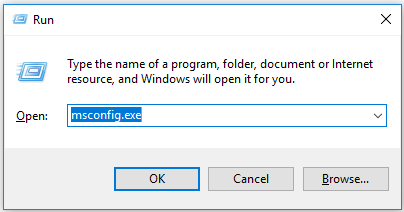
Step 3. . In General tab, uncheck Load startup items under Selective startup. Then click on Apply button.
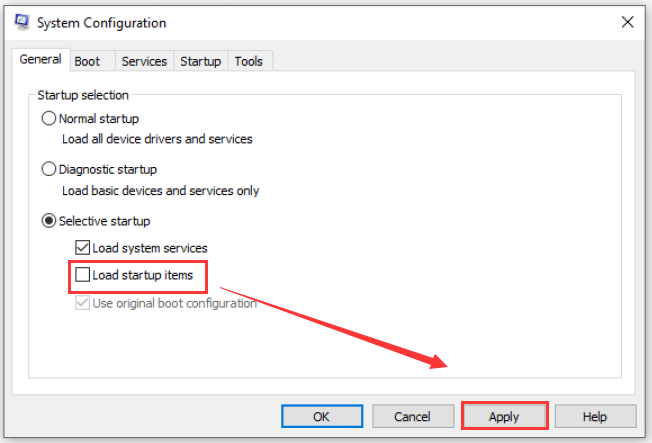
Step 4.Next click Service tab. check Hide all Microsoft services box and click on Disable all button.
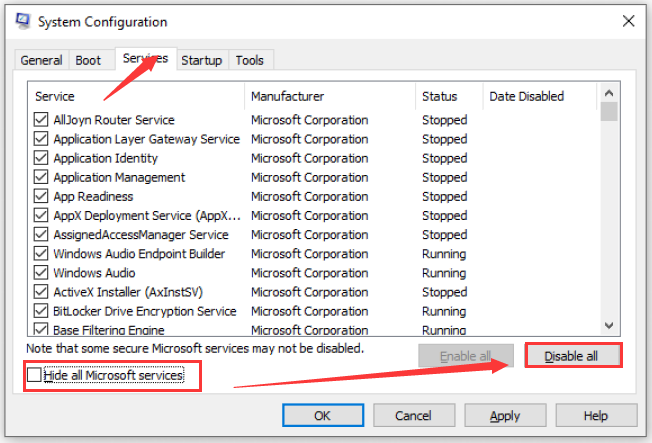
Step 5. . Click Apply and then OK button.
If you have installed multiple non-Microsoft services, here it’s recommended that you enable several services at a time and then reboot your computer to check whether this error code still persists.
You need to keep doing these steps to find the services that are causing the error code. Check the suspect service one by one until you find which one is causing the problem.
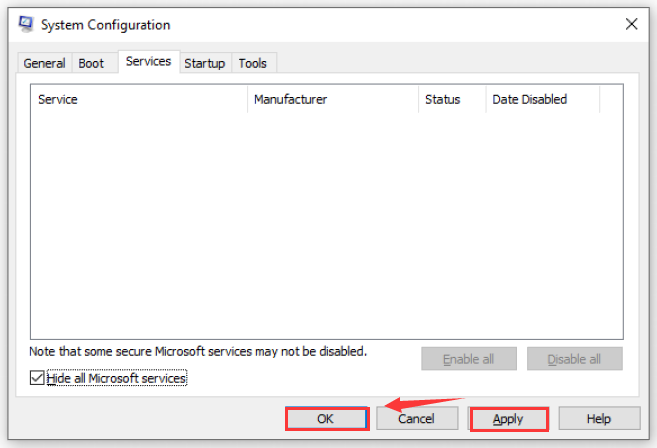
Right now, perhaps you have figured out what applications or programs are causing this issue. In addition to the above methods, there is a very simple way for you.
Solution 7. Make Sure Windows Defender Service Is Running
t’s reported that Windows 10 update error 0x800705b4 may occur if Windows Defender service isn’t running, so be sure to enable it.
Step 1. Press Win + R to open the run box. Then type services.msc and hit Enter button.
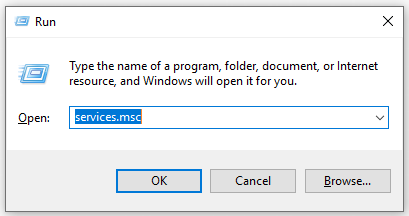
Step 2. . In Services pop-up window, navigate to Windows Defender Firewall and Windows Defender Antivirus Service and double click them.
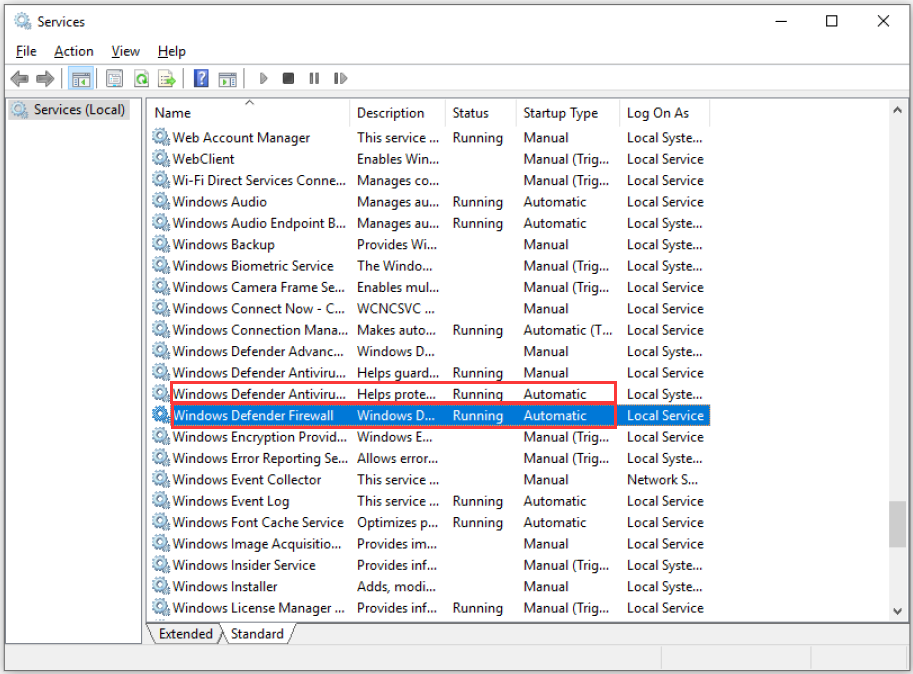
Step 3. Now check whether the services are running. If not, please set Startup type as Automatic. Then click Apply and OK to execute the changes.
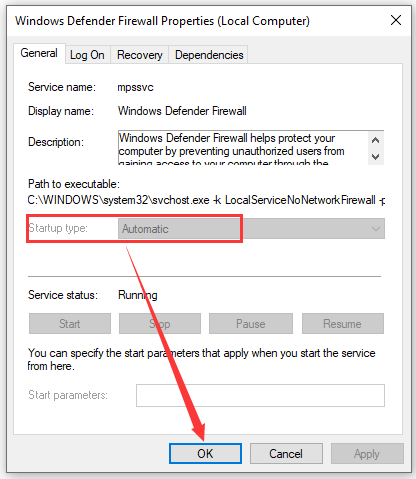
After making sure Windows Defender is running, you can try to install Windows 10 update again.
Bottom Line
Right now, all accessible solutions about how to fix 0x800705b4 error code in Windows 10 are told to you, hope this article can help you. Well, it would be much appreciated if you might tweet this article to other people.
Besides, you are welcomed to leave your ideas in the comment areas. If you have any questions, please contact us via the email [email protected].

User Comments :