Are you still using Windows 7? Do you want to make your Windows 7 look like Windows 10? In this post, MiniTool Partition Wizard introduces how to use Windows 10 themes for Windows 7.
In 2021, Microsoft released Windows 11, the latest operating system designed with a brand new outlook and some new features. Windows 11 is quite popular and most Windows 10 users have upgraded to Windows 11. However, some users are still using Windows 7 that is outdated and out of support.
Windows 7 and Windows 10 have different styles of user interface. If you want to make your Windows 7 look like Windows 10, this post where you can learn how to use Windows 10 themes for Windows 7 can help.
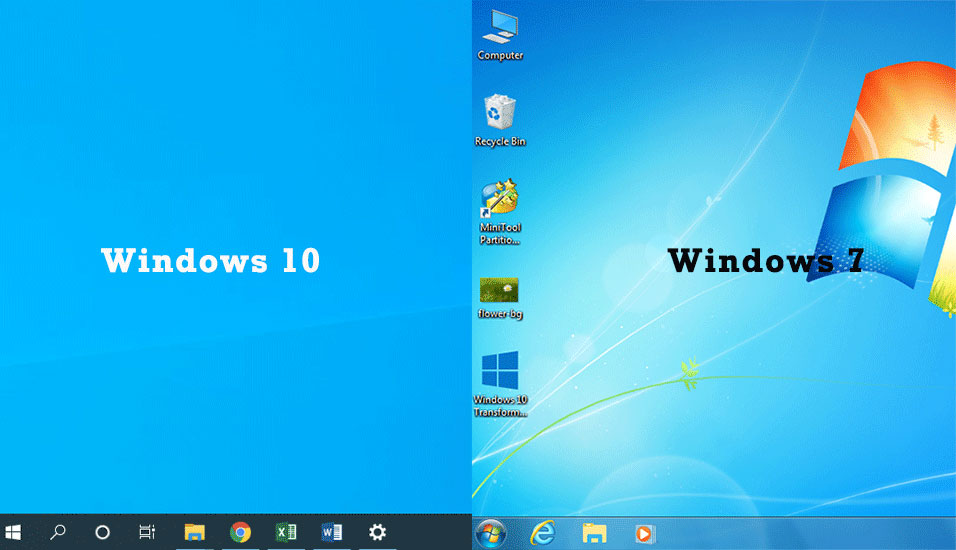
How to Use Windows 10 Themes for Windows 7
To use Windows 10 themes for Windows 7, you need to download and install Windows 10 transformation pack for Windows 7 at first.
Here is how to use Windows 10 transformation pack for Windows 7.
Step 1: Download Windows 10 transformation pack for Windows 7. Then run the downloaded exe file and click Yes in the User Account Control window.
Step 2: Install Windows 10 Transformation Pack. The pack includes Windows 10 system programs and features, such as front, Start Menu, taskbar, and so on. It will take several minutes and please wait patiently during the process.
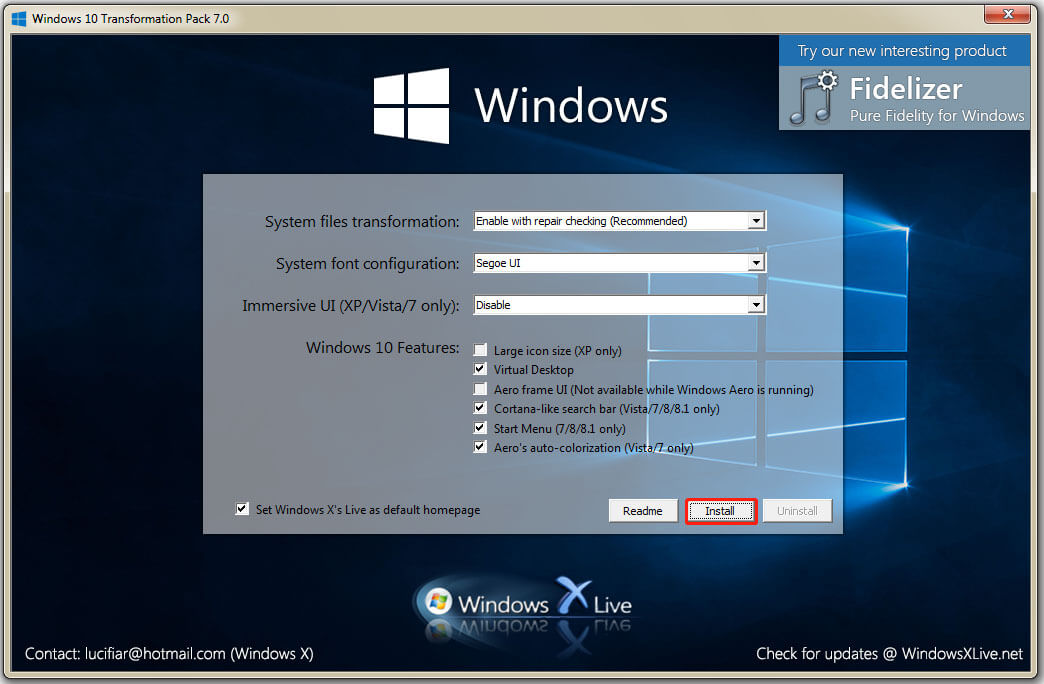
Step 3: To complete the installation, a restart is required. After restarting your computer, you will see a desktop with Windows 10 style.
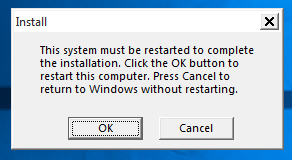
Step 4: There might be a “Desktops License Agreement” window after the restart, and you just need to click Agree. And for the settings for Desktops v2.0 theme, click OK to continue.
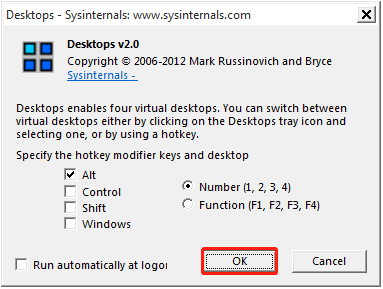
After the above steps, your Windows 7 will look like Windows 10.
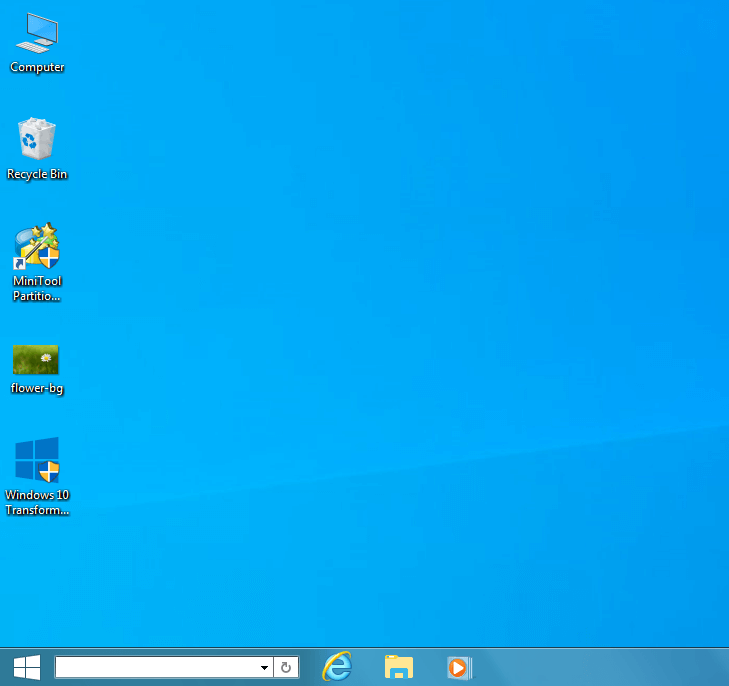
If you want to change the default background image and theme, you can download a Windows 10 theme from the Microsoft support page. Then double-click the downloaded theme to install it on your Windows 7.
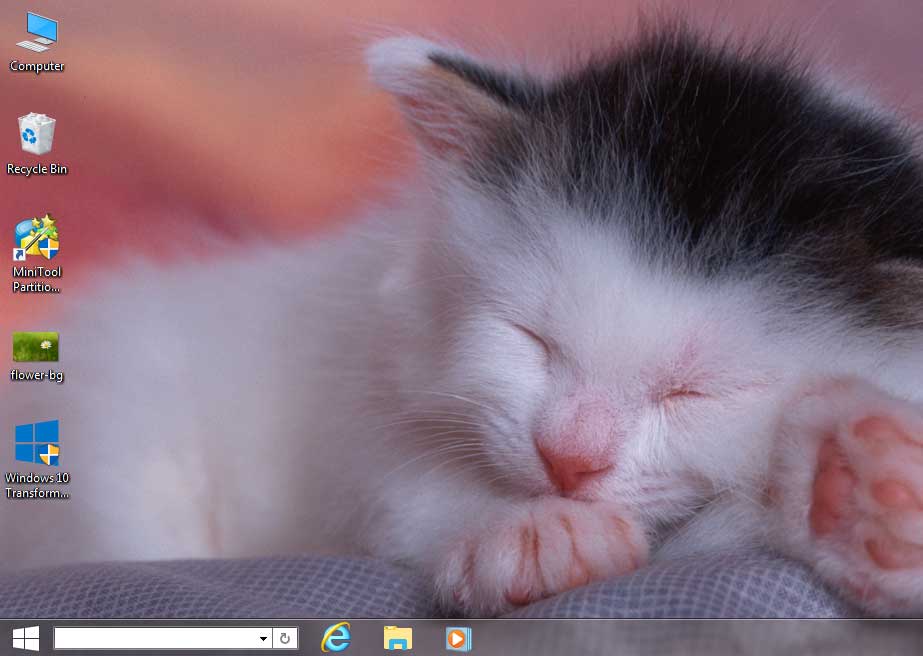
How to Uninstall Windows 10 Themes for Windows 7
When you plan to remove the Windows 10 themes for Windows 7, you just need to uninstall the Windows 10 Transformation pack program. Here are the detailed steps:
Step 1: Click the search bar and search for Control Panel.
Step 2: In Control Panel, select View by Category and click Uninstall a program.
Step 3: In the list of installed features and programs, right-click Windows 10 Transformation Pack and select Uninstall.
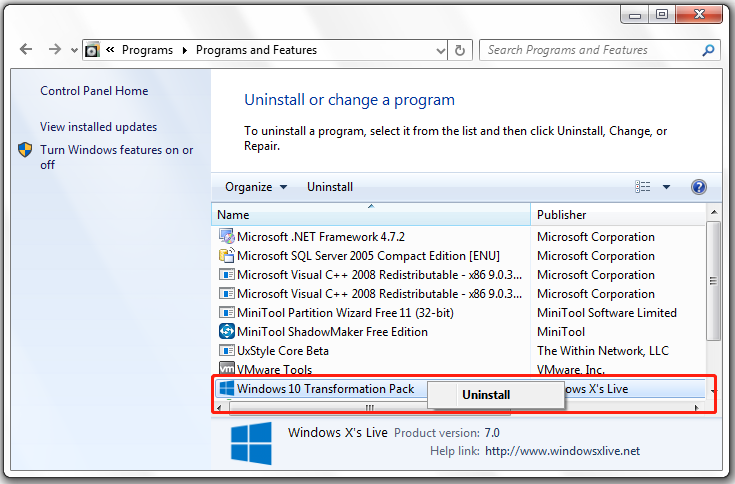
Then you just need to follow the on-screen instructions to finish the operation. To complete the uninstallation, you need to restart your system. Please make sure you have saved all your work before restarting to avoid data loss.
Further Tip:
Since Microsoft has ended the support for Windows 7, it should be a good idea to upgrade your Windows 7 to Windows 10. You can check our previous post for more details. If your Windows 7 runs into problems or loses data while upgrading, MiniTool Partition Wizard can help you get your data back.
MiniTool Partition Wizard FreeClick to Download100%Clean & Safe

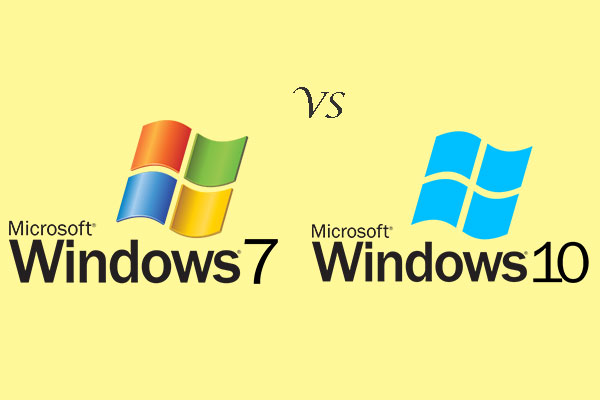

User Comments :