System Requirements to Install the Windows 10 Home ISO Download
Before you download Windows 10 Home ISO, you should check if your PC meets the requirements below. If you don’t know how to do that, please refer to this tutorial.
- Processor: 1 GHz processor or faster or SoC.
- RAM: 2 GB for 64-bit OS
- Hard Disk Space: 20 GB for 64-bit OS
- Graphics card: DirectX 9 or later with WDDM 1.0 driver
- Screen: 800 x 600
You may also like the following content.
- Windows XP ISO Download
- Windows 7 ISO File Download
- Windows 10 Pro ISO Download
- Windows 10 Version 2004 download
- Windows 10 ISO Download
- Download Android ISO
- Chrome OS Flex ISO Download
#1. Download Windows 10 Home ISO from Direct Links
The 32-bit Windows 10 Home ISO has a size of 3.9GB, while the 64-bit one is 5.48GB. The offered Windows 10 Home ISO direct download links can be found on certain websites of the Internet.
#2. Get the Windows 10 Home ISO from Microsoft Download Page
You may find that you are not allowed to download the ISO file on the Microsoft download page. Instead, you are asked to update to the latest Windows 10 through the update assistant Using the steps below, you can get the latest Windows 10 Home ISO download from the Microsoft Download page.
On non-Windows systems like Mac, Linux, and Chromebook, you can get the Windows 10 Home ISO after opening the Windows 10 ISO download page > selecting the edition > clicking confirm > selecting the product language > clicking confirm.
Step 1: Open the Windows 10 download page by clicking here.
Step 2: Open Developer tools using the methods below.
- Press Ctrl + Shift + I keys on the keyboard.
- Tap on the Three Dots icon at the upper right corner of the browser, and then put your mouse on the More tools and click Developer tools in the sub-menu.
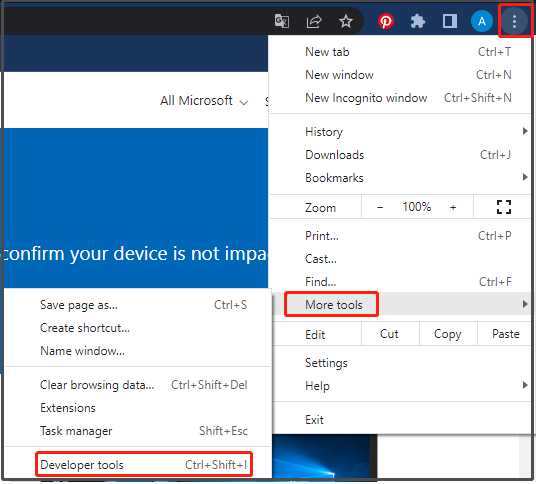
Step 3: In the opened page, click on the Three dot icon > More tools > Network conditions.
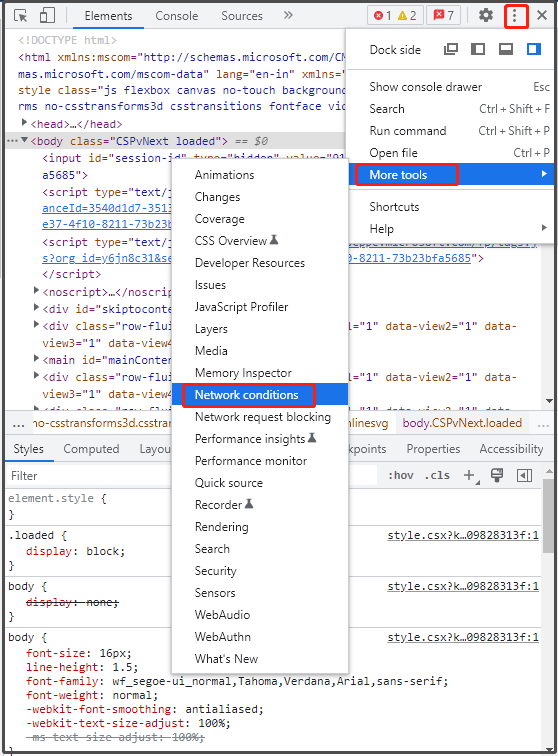
Step 4: Uncheck the Use browser default option behind User agent. Click on the down icon and choose any non-Windows OS. For instance, we choose Chrome-Mac at this time.
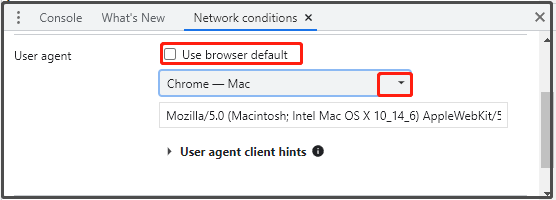
Step 5: Press the F5 key to refresh the Windows 10 download page. Then you will see the Select edition option on the page.
Step 6: After clicking on the down icon, choose a preferred Windows 10 edition and click Confirm. Here, only the multi-edition option (including the Home edition) appears on the pop-up menu.
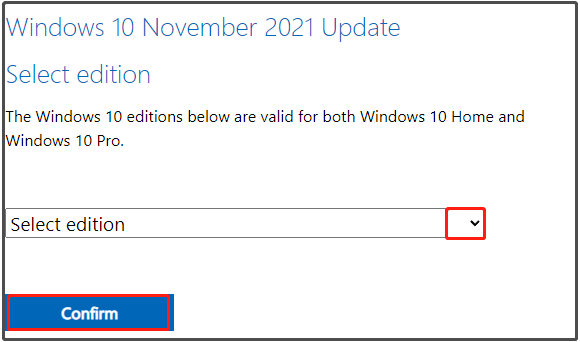
Step 7: Click the down icon behind Choose one Under the Select the product language section and choose a language according to your demand. After that, click Confirm to move on.
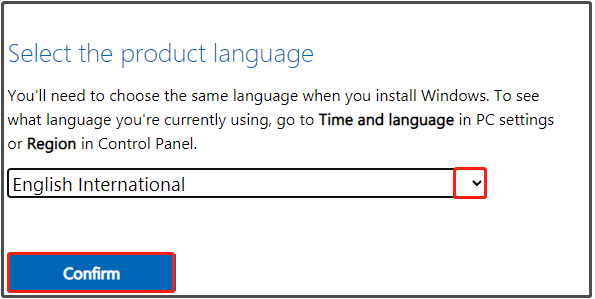
Step 8: Then you will get the following Windows 10 Home ISO direct download links. Click one link based on your condition to start the download process.
The links are only valid for 24 hours from time of creation.
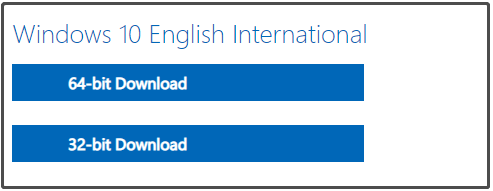
#3. Download Windows 10 Home ISO from Windows ISO Downloader
You can also get the Windows 10 Home ISO download from Windows 10 ISO Downloader. From this ISO download tool, you can download disc images of Windows like Windows 7/8.1/10/11, as well as Office and Office Mac. Given that fact, it is also referred to as Microsoft Windows and Office ISO Downloader.
Step 1: Download the HeiDoc Windows ISO Downloader by clicking here, and then launch it to enter its main interface. After clicking on Windows 10 in the right panel, click on the down arrow behind Select edition.
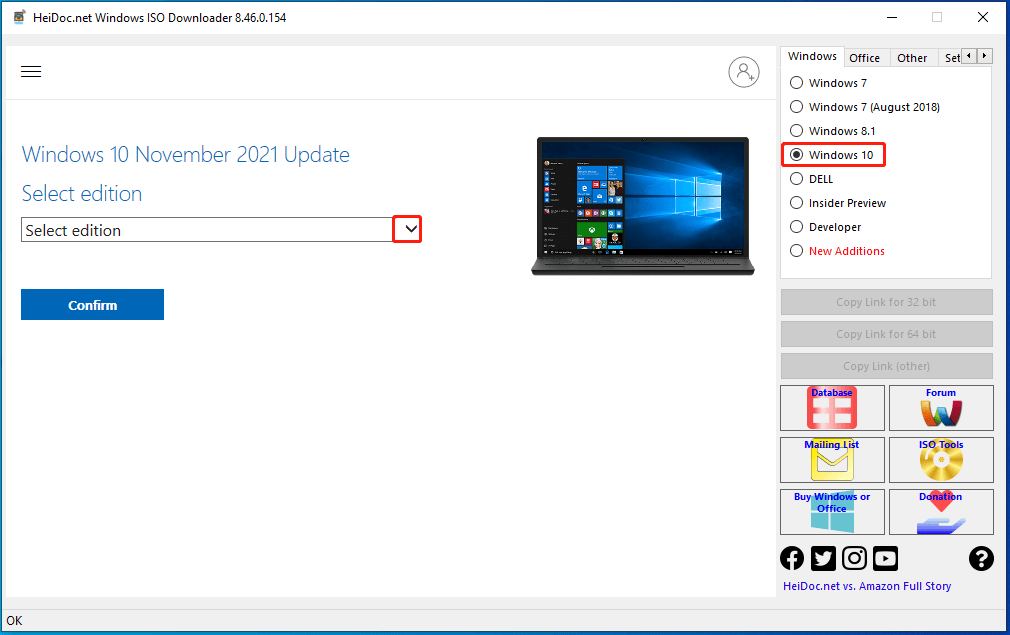
If you run a Dell computer, click on DELL, choose your model and image from the drop-down menu, select Windows 10 Home 64-Bit or other ISO images based on your demand, and then click on the Download button.
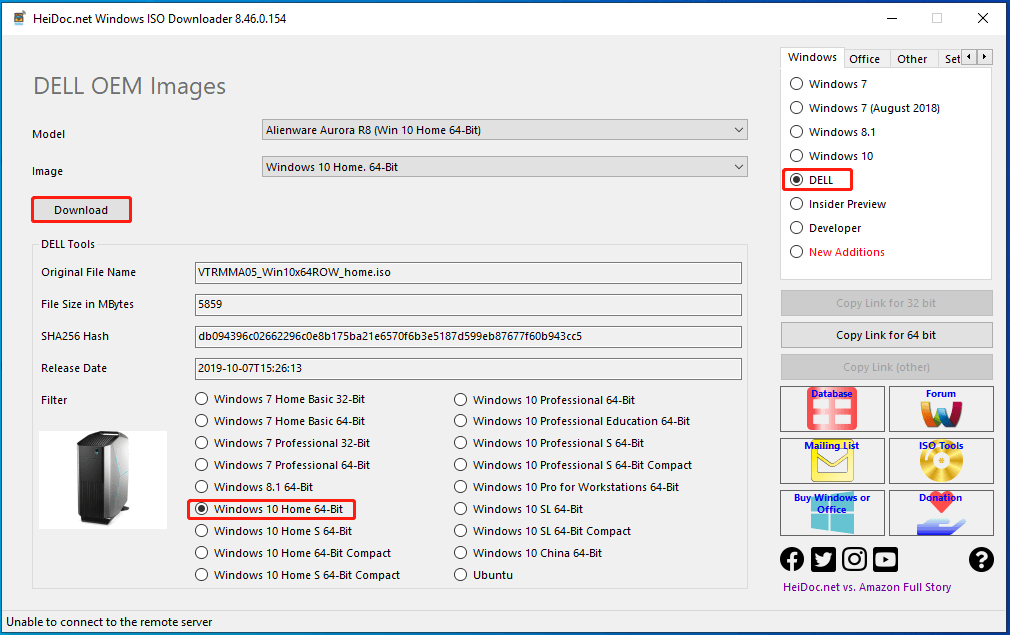
Step 2: In the prompted menu, choose a Windows 10 edition as you like. Here, we select Windows 10 Home/Pro of the 21H2 version that is the latest one.
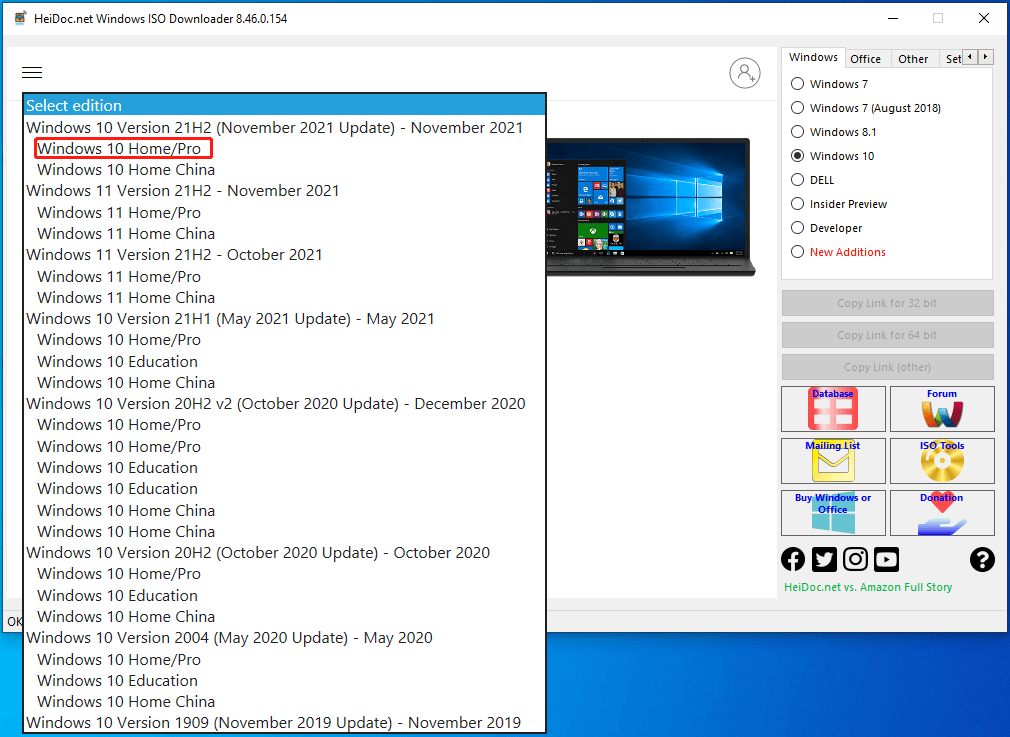
Step 3: After backing to the main interface, click on the Confirm button. Then click on the down icon behind Choose One, pick a language from the pop-up list, and then tap Confirm to continue.
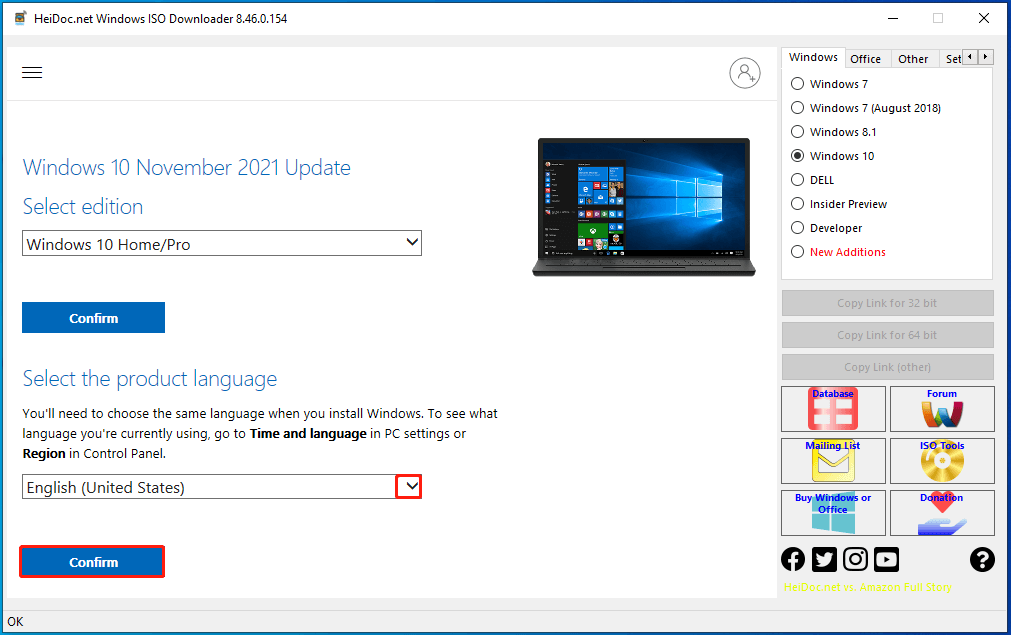
Step 4: In the next window, click on a download link based on your situation. If you are prompted with a window, click Open to start the download process. Alternatively, you can also click Save and determine the location of the downloaded Windows 10 Home ISO.
As the links will expire after 24 hours from the time of creation, you need to download the Windows 10 Home ISO immediately.
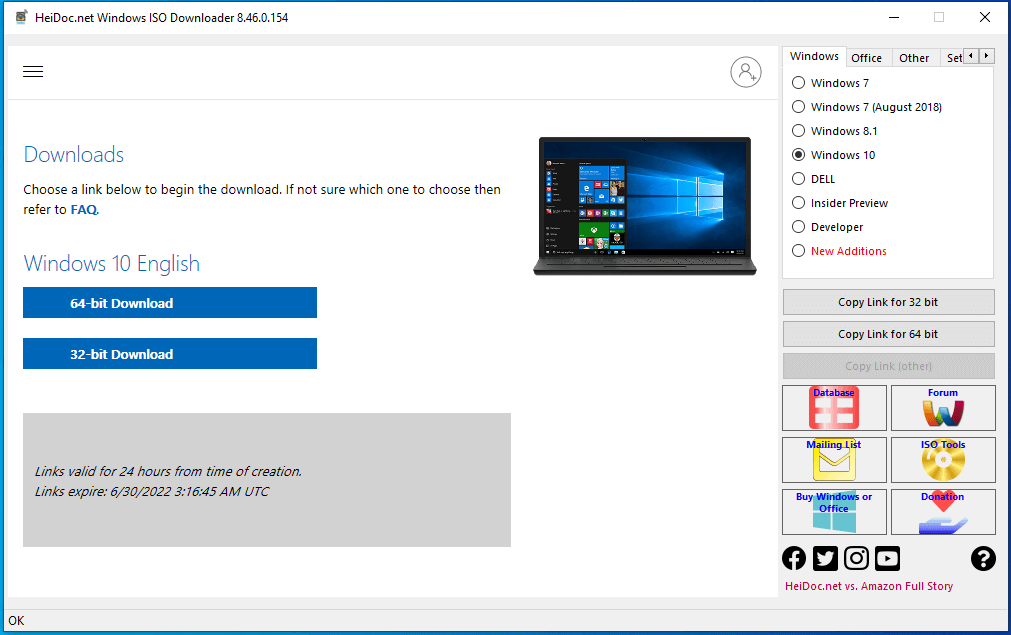
Oofhours Media Tool allows you to download Windows 10 22H2 and Windows 11 23H2 ISO file and make a bootable USB drive without using separate USB bootable software.
If you want to install Windows 10 after getting the ISO file using methods above, make an installation media using USB bootable software like Rufus and Windows USB/DVD Download Tool. Then plug the bootable drive into the target drive and boot the device to enter the BIOS setup. Set the bootable device as the first boot option and save the changes. Then follow the on-screen instructions to finish the install operation.

User Comments :