With time going on, some "correct" tips and tricks for squeezing out extra performance may be outdated. In this post, MiniTool lists 5 outdate Windows 10 settings ideas. Keep reading to get to know what they are.
As Windows has evolved, many of the tips, tricks, and secrets that were once essential for improving performance and reliability have become irrelevant. However, many outdated ideas are still stubbornly popular, probably because these lessons are learned from traumatic experiences like a failed BIOS update that bricked a Windows PC.
In this post, I will introduce 5 outdated ideas to you. Just keep reading to get to know them.
1. Firmware Update
In the 1990s and 2000s, BIOS code was stored in rewritable flash memory on the motherboard and the BIOS flashing process is complicated. If the process didn’t go perfectly, the computer may be unrecoverable.
Therefore, for people who’ve been using PCs for decades and who have terrible memories of “bricking” a PC with a BIOS update that goes wrong, firmware update may be a taboo.
However, on modern PCs, firmware updates are no longer to be feared. Modern PCs no longer use the BIOS, but instead of the UEFI. In addition, starting from Windows 8 in 2012, Windows uses an update mechanism that delivers update packages to a known system location and then the UEFI firmware will install the update package on its own after a restart.
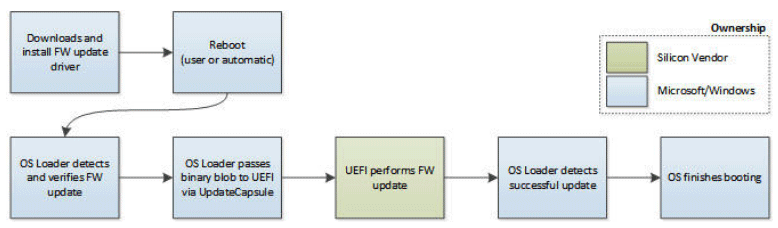
Even if the update goes wrong, the error-checking mechanism can roll back unsuccessful changes automatically. In a word, UEFI updates are far more reliable than those old BIOS updates.
If you plan to upgrade to Windows 10, I recommend you to check for system firmware updates. This is especially important when your PC was designed before the release of Windows 10 in 2015.
The last but not the least, if the updates are not delivered automatically via Windows Update, you should check the manufacturer’s support site for firmware updates before any major software update.
How to Update BIOS Windows 10 | How to Check BIOS Version.
2. Page File Management
Page file is a hidden file in the root of the system drive that caches pages of memory so they can be accessed quickly. Its primary purpose was to provide virtual memory so that apps didn’t crash when you ran out of physical memory.
By default, the page file is managed automatically by Windows. However, some people may advise you to reclaim disk space by eliminating the page file completely, or set it to a fixed size so that you don’t experience a performance hit when it automatically resizes itself.
But neither one is a good idea, because in the Windows 10 era, the role of the page file has evolved. In addition to enabling virtual memory, the page file provides a place for crash dump files, which are created when Windows experiences a BSOD. With this dump file, you can analyze and identify what is causing the BSOD.
What Is Pagefile.sys and Can You Delete It? Answers Are Here.
3. Disk Defragment
When you use HDDs, defragmenting a hard disk was one of the most important performance-enhancing tasks you could do to speed up your PC. However, when SSDs have replaced conventional hard disks, some people may advise you not to defrag SSDs, because this will hurt SSDs.
However, actually, Microsoft engineers have gotten better at automatically managing the data on SSDs. In Windows 10, the Defrag.exe command is now officially named Defragment and Optimize Drives. This software does as usual on HDDs, but it runs TRIM (not defragment) on SSDs. So, you don’t need to worry about it hurting SSDs.
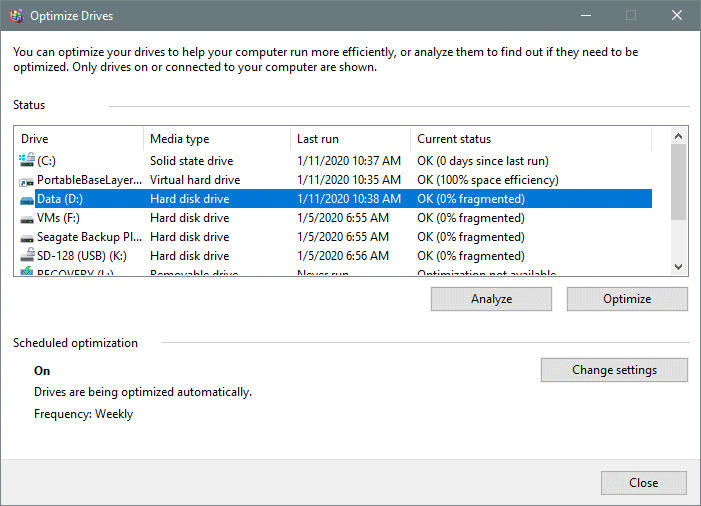
4. Registry Cleaner
Some people may like registry-cleaning tools, because they think the Windows registry is a chaotic kludge, and cleaning out unnecessary or unused registry entries can magically speed up everyday activities and prevent crashes.
Indeed, the Windows registry is occasionally messy. But the idea that registry cleaner can magically identify unneeded and unwanted entries is quaint. There is no evidence justifying that the registry cleaner can improve performance. Most of the time, it may make PCs corrupted or crashed by aggressive “cleaning” useful registry keys.
5. Compatibility Telemetry
Many of you may have heard of Microsoft collecting and uploading your data via Compatibility Telemetry. The truth is that, like most software companies in our hyper-connected world, Microsoft just collects data to determine how well its products are working, especially the data related to failures in the automatic update process.
Due to the burst of negative publicity, Microsoft has made some changes. This company documents all the information that’s collected by the telemetry process and allows you to use a Diagnostic Data Viewer app to inspect all the data that’s being sent to Microsoft’s telemetry servers. In addition, it allows you to disable the Compatibility Telemetry.

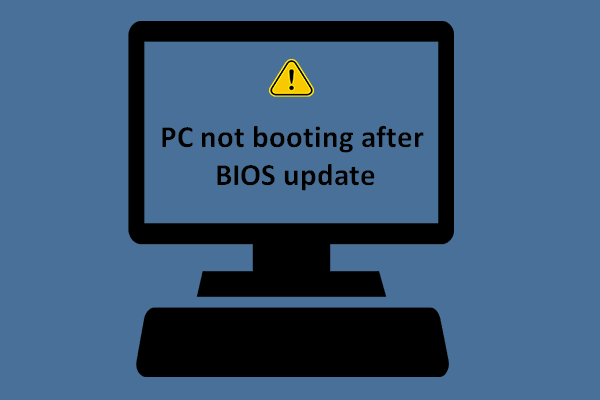
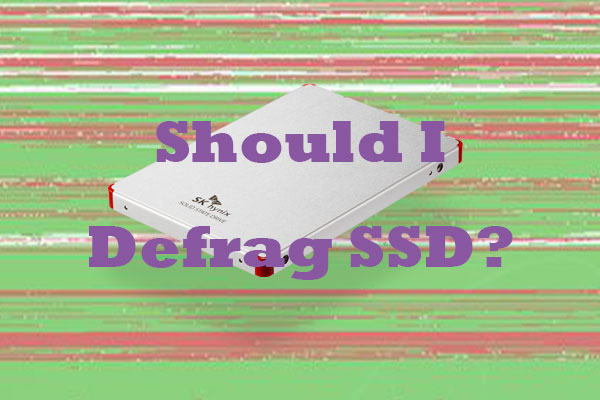
User Comments :