When opening the Properties of an audio device, many users find the Windows 10 enhancements tab missing. Are you also troubled by the issue? Now, you come to the right place. This post of MiniTool provides you with some tested solutions.
The enhancements tab can be used to control some important settings like Bass Boost, Virtual Surround, and Room Correction. However, many users found that there is no enhancements tab after updating to Windows 10. The vexing issue prevents them from listening to music and speaking.
What causes Windows 10 audio enhancements missing? According to a survey, it can be concluded that the issue is often related to corrupted or incompatible audio device drivers. A lot of users reported that the sound enhancements tab missing can be fixed by uninstalling or updating the Realtek audio drivers. Let’s have a try.
Solution 1. Uninstall or Update the Audio Drivers
The most common and effective solution to Windows 10 enhancements tab missing is to uninstall the corrupted audio drivers. According to user reports, the issue often occurs when using Conexant SmartAudio drivers and Realtek drivers. Here we will show you how to uninstall them.
Uninstall Conexant SmartAudio Drivers
Step 1. Type control in the search box and select the Control Panel app from the context menu.
Step 2. Change the View by type to Category, and then click on Uninstall a program under the Programs section.
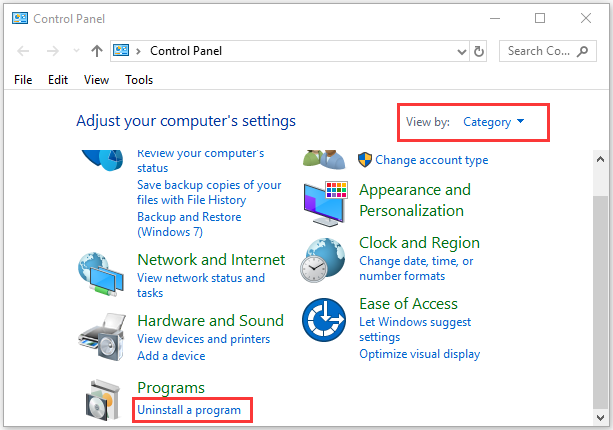
Step 3. Locate the Conexant SmartAudio driver from the list of installed programs, and then right click it and select Uninstall. Then follow the on-screen prompts to complete the uninstallation.
Now, reboot your computer and open the Properties of you sound device to see if there is no enhancements tab.
Uninstall Realtek Audio Drivers
Step 1. Press Win + R keys to open the Run dialog box, and then type devmgmt.msc in the box and hit Enter to open this program.
Step 2. In the Device Manager window, expand the Sound, video and game controllers category, and then right-click on Realtek audio or Realtek High Definition Audio driver and select Uninstall device.
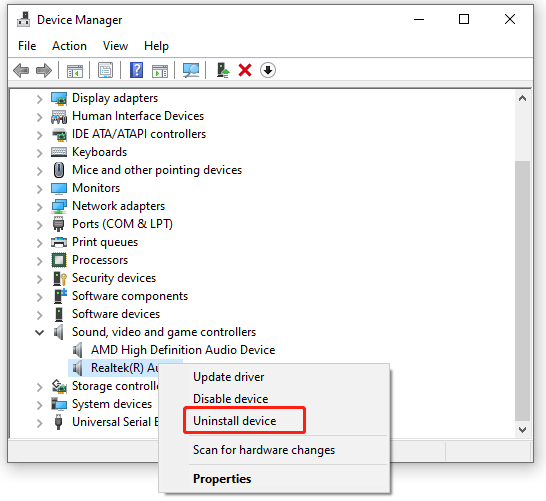
Step 3. Tick the checkbox of Delete the driver software for this device and click on Uninstall. Then follow the on-screen prompts to complete the operation.
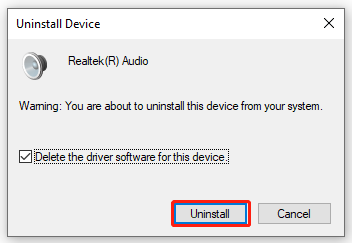
Step 4. Once uninstalled, you can try using the official Microsoft driver. If the Windows 10 sound enhancements missing issue persists, you can try updating the Realtek audio drivers.
Step 5. Navigate back to the Device Manager window, right-click on the Realtek audio driver, and select Update driver. Then select Browse my computer for driver software and click on Let me pick from a list of available drivers on my computer in the pop-up window.
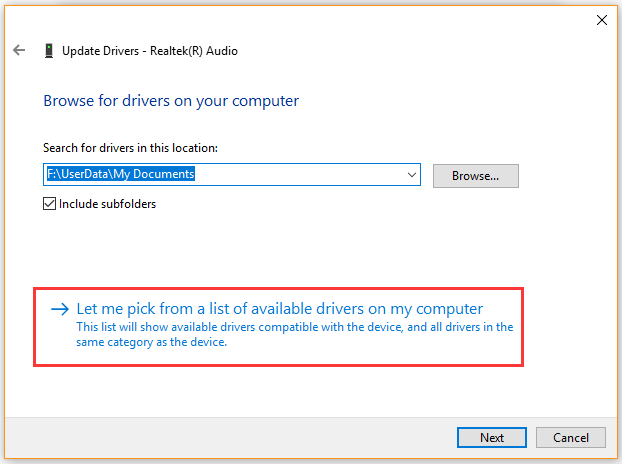
Step 6. After a while, tick the checkbox for Show compatible hardware and select High definition audio device from the list and click on Next. Then wait for the Realtek driver update to complete.
Once done, restart your computer and check if Windows 10 no enhancements tab is resolved.
Solution 2. Enable the Related Windows Audio Services
It is possible that the related Windows audio services stop working or are disabled, which may trigger the Windows 10 enhancements tab missing problem. To rule out this situation, you can check if the Windows audio service is disabled. For that:
Step 1. Press the Win + R keys to open the Run dialog box, and then type services.msc into the box and hit Enter.
Step 2. Right-click the Windows Audio service from the list of services and select Properties.
Step 3. Select the Automatic from the Startup type menu and click on Stop to stop the service first.
Step 4. Click on Start to start the service again, and then click on Apply and OK to execute the changes.

Step 5. Follow Step 2 – 4 again to do the same thing for the Windows Windows Audio Endpoint Builder service.
Now, you can restart your computer and see if the Windows 10 audio enhancements missing problem is fixed.


![How to Customize Windows Sound Schemes [Full Guide]](https://images.minitool.com/partitionwizard.com/images/uploads/2021/06/windows-sound-schemes-thumbnail.jpg)
User Comments :