Newly installed Windows updates may cause Visual Basic Apps to stop responding and it displays an "invalid procedure call error" on the affected system. This post from MiniTool will show users more information about the bug in Windows 10 updates.
Windows 10 Updates Cause Visual Basic Apps Not Responding
Microsoft often releases some updates to fix some bugs in Windows 10. However, some updates may also cause unexpected issues. For example, a recently installed cumulative update may cause VB6, VBA, and VBScript apps not responding and throw an error on Windows 10.
Some applications made using Visual Basic 6 (vb6), macros made using Visual Basic for Applications (VBA), and scripts or applications made using Visual Basic script version (VBScript) may stop responding and display an “invalid procedure call error” on the affected system.
Microsoft said in its message center entry that it was investigating the issue and they would provide updates to patch any affected Windows devices when available.
All Windows versions seem to be affected.
A German blogger Günter Born has received some user tips, which indicates that the problem occurs when assigning arrays to VARIANT variables, and then the program crashes with Error 5. While there is also someone commented that “It seems to me that only applications that use ParamArrays in a certain way are affected.”
Microsoft now is investigating this issue and an update will be provided very soon. If you are worried about that, you’d better backup essentials on your PC.
VBScript also Disabled in Internet Explorer by Default
According to Microsoft, it will disable VBScript by default in Internet Explorer for Windows 7, 8 and 8.1 on August 13th, as part of this month’s Patch Tuesday.
This measure is part of Microsoft’s plan, which began in 2017, and its ultimate goal is to disable VBScript in Internet Explorer for safer user experience.
For customers who have installed cumulative updates on July 9th, VBScript has been disabled by default in Internet Explorer 11 on Windows 10, Microsoft also stated that.
However, this does not mean that VBScript will be completely removed, because enterprises that need it to run older applications can still open it again with the help of registries or group policies.
Manually Disable VBScript in Internet Explorer via Registry
You can also disable VBScript in Internet Explorer via the Registry setting. On the contrary, you can also restore VBScript execution via Registry.
Step 1. Click Windows + R on the keyboard, type Regedit, and then click OK.
Step 2. To disable VBScript execution in Internet Zone, you can locate the following registry subkey in Registry Editor:
HKEY_LOCAL_MACHINESOFTWAREMicrosoftWindowsCurrentVersionInternet SettingsZones3140C
To disable VBScript execution in Restricted Sites Zone, you can locate the following registry subkey in Registry Editor:
HKEY_LOCAL_MACHINESOFTWAREMicrosoftWindowsCurrentVersionInternet SettingsZones4140C
Step 3. Right-click the appropriate registry subkey, and then click Modify.
Step 4. In the Edit DWORD (32-bit) Value dialog box, set the value to 3.
Step 5. Click OK, and then restart Internet Explorer.
After you disable VBScript via Registry settings, Internet Explorer will not run VBScript from websites that use Internet Explorer’s legacy document modes (Internet Explorer 10 and earlier versions), and that is in the Internet Zone or Restricted Sites Zone.
If you want to restore VBScript execution in a Security Zone, you can set the value of corresponding registry subkey to 0, and then restart Internet Explorer.

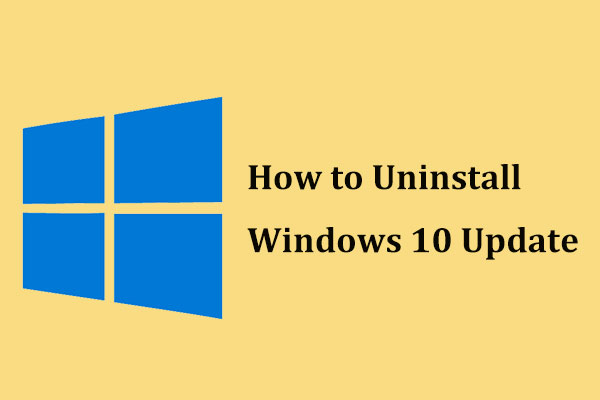
User Comments :