Why is my Roku TV so slow? Do you have the same issue? If you are tired of dealing with an extremely slow Roku device, you can get some helpful solutions here. In this post, MiniTool Partition Wizard will discuss the typical causes of "Why is my Roku TV so slow?" and solutions. You can choose the corresponding solution to fix it according to your condition.
Roku TV is a form of smart TV that uses technology from streaming media manufacturer Roku. Simply, it is a TV with Roku software built-in. Most Roku TVs are partnered with TV manufacturers TCL, Philips, and Insignia.
Compared to the Roku streaming stick, users of Roku TV just need to open their TV and connect it to the Internet, then they can quickly launch content through apps and channels for their favorite streaming services.
However, nothing is perfect. Some Roku TV users have a question that bothers them a lot: why is my Roku TV so slow?
Causes of Roku TV Running Slow
If the Roku TV runs slowly, it will waste much of our time and make us annoyed. So, what causes the Roku TV slow issue? Here are the most common reasons:
- A slow and erratic Internet connection.
- Outdated firmware.
- Damaged hardware, such as an unresponsive remote.
- Faulty apps or channels
- The network is congested.
Solution 1. Restart Your Roku TV
Why is my Roku TV so slow? The first try you can do for this question is to restart your Roku TV. Restarting can fix many basic errors and issues on your device. So, you can try restarting your Roku TV to fix the Roku TV slow issue. There are two methods you can use to restart your Roku TV.
Method 1. Unplug the Power Cable
This method is very easy. You just need to unplug your Roku TV’s power cable and wait for about two minutes before plugging it back in again. After that, you can restart your Roku TV successfully.
Method 2. Using Remote
The other way to restart your Roku TV is by using the remote. Here’s the way:
- Press the Home button on your remote.
- Go to Settings > System > System Restart.
- After that, you can restart your Roku TV and check if the Roku running slow issue is fixed.
Solution 2. Check Your Internet Connection
If your Roku TV is connected to a slow and unstable Internet, you will find that some apps load slower than usual. To check the Internet connection on your Roku TV, you can do as follows:
- Open your Roku TV and then press the Home button on your remote.
- Go to Settings > Network > About. Then you can check Wi-Fi’s signal strength, connection speed, etc.
- To test your connection, select Check Connection and wait for a few minutes.
- If you see an excellent or good result, you have a strong internet connection. If you see a fair or bad result, your smart TV has unstable internet.
If your Internet is slow or unstable, you can try doing the ways below to improve it:
- Reboot your router and connect the Internet to Roku TV again.
- Bring your router closer to your Roku TV.
- If your Roku is not connecting to Wi-Fi, you can read this post: Roku Not Connecting to Wi-Fi-How to Fix.
- If your Roku is connected with Wi-Fi, you can also switch your Wi-Fi to Ethernet because Ethernet is more stable than Wi-Fi.
Solution 3. Change Your Roku Remote’s Batteries
If there is not enough juice in the batteries to fire signals from the remote controller to the Roku TV, you will find your Roku TV is slow to respond to the remote. To fix the Roku running slow issue, you just need to change your Roku remote’s batteries.
Solution 4. Remove Unused Apps and Channels
If there are too many unused apps on your Roku TV, they may take up data storage space and have a bad effect on your Roku TV’s performance. So, you can try removing the unused apps and channels to fix this issue. Here’s how to do it:
- Go to the Home screen of Roku TV.
- Select one unused app on this screen, and then press the “*” button on your remote.
- Next, select the REMOVE CHANNEL button and click OK to remove it from your device.
- Remove the rest of the unused apps one by one by following these steps.
- After that, unplug the power cable of the Roku TV and wait for 60 seconds before plugging it in again.
- Once your Roku is restarting, check if the “Roku is slow” issue has been fixed.
Solution 5. Update your Roku TV OS Software
If your Roku TV’s OS software is outdated, you can find your Roku TV running slow too. To fix this, you need to check the updates of your Roku TV, if there are available updates, you just need to update it. To learn more about updating Roku, you can read this post: How to Update the Software on Your Roku Devices?
Solution 6. Factory Reset Your Roku TV
If all the solutions above are unable to fix this question “Why is my Roku TV so slow?”, you can try factory resetting your Roku TV. Here’s the guide:
- Open your Roku TV.
- Go to select Settings > System > Advanced System Settings > Factory Reset.
- Once the reset is finished, set up your Roku TV.
- Connect it to your Wi-Fi network and download your desired apps and channels.
- Last, check if the “Roku is slow” issue is fixed.
Bottom Line
Why is my Roku TV so slow? Do you have the answers to this question after reading this post? If you have any other useful solutions you want to share with us, please feel free to leave your ideas in the comment zone.
MiniTool Partition Wizard is an all-in-one partition manager and can be used for data recovery and disk diagnosis. If you are interested in MiniTool Partition Wizard and want to know more about it, you can visit MiniTool Partition Wizard’s official website by clicking the hyperlink.


![How to Add Storage to Fire Stick OS 7/6/5 [A Full Guide]](https://images.minitool.com/partitionwizard.com/images/uploads/2022/07/add-storage-to-fire-stick-thumbnail.jpg)

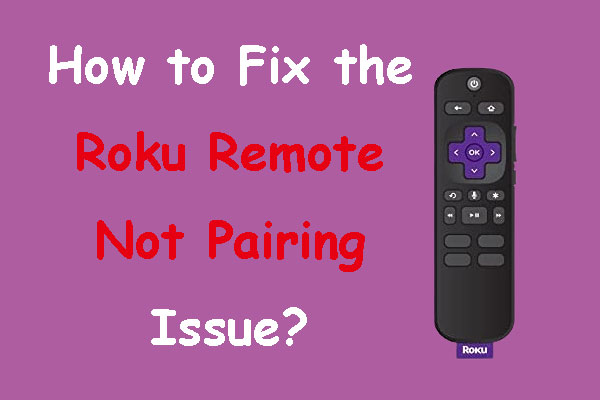
User Comments :