Why is my download speed so slow when I have fast Internet? Do you have the same question? If yes, read the post in which MiniTool not only reveals the culprits but also shows you how to improve your download speed.
Reasons for Slow Download Speed on PC
Many users complain that the download speed is so slow that it takes a long time to download something. This can hamper both business and personal operations. Why is the download speed so slow? The possible reasons are as follows:
Your computer is too old.
Older computers might lack the memory and therefore the download speed becomes so slow, even though your Internet connection and services are stronger and robust.
You run an older operating system on your computer.
Not only the old computer but also an old operating system (like Windows 7/8) can impart the download speed.
Your computer is under the virus threat.
If there are some viruses on your computer, it can weaken the processing power and reduce the speed available for uploading and receiving data across the Internet.
You are running many programs in the background.
The programs running on the background will use up system resources.
Website traffic is busy.
If you download something from a popular website, it is more difficult to achieve a higher download speed.
The distance from your computer to a website is too far.
The download speed can be also influenced by the distance from your computer to a website, as well as the path, speed, and capacity of the website’s connection to your own network.
Speed up Your Download Speed
Now, let’s see how to speed up your download speed.
Firstly, figure out your current download speed.
You can try SpeedTest.net to evaluate and report your upload and download speeds.
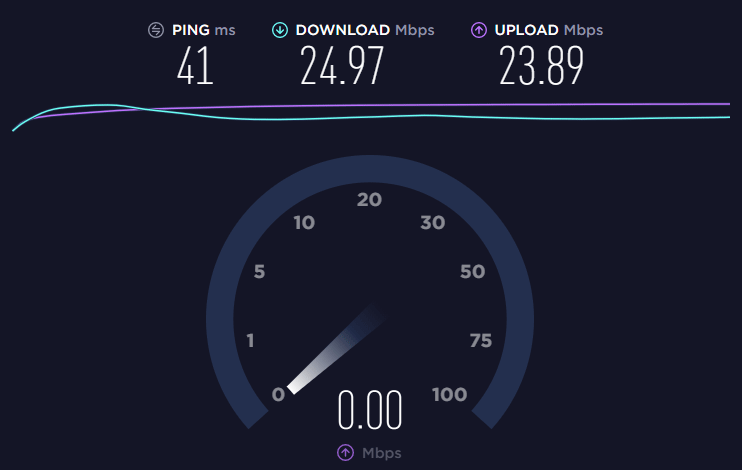
After knowing your current download speed, you should follow the steps below. After carrying out them, you can check the download speed again to see if it has been improved.
Step 1: Remove the viruses on your computer.
Now, you should run anti-virus software (like Windows Defender or Bitdefender) to scan your computer for viruses.
Here I take Windows Defender for example.
- Type Windows Defender in the Cortana’s search box and then choose the best-matched result.
- In the new window, choose Virus & threat protection.
- Click the Quick Scan button.
How often do you run anti-virus software on your computer? If you never have done this, keep in your mind that you need to it regularly as this can maintain your download performance as well as secure your data on your computer.
Step 2: Close the unneeded programs.
Only keep those programs open that you need. To close the unneeded programs, you can go to Task Manager.
- Right-click the taskbar and then choose Task Manager from the menu.
- Under the Processes tab, highlight the process you do not really need and then hit the End task button. Repeat the operation until you close all the unneeded programs.
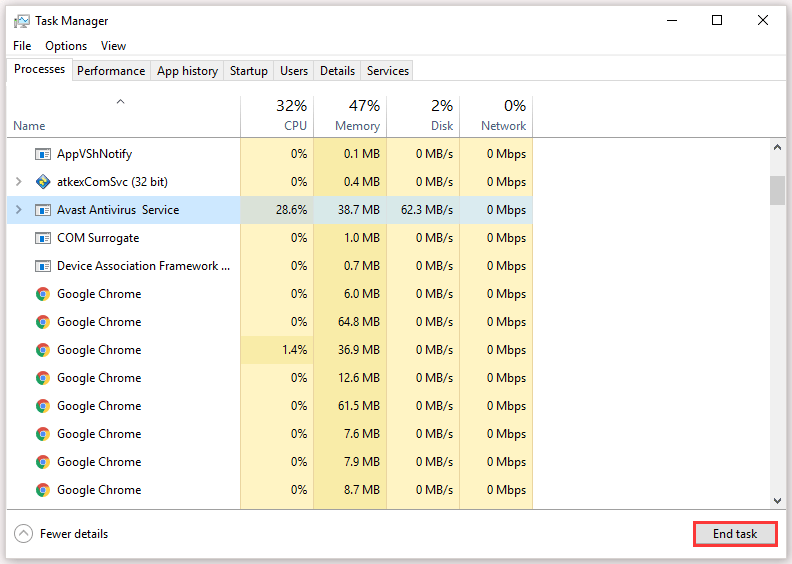
Step 3: Switch from a wireless to a wired connection.
Wired connections are much faster than wireless connection — most wireless connections offer 54 megabit per second speeds, while wired connections can provide 100 megabit per second speeds or more.
Step 4: Reset your router and modem.
If you are still unsatisfied with the download speed after the above steps, you can try:
1. Switching to a new computer if your computer is too old.
The download process could be much smoother on your new computer. If there are some important files on your old PC and you want to migrate them to the new PC with ease, you can try the ways mentioned in Transfer Files from Old PC to New PC Windows 10.
2. Upgrading your old operating system to the latest one (like Windows 10).
What you need to do before upgrading to Windows 10? Please read the guide carefully.

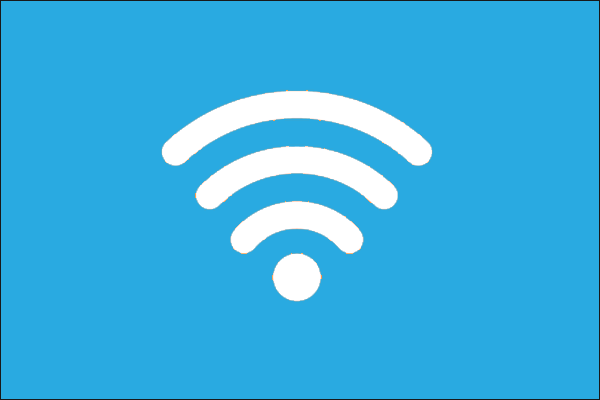
User Comments :