Why are my Instagram stories blurry? Do you have the same question? If you have the same question and are tired of looking for an app that makes pictures clear, you can read this post by MiniTool Partition Wizard to find the solutions.
What Is Instagram Story?
The Instagram Story feature allows users to post photos or videos that automatically disappear within 24 hours. Many people like to use it to share their lives and wonderful times with friends and followers. When users post a Story, a colorful ring appears around their profile picture, telling their followers they can tap on their profile photo to see what they’ve just posted.
At the same time, their profile picture will have a colorful ring around it and show on the top of their followers’ home screens. Hence, it is a useful feature that can help users connect and engage with their followers quickly and effectively.
However, some users often find that their Instagram Stories are blurry and of depreciated quality. This issue bothers them a lot. Do you have the same bothering? If you have, don’t worry! In this post, we will introduce the possible reasons and solutions to this issue.
Why Are My Instagram Stories Blurry?
If you have a question like “Why are my Instagram stories blurry?” you just need to continue reading this part. Here are some possible reasons listed below:
- Your Internet connection is slow or poor.
- The Instagram server is down.
- Your Instagram app has the wrong settings.
- You have turned on the data saver on your device.
- Instagram’s cache files are corrupt on your device.
- Your phone’s camera is broken or malfunctioning.
- Instagram on your device is outdated or corrupt.
- There is something wrong with the filter you use, or you haven’t used the Instagram camera.
- You took the photo without a still posture or out of focus.
- …
How to Fix the Instagram Stories Blurry Issue?
Method 1. Clean Your Phone Screen and Camera
If you have a dirty screen or foggy tempered glass, you may encounter the Instagram Stories blurry issue. In this case, you just need to clean your screen with a wet wipe and a soft cloth.
If your camera is dirty, you may also experience the Instagram Stories blurry issue. In this situation, you also just need to clean the camera.
Method 2. Check Your Internet Connection
If your Internet connection is slow or unstable, you will encounter the Instagram Stories blurry issue. This is because the poor internet will cause stories to fail to upload or be partially uploaded onto the servers with a severe decrease in quality.
In this case, you should check your Internet connection and make sure it is working properly. You can improve your Internet by switching from Ethernet to Wi-Fi or in reverse.
Method 3. Check If Instagram Is Down
If Instagram is down, you may encounter issues like Instagram Stories blurry issue. To avoid this, you can go to Twitter to check if anyone else has the same error. If the server is down, you can do nothing but wait.
Method 4. Update Instagram
Some people report that updating Instagram can help them fix this Instagram Stories blurry issue. You can have a try. To do that, you just need to check if there are any available updates for Instagram on the Google Play Store. If they are, update them.
Method 5. Disable the Data Saving Option
There is an option on Instagram that can help you use less data. However, it can affect your media’s quality when you upload using mobile data. If you enable this, you may easily encounter the Instagram Stories blurry issue. You can try disabling it to fix this error. Here’s how to do it:
- Navigate to your profile tab and tap on the menu icon.
- Then select Settings > Account > Data usage.
- Next, toggle off the Use less mobile data
- Check to see if you have fixed the Instagram Story issue successfully.
Method 6. Try to Upload a Story Again
Sometimes, the Instagram Stories blurry issue may be caused by these factors: filters, music, and added media. You can try these ways to fix this issue:
- Try a different filter to check if the issue has been fixed.
- Try to upload a Story only with images, without any added media.
- Try to upload a Story by following the standards of Instagram Story, such as that the media content is 1920 x 1080 with an aspect ratio of 9:16, and ensure your image has at least or more than 720 PPI.
Method 7. Clear the Instagram Caches on Your Device
You can also try clearing Instagram caches on your device to fix this error, as an outdated or corrupted app cache can also trigger the Instagram Stories blurry issue. To do that, you can follow these steps:
- Long-press the Instagram icon on your screen and choose App info from the menu that appears.
- Then select Storage usage on the new page.
- Next, click Clear cache.
Method 8. Enable High-Quality Uploads on Instagram
There is an in-app feature on Instagram that can ensure you upload your Story in high quality. Hence, you can enable it to avoid the Instagram Stories blurry issue. Here’s the way:
- Launch Instagram on your phone, and then go to your Profile page.
- Click the menu icon on the top-right and select Settings in the menu.
- Next, select Account > Cellular data use option.
- Turn on the Upload at highest quality switch.
Method 9. Reinstall Instagram
If none of the above methods are able to help you fix the Instagram Stories blurry issue, you can try reinstalling this app to fix this error. After reinstalling, you will lose all the saved data and login credentials. So, you need to log in again to use the app.
Bottom Line
Have you already found the answers to the question, “Why are my Instagram Stories blurry?” This post provides the possible reasons and methods for the Instagram Stories blurry issue. Try these methods to fix this error yourself.
If you are interested in MiniTool Partition Wizard and want to know more about it, you can visit MiniTool Partition Wizard’s official website by clicking the hyperlink.

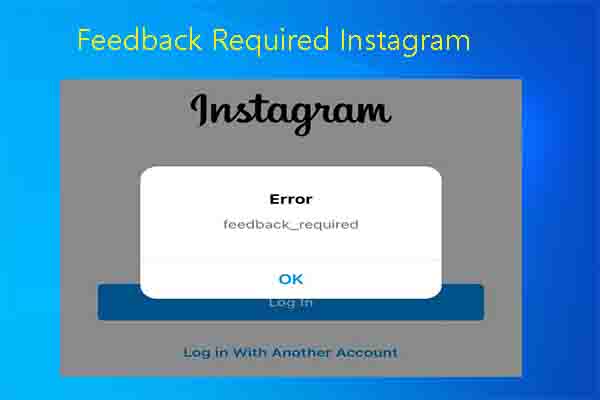
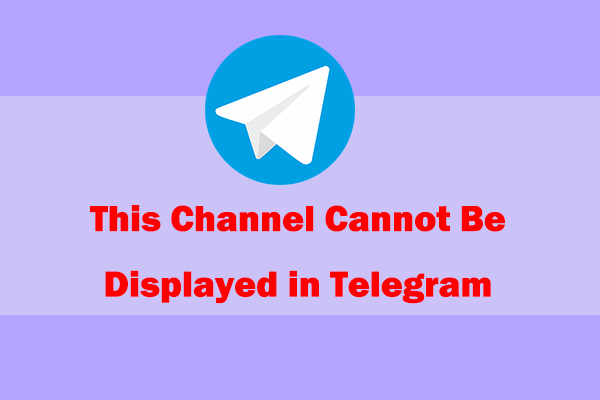
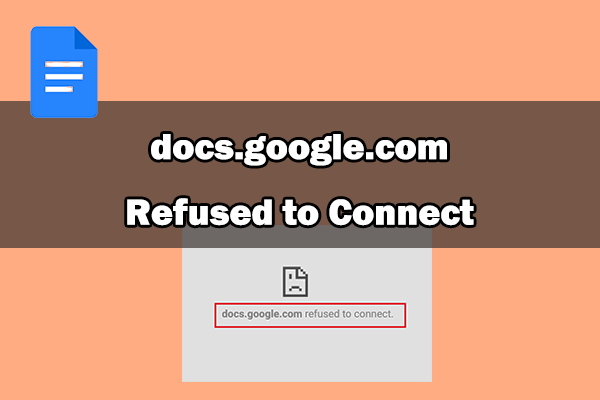
User Comments :