Are you bothered by the whitelist error Warzone? If so, this post is worth reading. Here, MiniTool would explain what is Warzone whitelist error and how to troubleshoot it effectively. Read the content to get the details now!
As you know, Call of Duty: Warzone is a popular game played by millions of gamers across the world. It is available on devices like PlayStation 4, PlayStation 5, Xbox One, Xbox Series X/S, and PC.
Also read: Is Warzone Cross Platform on PC/PS5/Xbox & How to Enable/Disable
Though Warzone is an excellent game, it still has a bunch of bugs and glitches. They interrupt your gameplay or directly don’t let you start the game at all. For instance, you may run into errors like Dev error 6068, code 664640, fatal error 0x0000, etc.
The error whitelist failure Warzone is one of the frequently encounter errors. It confuses plenty of gamers. What is the Warzone whitelist error? The section below will explain that in detail.
About the Whitelist Error Warzone
Call of Duty: Warzone whitelist error usually occurs when you are trying to log in through the mid-season update. Why does it appear? To know the reason, you should learn the fact below.
RICOCHETAnti-Cheat is kernel-level anti-cheat software that has all administrative controls over your machine. It records IP addresses of cheaters with multiple offenses after doing a system-wide sweep. Then the cheaters are placed on a Blacklist and legitimate players have their IP address in a Whitelist.
The whitelist error Warzone happens when the server can’t find the gamer’s IP address in the Whitelist. The error usually comes with the message “whitelist failure”. What causes COD whitelist failure? Possible factors are summarized as follows.
- Corrupted game files: Game files could be corrupted if there’s an Internet disconnection or power outage during the Warzone download and install process. Then the whitelist error Warzone would appear.
- Upgraded network components: The whitelist failure would occur if you update or install new network components like Wi-Fi card and high-speed Ethernet card on your computer recently.
- New machine:Even if you are an existing Warzone gamer, you will receive the whitelist error Warzone when you play the game on a device for the first time.
Solution 1: Restart the Game/Console/PC
The first thing you should do after the error whitelist failure Warzone happens is to restart the game. This is a simple and effective solution to the issue. A single restart is enough for some gamers, while others may need to restart the game 3-4 times.
If the whitelist timeout error Warzone persist after you restart multiple times, you can try the rest solutions in the post.
Additionally, you can also restart the console or PC to get rid of the whitelist timeout error Warzone.
Solution 2: Scan and Repair Game Files
Since the corrupted game files could cause the error whitelist failure Warzone, an available solution is to scan and repair game files. You can check the integrity of the game files using the steps below.
Step 1: Open the Battle.net Launcher and then navigate to the Warzone’s game page.
Step 2: Tap on the Options tab in the ribbon bar.
Step 3: Click on the Scan and Repair option in the drop-down menu. Alternatively, you can click on the cogwheel next to the Play button.
Step 4: Click the Begin Scan button to start the process.
The process should be completed within 20 minutes if it is installed on an SSD. For HDD, the time should be longer. It is recommended to close all other programs to ensure maximum CPU and RAM resources for the process.
Further reading:
If you plan to download the Warzone Pacific Season 1, pay attention to its download size on different platforms.
- PlayStation 4/5: 4.8GB
- Xbox One/Series X/S: 5.1GB
- PC: 3.9GB (only Warzone), 8GB (Warzone and Modern Warfare)
Solution 3: Update Warzone
It is a common fact that developers release new updates to add new features and offer patches to the known bugs. There’s no exception for Warzone too. Game developers also make changes for better stability and quality of life via game updates.
Hence, try updating Warzone to solve the COD whitelist failure. Here are the steps for doing that.
Step 1: Likewise, navigate to the Options tab but tap Check for Updates option.
Step 2: Then the game will automatically download and install available updates for you.
Step 3: After the installation process completes, run the game again to see if the whitelist error Warzone disappears.
Solution 4: Allow Warzone on Windows Firewall
Windows Firewall keeps malicious files and apps away from your computer to keep the device safe. After you download a program online, it automatically detects. Once it believes that is harmful, it will block the program.
It’s necessary to check if Warzone is blocked by Firewall after you receive the Warzone whitelist error. For that, follow these steps.
- Type Allow an app through Windows Firewall in the search box on your computer.
- Click on the option under Best match.
- Tap Allow a program or feature through Windows Firewall.
- If you don’t see Warzone on the list of Allowed programs and features, click on the Change settings
- Find and check the boxes behind Warzone.
- Click OK to save changes.

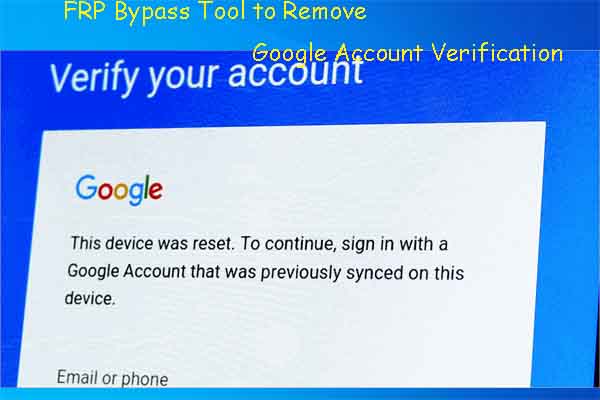
![How to Fix the Minecraft Exit Code 1? [Here Are 5 Methods]](https://images.minitool.com/partitionwizard.com/images/uploads/2022/06/minecraft-exit-code-1-thumbnail.jpg)

![[Two Methods]: How to Appear Offline on Xbox One/Series X/S](https://images.minitool.com/partitionwizard.com/images/uploads/2022/07/how-to-appear-offline-on-xbox-thumbnail.jpg)
User Comments :