If you are a game lover, you may have heard NVIDIA Reflex. It is also okay if you have no idea of it. This post from MiniTool Partition Wizard focuses on NVIDIA Reflex, answering two questions: what is NVIDIA Reflex and how to use NVIDIA Reflex. Start reading.
What Is NVIDIA Reflex?
Before touching on the question “what is NVIDIA Reflex”, I would like to explain the term “system latency” first.
System latency — one form of latency, and the other form is network latency — refers to the delay that happens between when you press a key and the action that happens in the game. So, high system latency may cause many “sacrifices”, and due to that, NVIDIA Reflex (also known as NVIDIA Reflex Low Latency) comes out.

NVIDIA Reflex can bypass the render queue (you can imagine it as a queue waiting for checkout), which means that much lower latency trade-off at higher resolutions without render queue, and it can also enhance the communication between the CPU and the GPU.
So, what is NVIDIA Reflex? A conclusion can be made: NVIDIA Latency is a technology that game developers can use to reduce players’ system latency and improve players’ gameplay experience.
Nowadays, many game developers apply the technology to their games, and the games are as follows:
- Apex Legends
- Call of Duty: Black Ops Cold War
- Call of Duty: Modern Warfare
- Call of Duty: Warzone
- CRSED: F.O.A.D
- Destiny 2
- Enlisted
- Escape from Tarkov
- Fortnite
- Ghostrunner
- Kovaak 2.0
- Mordhau
- NARAKA: BLADEPOINT
- Overwatch
- Rainbow Six Siege
- Rust
- Valorant
- Warface
- War Thunder
As you see, great benefit is generated by NVIDIA Reflex, and you maybe can’t wait to enable this technology. Well, how to use NVIDIA Reflex? Keep reading.
How to Use NVIDIA Reflex?
NVIDIA has stated that all graphics cards from the GPTX 900 series onwards support NVIDIA Reflex. So, if you have one such NVIDIA graphics card, you can enable NVIDIA Reflex in supported games or enable it for your system.
How to Enable NVIDIA Reflex In-game?
The following tutorial applies to most games.
- Update the supported game to the latest version.
- Go to video settings.
- Find NVIDIA Reflex Low latency.
- Change the setting to either On or On + Boost (the On + Boost is recommended because it can turn on NVIDIA Reflex and Low Latency Boost simultaneously which overrides the power saving features of the GPU to keep it at higher clock speeds).
How to Enable NVIDIA Reflex for System?
You can also enable NVIDIA Reflex for your system in general, and the required steps are as follows:
- Download the latest NVIDIA driver update.
- Close all games if one is running.
- Right-click the blank space on the desktop and open the NVIDIA control panel.
- Go to Manage 3D settings.
- Find Low Latency Mode and change the setting to either ON or Ultra (with Ultra selected, your computer may heat up; if that happens, please switch to the ON setting).
- Click Apply to save this change.
Bottom Line
That’s all about NVIDIA Reflex. Hope this post makes you figure out what NVIDIA Reflex is and how to use NVIDIA Reflex. If you have any other questions about this subject, please leave them in the comment zone and I will try to help you figure them out.

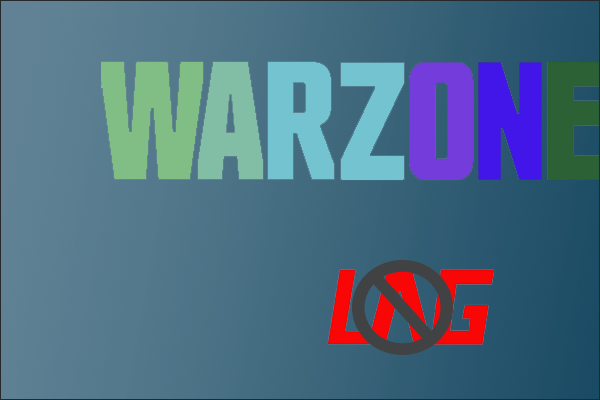
User Comments :