Some Windows 10 users report that they meet a new concept – WDAGUtilityAccount when they run the command net users with Command Prompt or Windows PowerShell on Windows 10. Do you know what it is? Read the post and MiniTool tells you what the entry means.
WDAGUtilityAccount might be quite strange for lots of Windows 10 users. What is it? Can you disable or remove it? Now, let’s take look.
WDAGUtilityAccount on Windows 10
What is WDAGUtilityAccount on Windows 10? It is a user account is managed and used by Windows 10 for Windows Defender Application Guard scenarios.
Further reading:
What is Windows Defender Application Guard? It is a security tool built into Microsoft Edge that isolates browser sessions from the desktop in a virtual machine to impede any malicious activity from reaching the desktop.
For example, if a user visits a virus site that could threaten his PC when Windows Defender Application Guard is turned on, this site will open in a separate container based on virtualization. If vulnerable website attacks happen, they will finally fail as it is open in a container based on virtualization.
The user account is a part of Windows Defender Application Guard. In other words, it is not a virus and it is safe. When you see WDAGUtilityAccount, it means that Windows Defender Application Guard is enabled on your system.
You can see WDAGUtilityAccount not only when running net user with Command Prompt, but also when trying to deleted files if you have enabled it.
When deleting a file, you might be unsatisfied with it as it obstructs you. Firstly, you are presented with “Access is denied, administrator permission is necessary message”. When you choose to ignore this message and choose the Continue option, you are stuck in another message saying you need the permission of another account – WDAGUtilityAccount.
I believe it is quite annoying when we in the above situation but that is for your data security. So, how to check if WDAGUtilityAccount is active on Windows 10? The tutorial is below.
Step 1: Right-click the Windows icon on the toolbar and then choose Computer Management from the right-click menu.
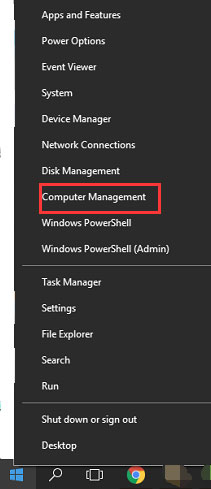
Step 2: On the Computer Management window, expand System Tools > Local Users and Groups > the Users folder.
Step 3: You will see WDAGUtilityAccount inside this folder and double-click it to open the Properties window. On this window, you will be able to see if it is active or not on Windows 10.
If the account is disabled and you want to enable it, please uncheck the box next to Account is disabled and then click Apply > OK to confirm this change and execute it.
Can You Remove WDAGUtilityAccount from Windows 10?
Can you remove WDAGUtilityAccount from your computer? It is true that it can get at times in your way, but it is not recommended to remove it from Windows 10 as it is a system account. Keep it active on your computer to secure your system.
Bottom Line
This post has answered the questions about WDAGUtilityAccount on Windows 10 and it comes to an end. If you still have other questions related to this system account, please leave them in the following comment zone and we will reply to you as soon as possible.

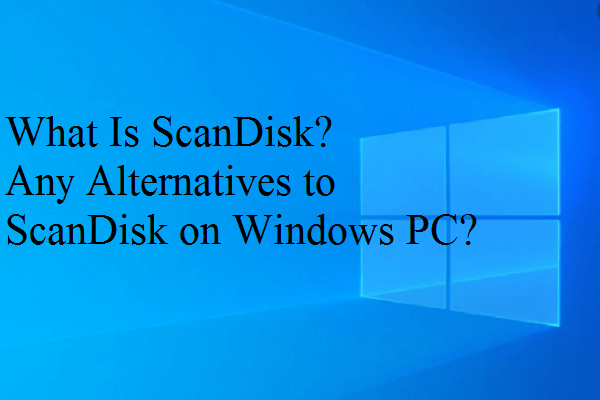
User Comments :