Some game lovers have reported Warzone mic or voice chat not working and they cannot communicate with their mates in the game at all. This is quite a frustrating problem for players. Luckily, you can fix the issue easily by following this guide developed by MiniTool Partition Wizard.
As a part of the 2019 title Call of Duty: Modern Warfare, Call of Duty: Warzone is a battle royale video game that players can play for free. This cross-platform game is available for Microsoft Windows, PS4, PS5, Xbox One, and Xbox Series X/S. Like other video games, COD: Warzone also supports instant voice chat that allows players to communicate with friends during the gameplay.
However, the voice chat issue is reported by many Warzone players. If you also encounter the Warzone mic not working problem, don’t worry. Here are some feasible solutions you can try.
Without any further ado, let’s start our troubleshooting.
See also: 5 Solutions to Steam Voice Chat Not Working [2021 Update]
Fix 1: Make Sure Your Mic Is Set Properly
When you are facing the game chat not working Warzone issue, you need to check your mic device at first. Make sure your mic is well connected, and then check if the device is set up properly in your system.
Here’s what you need to do:
Step 1: Right-click the speaker icon from the taskbar and choose Open Sound settings from the context menu.
Step 2: In the right pane, make sure your mic device is selected under the Input section and then click Device properties.
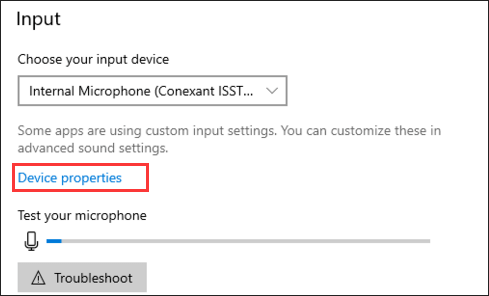
Step 3: On the new page, uncheck the Disable option for your mic and set the Volume slider to 100. Then, click Start test and speak to your microphone.
If the volume is 0, it means that your microphone is not working and you may need to use another one. If the volume value you see is more than 0 percent, it means the problem is not your mic device and you can move on to the next solution.
Fix 2: Modify the Audio Settings Within the Game
To use the voice chat in Warzone, you have to make sure the feature is enabled in the game and the related settings are properly configured. So, if you come across Warzone game chat not working, you can go to view the in-game audio settings and modify them if needed.
Step 1: Launch your Call of Duty: Warzone and go to OPTIONS.
Step 2: Switch to the AUDIO tab and find the Voice Chat section.
Step 3: Now, do the following changes:
- Set Voice Chat to Enabled.
- Set Voice Chat Recording Mode to open Mic.
- Set Open Mic Recording Threshold to minimum
- Set Voice Chat Volume and Microphone Volume to a moderate value (more than 00).
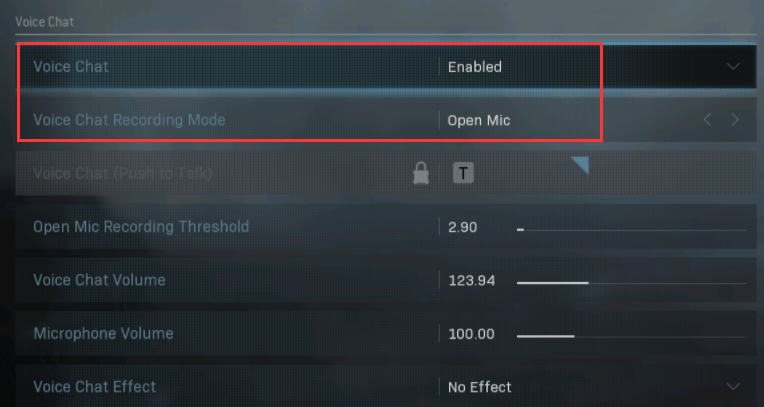
After that, you can restart Warzone and check if Warzone mic not working has been resolved.
Fix 3: Update Your Windows
According to the reports, certain Windows updates include some patches that may help resolve the Warzone mic not working issue. Some players have fixed the issue successfully in this way, and you can also feel free to have a try.
You just need to press Windows + I to open Settings, navigate to Update & Security > Windows Update, and click the Check for updates button in the right pane. Then, download and install all the available system updates and restart your computer.
If you are still facing Warzone game chat not working, please try the next solution.
Fix 4: Update Audio Driver
As it turns out, a faulty or outdated audio driver could also prevent the Warzone mic from working properly. To fix the problem in this case, you can try updating your audio driver. You can make use of the built-in Device Manager or a professional third-party driver updater. As for the detailed information on how to update audio drivers, you can refer to this guide.

User Comments :