A great many gamers complain about the memory error 0-1766 on COD Warzone. What causes the error? How to fix memory error Warzone on PC and Xbox? Now, let’s explore the answers together with MiniTool.
Call of Duty: Warzone is a widely popular battle royal video game released for Windows PC, PlayStation 4/5, and Xbox One. Of course, various errors also come such as error code 6 driver, Warzone stuck on checking for update, packet loss Warzone, and the one discussed in this post.
What Causes the Memory Error 0-1766 in Warzone
What causes the memory error Warzone? After analyzing extensive user reports and posts, we find the error is often related to a poor network connection. In addition, some factors like a temporary glitch, software conflicts, improper display settings, and corrupt game files are also responsible for the error. Don’t worry. Here are several corresponding solutions to the error.
How to Fix Warzone Memory Error 0-1766 on PC & Xbox
There are 8 applicable ways to fix the Warzone memory error 0 1766 Xbox/PC. Let’s try them in order until you fixed the problem.
# 1. Optimize Your Internet Connection (PC & Xbox)
The first thing you should do is to make sure that your PC and Xbox One are connected to reliable and fast internet. This is because a poor network connection can trigger the Warzone memory error. So, follow the steps below to optimize your internet connection.
- Restart your router or modem. To do so, you can unplug your router from the power, and then wait for about 60 seconds and re-plug it.
- Use an Ethernet cable. A wired connection usually provides you with a more reliable and faster internet connection than a wireless network.
- Limit the number of active connections on your network. If your internet is shared among multiple devices or users, then you may not get enough bandwidth to run the game. So, disconnect the devices that you don’t use from the Wi-Fi.
# 2. Restart Your Game Devices (PC & Xbox)
Sometimes a temporary glitch can trigger the memory error 0 1766 Warzone. To fix the error, you can try restarting your gaming device. For that:
On PC:
- Click on the Start menu at the bottom left corner of your screen and select the Power
- Select the Restart option from the pop-up menu.
- Relaunch the game and see if the Warzone memory error 0 1766 persists on PC.
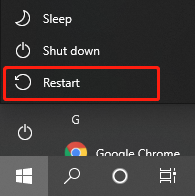
On Xbox:
- Press the Xbox button at the front of your console for about 10 seconds to turn it off.
- Unplug the power cable and wait for 30 seconds.
- Re-plug the power cable and press the Xbox button to turn on the console. After that, relaunch the game and see if the Warzone memory error 0 1766 Xbox gets fixed.
# 3. Close Any Running Games and Apps (PC & Xbox)
If there are too many games and apps running in the background, they may eat up the system resources like RAM, GPU, and CPU. To let your game run smoother, you can close the apps and games that could interfere with Warzone.
On PC:
- Press Ctrl + Shift + Esc keys to open the Task Manager
- In the Processes tab, right-click the game or app that is occupying many sources and select End task.
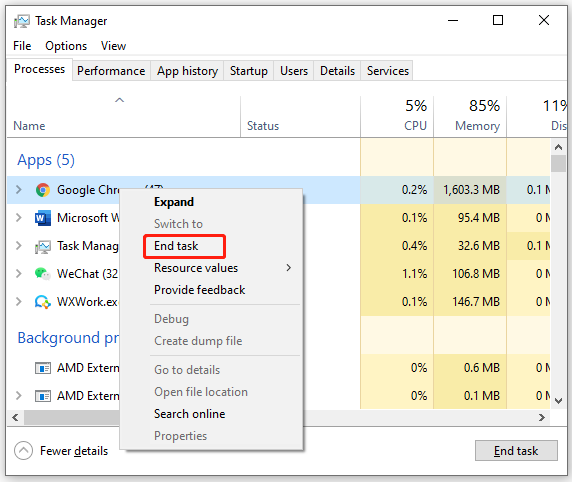
On Xbox:
- Press the Xbox button on your controller to open the menu sidebar.
- Now, you should see a list of games and apps. Highlight the game that you want to close and press the three-line button to open the menu.
- Select Quit to close the game. Then repeat this process to end all other apps and games.
Once done, relaunch the game and check if the Warzone memory error Xbox gets fixed.
# 4. Adjust Display Settings (Xbox)
Some users reported that the memory error 0-1766 can be resolved by adjusting the display settings on Xbox. Here you may have a try.
Step 1. Press the Xbox button on your controller and click the Gear-shaped icon to open Settings.
Step 2. Scroll down to the Display & Sound section from the left panel and select Video output.
Step 3. Adjust the Resolution to 1080P [Full HD] under the Display section.
Step 4. Move over to the Advanced section and select Video modes.
Step 5. Untick the checkboxes for Allow 4K and Allow HDR/Auto HDR. After that, restart Xbox and see if the memory error Warzone Xbox still occurs.

# 5. Clear the Mac Address (Xbox)
It’s known that clearing the Mac address can make a refreshing reboot on your Xbox device, which may fix the Warzone memory error 0 1766. Here’s a quick guide.
Step 1. Press the Xbox button on the controller and open Settings.
Step 2. Scroll down to the Network Settings section and select Advanced settings > Alternate Mac Address.
Step 3. Click on Delete now to clear the Alternate Mac Address and your Xbox console should restart.
# 6. Reset the Xbox Console (Xbox)
If the Warzone memory error Xbox still appears after you try all above the methods, you may consider performing a factory reset of your console. Since this operation will delete all files from Xbox, we highly recommend making a full backup of your Xbox.
Step 1. Press the Xbox Guide button on the controller, and then navigate to Settings > All Settings.
Step 2. Select System and go to the Console info & updates and select Reset console option.
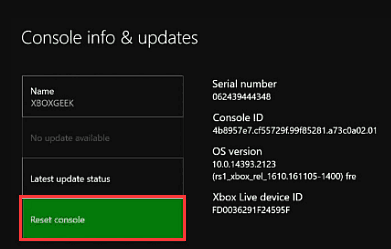
Step 3. Then you will see 2 options Reset and remove everything and Reset and keep my games & apps. Select the second option and see if the memory error is cleared. If not, choose Reset and remove everything option.
# 7. Repair the Game Files (PC)
Sometimes Warzone because of the Warzone memory error 0 1766 occurs due to corrupted game installation. In this case, you can scan and repair the game through the Blizzard launcher. Here’s how:
Step 1. Launch your Battle.net client and log in to your account.
Step 2. Go to the Call of Duty: Warzone from the left vertical menu, and then click the Gear-shaped icon and select Scan and Repair from the drop-down menu.
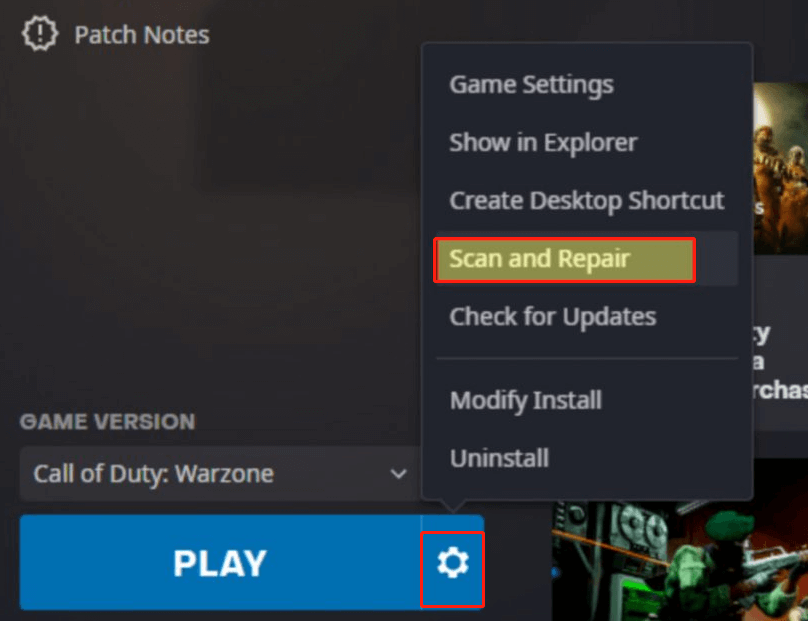
Step 3. Click on Begin Scan to start repairing the game. Once repaired, you can restart the game and check if the error gets solved. If the memory error 0 1766 Warzone persists, you can try reinstalling a fresh package of this game.
# 8. Perform a Clean Boot (PC)
Sometimes, the Warzone memory error can be caused by the conflicts between the game and certain programs. To verify the interfering software, we recommend you perform a clean boot. Once you found the program causing the memory error 0-1766, uninstall it or end the process in Task Manager.


User Comments :