When attempting to launch COD Warzone/Modern Warfare, many gamers receive the Dev Error 6635 message. What causes the error? How to fix Warzone Dev error 6635. In this post, MiniTool will discuss these questions in detail.
Call of Duty: Warzone is a widely popular battle royal video game released for Windows PC, PlayStation 4/5, and Xbox One/Series X. Of course, this game sometimes also runs into various errors like error code driver 6, unable to access online services, memory error 0-1766, packet loss, and the one discussed in this post.
What Causes the Dev Error 6635
According to user reporters, the Warzone Dev error 6635 usually appears when trying to launch the game or equip certain skins. This error is not only reported to occur on PC but game consoles, including PS4, Xbox One, and Xbox Series X.
What causes the Dev error 6635 Modern Warfare/Warzone? After analyzing extensive user reports and posts, we find the error can be caused by the following several reasons.
- Ongoing Activision server issue: If the game servers are experiencing an ongoing outage, you may fail to launch the game and receive the Dev error 6635.
- Temporary glitches: Your game may suffer from a temporary glitch when a system is updated or a new change occurs to the entire system.
- Corrupted game files: The game data may get corrupted when your PC or console is interrupted during a system or game update, which can lead to Dev error 6635 Warzone.
- Improper game skins or items: If you are using a character that uses the Cold War weapons or skins, it might trigger the error.
How to Fix Warzone Dev Error 6635 on PC/Xbox/PS4
There are 6 appliable methods to fix the Dev error 6635 Xbox Series X/PC/PS4. Let’s try them in order until the problem gets resolved.
# 1. Check for the Activision Server Status
Before you start trying other fixes, we recommend you exclude the factor of ongoing server outage first. Click here to open the Activision support page., and then select Call of Duty: Warzone or Modern Warfare from the drop-down menu and check if All platforms are Online. If the services are down or under maintenance, all you need to do is to wait for the servers to back online.
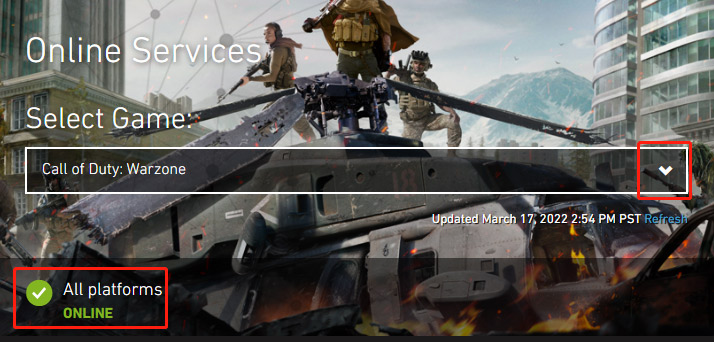
# 2. Restart the Game and Device
Sometimes the Warzone Dev error 6635 can be caused by a temporary glitch. To fix it, you can simply restart the game or gaming console. For that:
- Restart the game or Blizzard launcher: Click on the Blizzard icon at the top left corner and select Exit. Then restart the game and see if the COD Dev error 6635 is cleared.
- Restart your PC: Click on the Start button at the bottom of the left screen, and then click the Power icon and select Restart.
- Restart your game console: Hold and press the Power button until the console is turned off completely. Then unplug the power cable from the console and wait for about 30 seconds, re-plug the power cable, and press the Power button to turn it on.
# 3. Run the Game as Administrator
Some users reported that they managed to fix the Dev error 6635 Modern Warfare/Warzone by running the game in Admin mode. Here you test if it works by right-clicking the Battle.net executable file and selecting Run as Administrator, then launching the game through the elevated Battle.net and see if the error is fixed.
If it is, you can proceed with the steps below to grant admin access to the game launcher.
Step 1. Right-click the shortcut of Battle.net launcher on the desktop and select Properties.
Step 2. Navigate to the Compatibility tab and select the checkbox for Run this program as an administrator.
Step 3. Click on Apply and then OK to save the changes.
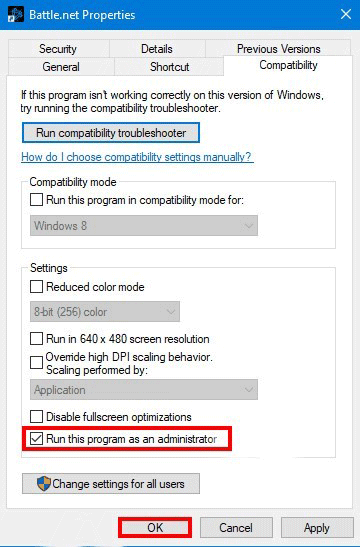
# 4. Change the Character Skin or Item
If your character is using any Black Ops Cold War skins, weapons, or any other limited contents, the COD Dev error 6635 can occur. In this case, all you do is to remove any Cold War contents first and try using a different skin or item.
# 5. Verify the Integrity of Game Files (PC)
As discussed above, corrupted game data is also responsible for Dev error 6635 Warzone. Here you can use the Battle.net launcher to scan and repair the game.
Step 1. Launch your Battle.net client and log in to your account.
Step 2. Go to the Call of Duty: Warzone from the left vertical menu, and then click the Gear-shaped icon next to Play and select Scan and Repair from the drop-down menu.
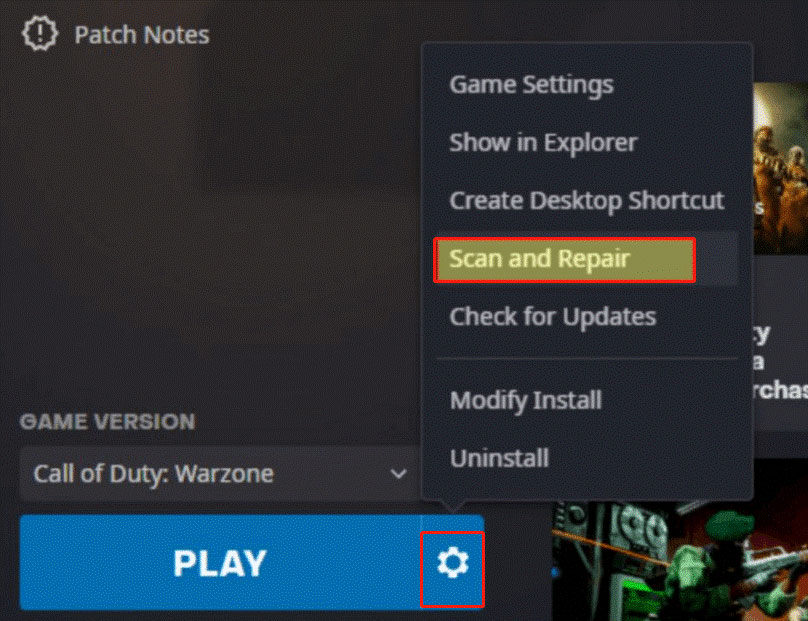
Step 3. Click on Begin Scan to start repairing the game. Once repaired, you can restart the game and check if the error code still occurs.
# 6. Reinstall the Game
If the Dev error 6635 Warzone still occurs after you try all the above fixes, you may have to consider reinstalling the game. Here we will show you how to do that on PC/PS4/Xbox respectively.
On PC:
- Right-click the Start menu and select App and Features or Programs and Features from the appeared menu.
- Scroll down the list of installed programs to net or COD Warzone, select it, and click on Uninstall.
- Follow the on-screen prompts to complete the uninstallation. Once down, download the game from its official website and install it on your PC.
On Xbox One/Xbox Series X:
- Press the Xbox button on the Home screen to open the Guide menu, and then select games & apps.
- Scroll down the list of games and apps to the Call of Duty: Warzone.
- Press the Menu/Start button on the controller and select Manage game/Manage app.
- Select Uninstall all and follow the on-screen instructions to complete the process.
- Reboot your console and reinstall the game from the store listing. After that, launch the game and see if the Dev error 6635 Series X gets fixed.
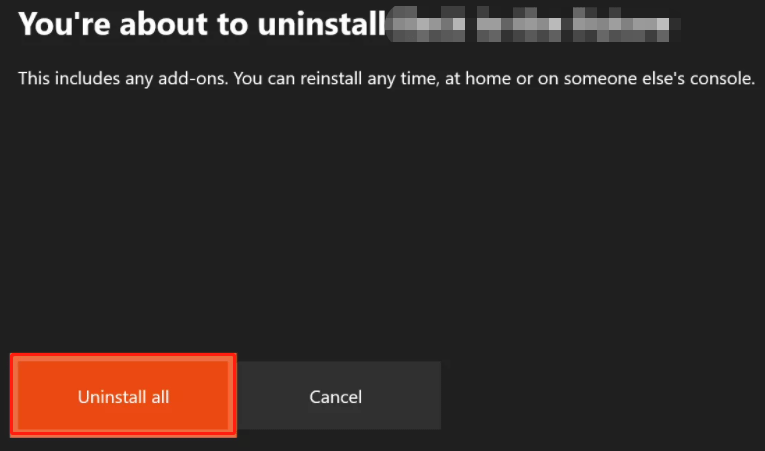
On PS4:
- Open the main dashboard of your PS4 console and navigate to the Library
- Select Games from the left-hand panel and locate the entry of Call of Duty: Warzone and press Options on the console.
- Select Delete from the appeared context menu and confirm the operation.
- Once uninstalled, reboot the PS4 console and get the game and its relevant updates reinstalled.
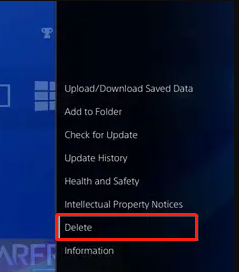

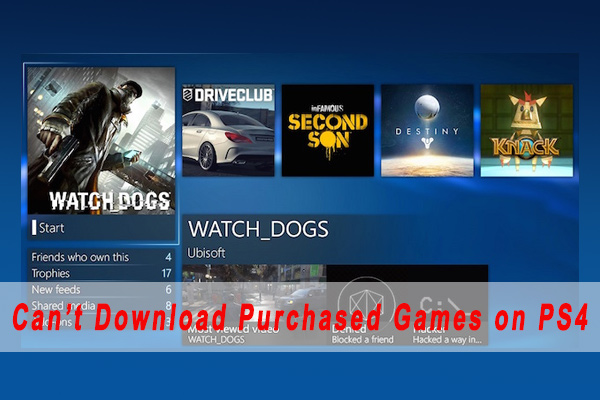
User Comments :