Sometimes, you might encounter VRChat not loading issue while you are launching the game? How to get rid of the problem? In this post, MiniTool Partition Wizard explores several methods that may help you out of the trouble.
VRChat is an online virtual reality social platform that was released for Microsoft Windows on January 16, 2014. It is a free and multiplayer game that allows players to interact with others as 3D character models. Although it is named VRChat, it doesn’t require VR equipment to play.
Recently, some players report that VRChat won’t load when they are trying to launch the game. VRChat gets stuck on infinite loading screen and players are unable to enter the gameplay. If you are experiencing VRChat stuck on loading screen issue unfortunately, this article could be helpful for you.
Here are some solutions to VRChat not loading, and you can work your way down the list until you resolve the issue effectively.
Fix 1: Clear Temporary Files of VRChat
If VRChat won’t load, perhaps the temporary files of the game are huge or run into certain problems. So, you can close the game and then restart your computer to flush the related caches. If a restart doesn’t help, you can try clearing the temporary files manually.
Just open File Explorer and go to %Username%AppDataLocalTempVRChat. Then, delete all the files under the VRChat folder. After that, launch the game again to check if VRChat not loading issue is fixed.
Fix 2: Add VRChat to the Exception List of Your Antivirus
In some cases, the antivirus application might block your internet and lead to the VRChat not loading issue. To fix the issue, you can go to add the game to the exception list of your antivirus. If you are using Windows Defender antivirus, just follow the steps below to add an exception for the game.
Step 1: Press Windows + I to open Windows Settings app.
Step 2: Navigate to Update & Security > Windows Security and click Virus & threat protection from the right pane.
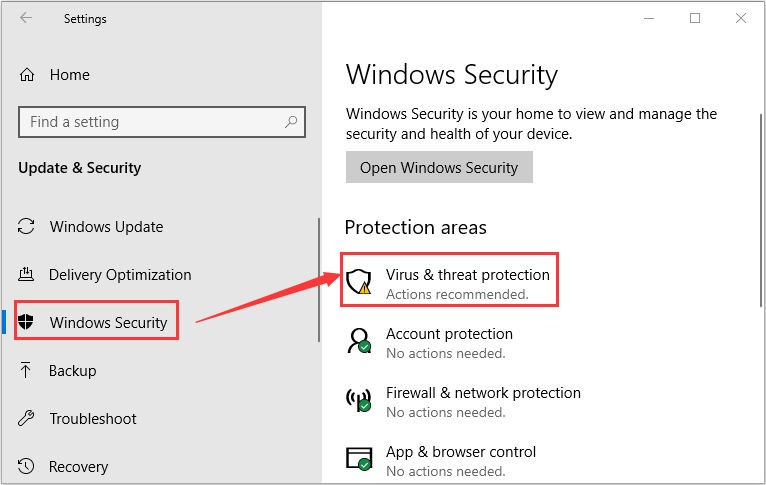
Step 3: Click Manage settings under Virus & threat protection settings section. In the new page, scroll down to the Exclusions section and click Add or remove exclusions.
Step 4: Click Add an exclusion and choose Folder from the drop-down list. Find and select the installation folder of VRChat, and then click Select button to add it to the exception list.
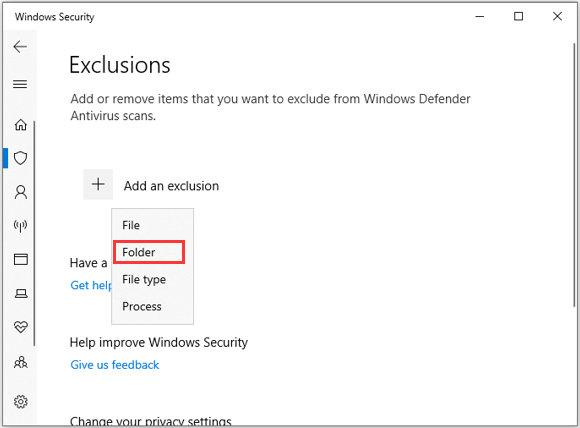
Fix 3: Disable IPv6
Some players claim that they’ve resolve VRChat infinite loading issue successfully by disabling IPv6 for their internet. So, you can also have a try. Here’s a simple guide on how to disable IPv6.
Step 1: Press Windows + R to open Run dialog, input ncpa.cpl and press Enter to go to the Network Connections interface in Control Panel.
Step 2: Right-click the internet connection you are currently using and select Properties.
Step 3: Under the Networking tab, uncheck Internet Protocol Version 6 (TCP/IPv6) option. Click OK button to save changes.
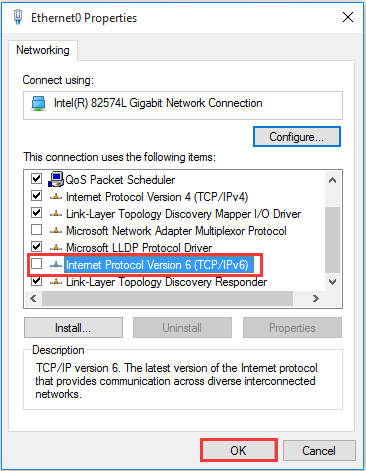
Once it’s done, you can try launching your VRChat again to check if it has been resolved.
Fix 4: Modify Your Registry
If above methods fail to fix VRChat not loading, you can try deleting the registry related to your preferred VRChat settings. But before you employing the solution, you had better back up Windows registry in advance to avoid any unexpected damages.
Well, here’s how to fix VRChat stuck on loading screen by modifying your registry.
Step 1: Invoke Run window, input regedit in the empty box and click OK button to open Registry Editor.
Step 2: Navigate the path ComputerHKEY_CURRENT_USERSoftwareVRChatvrchat.
Step 3: Right-click the vrchat folder and choose Delete, and confirm the operation.
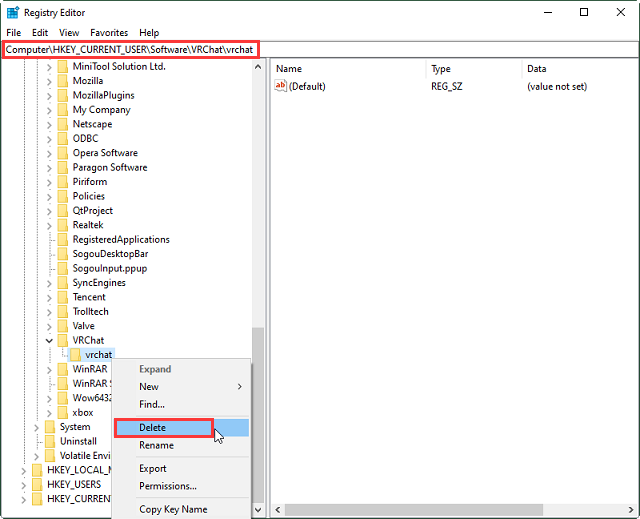
Fix 5: Update Graphics Card Driver
The graphics card driver is very important for gaming experience. If your graphics card driver is outdated or corrupted, you might encounter various problems while playing games, such as VRChat not loading.
Therefore, it might be a great solution to update your graphics card driver. If you don’t know how to update graphics card driver effectively and safely, you can refer to our previous guide.

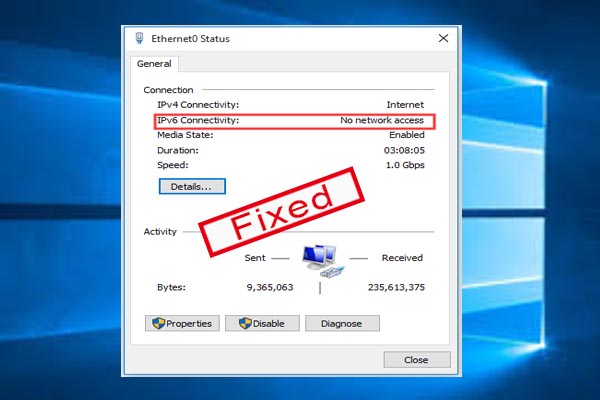
User Comments :