This post focuses on Visual Studio 2022, including its release date, main versions, and download options. If you are interested in it, read this post of MiniTool now. You can download Visual Studio 2022 Community, Professional, and Enterprise versions on Windows and Macs with the given methods.
Visual Studio 2022 Release Date
Visual Studio 2022, released on November 8, 2021, is the first 64-bit release of Visual Studio. As it takes full advantage of modern hardware, it can scale to larger and more complex projects. Up to now, it has released several updates. You can learn their start and end date from the table below.
| Version | Start Date | End Date |
| Version 17.2 (LTSC channel) | May 10, 2022 | Jan 9, 2024 |
| Version 17.0 (LTSC channel) | November 8, 2021 | July 11, 2023 |
| Version Studio 2022 (Current channel) | November 8, 2021 | January 13, 2032 |
The mainstream end date of Visual Studio 2022 (current channel) is January 12, 2027, while January 13, 2032 is the extended end date.
How to download Visual Studio 2022 on Windows and Mac? The section below will show you the details. Please keep reading the post.
Visual Studio 2022 Versions
Visual Studio 2022 includes three versions (Community, Professional, and Enterprise). If you want to get a free Visual Studio 2022 download, you should pick the Community version. To unblock more Visual Studio 2022 features, you need to buy the Professional or Enterprise version.
What’s the difference between the three versions? You may have a glimpse at that from the above content. Availability is the first difference between them. The Community version is free to use for all users, while the Professional and Enterprise versions are limited to paid users.
Besides, the target users of the three Visual Studio 2022 versions are different. As their name indicates, the Community version is suitable for individuals, the Professional version fits businesses, and the Enterprise version is used for firms.
Last but not the least, the number of supported features varies according to the specific version. The table below shows that in detail. You can take it as a reference.

Visual Studio 2022 Download
If you are going to download Visual Studio 2022, you should pay attention to this section. It will show you how to download Visual Studio 2020 Community, Professional, and Enterprise versions on Windows and Mac devices.
Navigate to the Visual Studio webpage of Microsoft and then follow the steps below to get the Visual Studio 2022 download.
After moving to the Microsoft Visual Studio page, click the buttons below to download Visual Studio 2022.
Option 1: Under the Meet the Visual Studio Family
Scroll down the page to find the Meet the Visual Studio family section. If you want to download it for your Windows PC, click on the Download Visual Studio link under the Visual Studio Windows section.
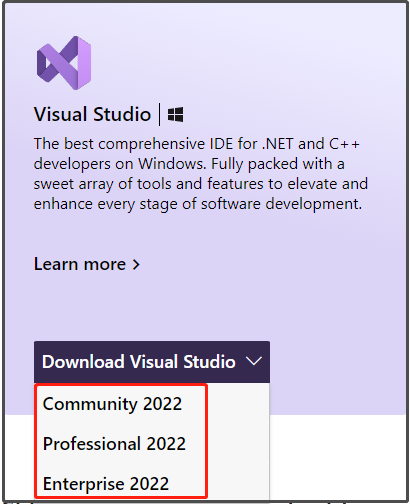
For Mac, click on the Download Visual Studio for Mac link to get Visual Studio 2022.
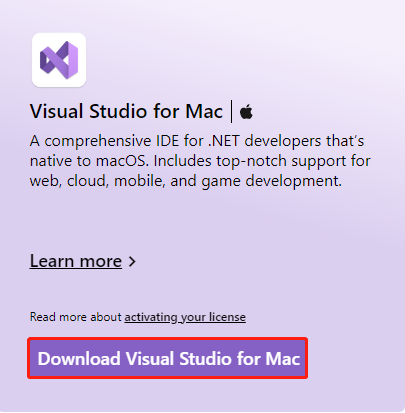
Option 2: Under the Downloads Tab
Alternatively, you can also click on the Downloads tab at the top of the page and then click the link under the desired version. Then the selected version would be downloaded on your Windows PC automatically.
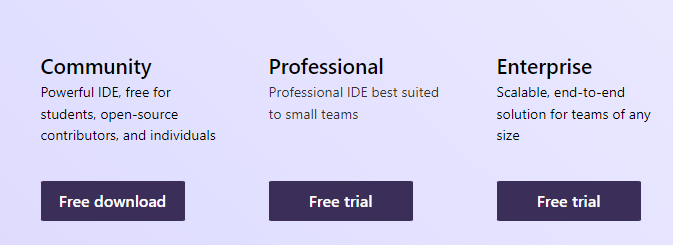
To download Visual Studio 2022 on Mac, scroll down the page and click the Free download button under the Visual Studio 2022 for Mac section.
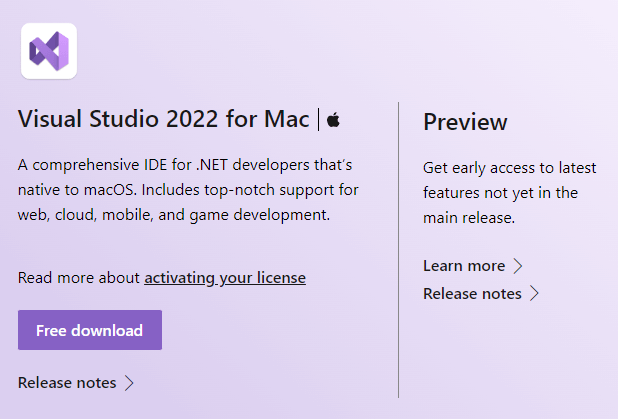
Option 3: Under the Free Visual Studio
Click the Free Visual Studio tab on the main webpage of Visual Studio and then click Free download button according to your device (Windows or Mac).
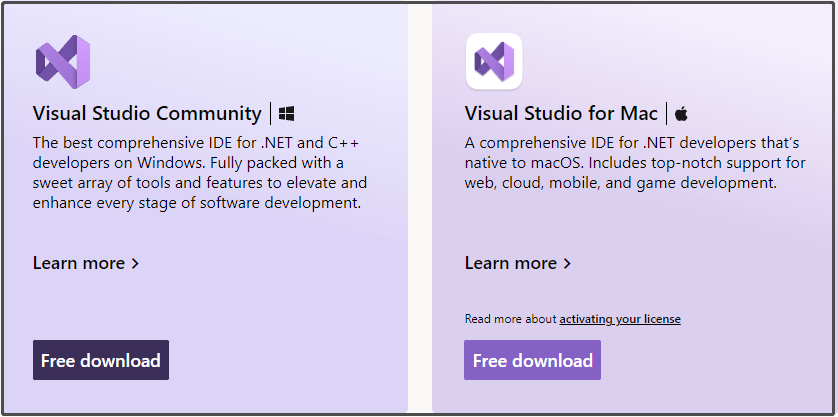
Visual Studio 2022 Install
After downloading Visual Studio 2020 via methods above, you can install it by using these steps.
Step 1: Double-click on the downloaded Visual Studio 2022 setup file on your device to start the installation. When the following window appears, click Continue to move on.
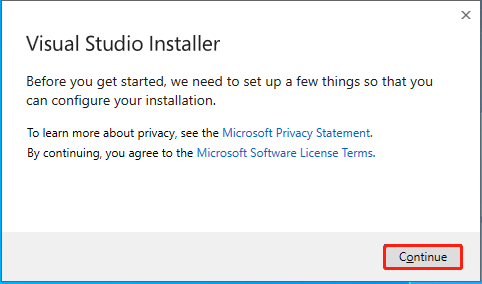
Step 2: The Visual Studio Installer will automatically run after you click on the Continue button. Wait for the finish of the process.
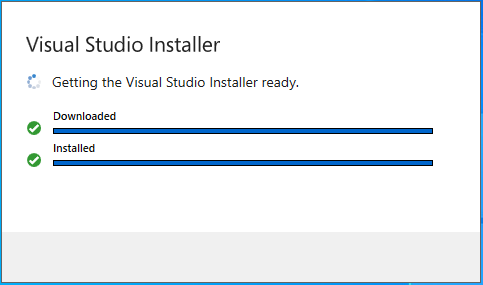
Step 3: Once the installation process ends, it will launch by itself.
You may also like this:Visual Studio Code Download for Windows 11/10/8, Linux & Mac
Further reading:
If you encounter issues with partitions or disks, try using MiniTool Partition Wizard – an all-in-one partition manager. It helps you rebuild MBR, covert GPT to MBR (vice versa), check file system, perform a surface test, etc. Using these features, you can solve some issues. Besides, it enables you to extend/move/resize partitions, copy disks, recover data/partitions, and so on.

![Top 5 MacBook Pro/Air Alternatives [Latest Update]](https://images.minitool.com/partitionwizard.com/images/uploads/2022/09/macbook-pro-alternatives-thumbnail.jpg)
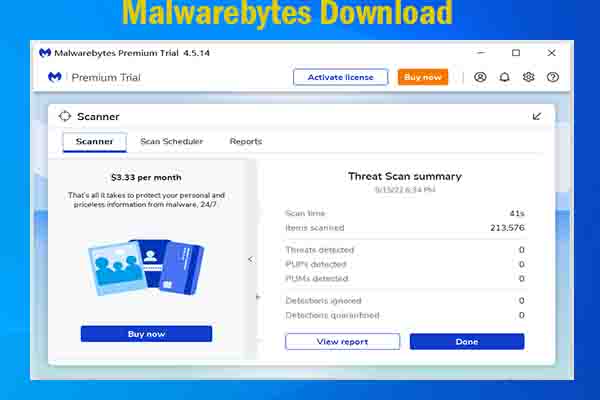

User Comments :