This post from MiniTool provides you with Visual Studio 2017 download links for Windows and macOS computers. You can download Visual Studio 2017 Professional/Community/Enterprise only if your PC meets the requirements.
Features of Visual Studio 2017
Visual Studio 2017 can be used to develop apps for Android, iOS, Windows, web, and the cloud. It boasts the features below.
- Sprint planning
- Tools and services for projects of any size or complexity
- C#, Visual Basic, F#, C++, Python, Node .js, and HTML/JavaScript
- Advanced debugging, automated and manual testing, and profiling
- DevOps with automated deployments and continuous monitoring
To download newer versions of Visual Studio, you can open the articles below. They show you the download links.
Visual Studio 2017 Supported Operating Systems
Visual Studio 2017 can be installed and run on the following operating systems.
- Windows 10 Version 1507 or higher: Home, Professional, Education, and Enterprise (LTSB is not supported)
- Windows 8.1 (with Update 2919355): Basic, Professional, and Enterprise
- Windows 7 SP1 (with latest Windows updates): Home Premium, Professional, Enterprise, Ultimate
- Windows Server 2016: Standard or Datacenter
- Windows Server 2012 R2 (with Update 2919355): Essentials, Standard, Datacenter
In addition to operating systems, these hardware requirements should be reached to download Visual Studio 2017.
- Processor:8GHz or faster (dual-core or better recommended)
- RAM: 2GB; 4GB is recommended (at least 2.5GB is required if running on a virtual machine)
- Video card: It should support a minimum display resolution of 720p (1280 by 720). Visual Studio will work best at a resolution of WXGA (1366 by 768) or higher
- Hard disk space: up to 40GB, depending on the features installed
Visual Studio 2017 Download Links
After ensuring that your computer meets the requirements, get ready to download Visual Studio 2017. You can download Visual Studio 2017 by clicking on the links below. For instance, if you want to get Visual Studio 2017 Professional downloaded, click on the corresponding link. Alternatively, you can directly click here to download all Visual Studio 2017 editions.
Download Visual Studio 2017 Community
Download Visual Studio 2017 Professional
Download Visual Studio 2017 Enterprise
Download Visual Studio 2017 Test Professional
Download Visual Studio 2017 Community for macOS
Download Visual Studio 2017 Professional for macOS
Download Visual Studio 2017 Enterprise for macOS
Visual Studio 2017 Setup
After you download Visual Studio 2017, you can install it by following the steps below.
Step 1: Navigate to the place where the Visual Studio 2017 download file locates and then double-click on it to run it.
Step 2: In the prompted window, click Continue.
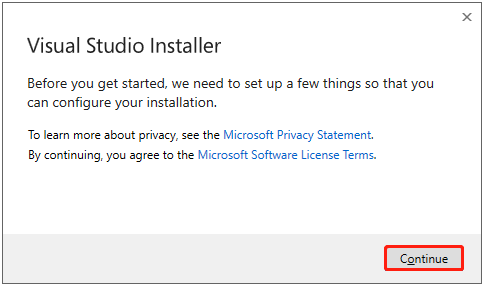
Step 3: Then the Visual Studio Installer will automatically run.
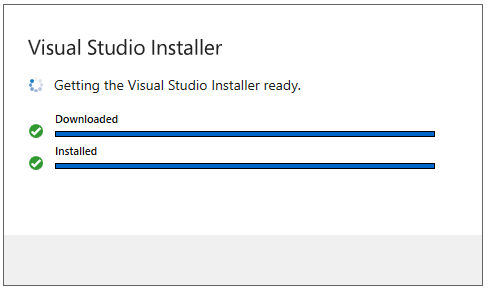
Step 4: After the installation process finishes, it will launch on your computer. Then you can see the main interface of Visual Studio Installer.
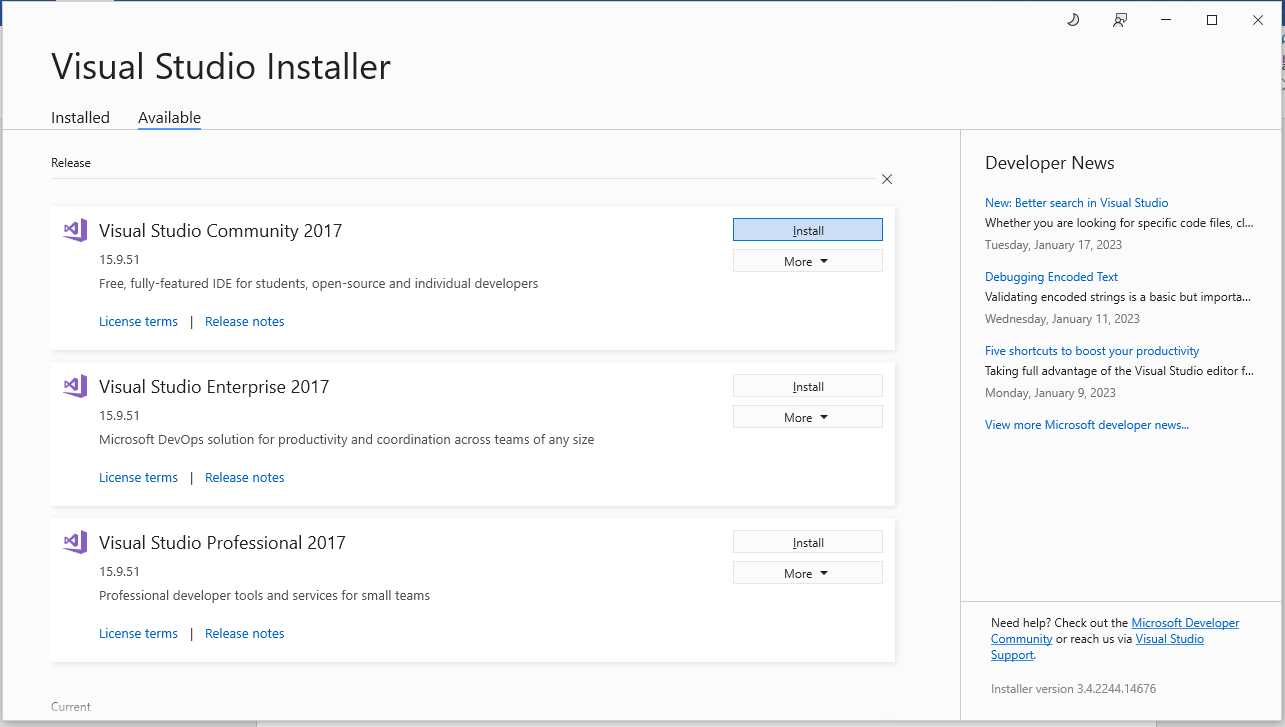
Step 5: According to your demands, download and install workloads, individual components and language packs in the prompted window after it launches. To do that, you should move to the corresponding tab and choose the items to download. Then set the installation location and select install methods. You can either install while downloading or download all and then install.
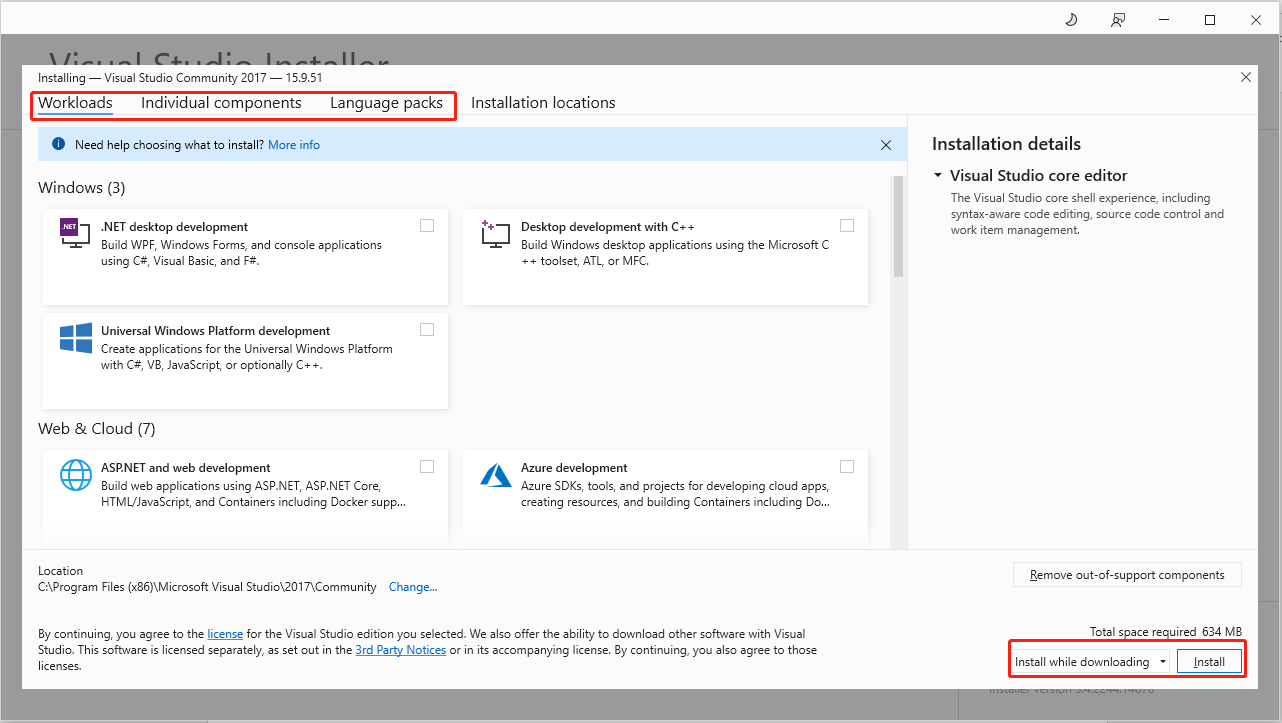
Step 6: After that, click Install to start the Visual Studio 2017 installation process. Once you received the installation succeeded message, click Sign in or Sign up to continue.
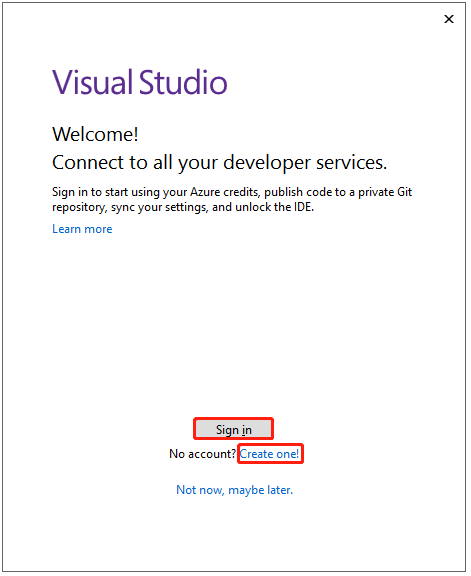
Further reading:
If you are looking for a partition manager for Windows, MiniTool Partition Wizard is a good option. It contains multiple features such as Disk Benchmark, Surface Test, Space Analyzer, Data Recovery, Migrate OS to SSD/HDD, etc. It can be used as a PC cleaner, SD card formatter, USB speed tester, PC optimizer, duplicate file finder, file deleter, etc.

User Comments :