As it’s well known to us, DiskPart is a widely used disk partitioning utility that can be used to format/create/delete partitions, online/offline disk, wipe disks, etc. Sometimes, however, this tool runs into various errors such as “Virtual Disk Service error: the operation timed out”, “DiskPart failed to clear disk attributes”, and the one discussed here.
When I attempt to CREATE PARTITION PRIMARY, I get this message: Virtual Disk Service error: The object is not found. Unfortunately, among all the research I've done, and youtube videos I've watched, there's not one that addresses this specific issue. You guys have any ideas? Thanks in advance for any help.
https://www.tenforums.com/installation-upgrade/132697-diskpart-virtual-disk-error-object-not-found.html
What Causes the Virtual Disk Service Error: The Object Is Not Found
According to user reports, the “Virtual Disk Service error the object is not found” error message often appears when creating a primary partition or converting to GPT via DiskPart. The error can be caused by various reasons, such as offline volume or disk, corrupted/failing disk, issues with the VDS service, virus infection, and missing system files.
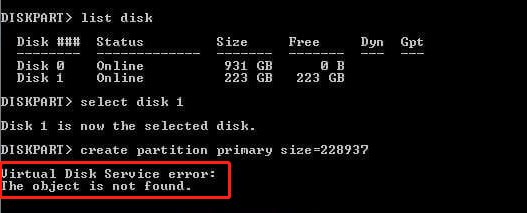
How to Fix “Virtual Disk Service Error The Object Is Not Found” on Windows 10/11
How to fix the “virtual disk the object is not found” error on Windows 10/11? Here we explore 6 effective troubleshooting methods. Let’s start trying.
# 1. Use an Alternative to Create Partitions
If you encounter the “Virtual Disk Service error: the object is not found” issue when creating a primary partition using DiskPart, you can try using an alternative like MiniTool Partition Wizard. It is a comprehensive and feature-rich partition manager that breaks through many limitations of the Windows partitioning tools.
With the MiniTool software, you can easily create a logical/primary partition, convert NTFS to FAT32 without data loss, convert MBR to GPT, change cluster size, migrate OS, etc. Here’s how to use it.
MiniTool Partition Wizard FreeClick to Download100%Clean & Safe
Step 1. Launch the software to enter its main interface, right-click the unallocated/free space on your disk and select Create or click on Create Partition from the left panel.
Step 2. Now, you can specify the partition according to your needs, including File System, Partition Size, Primary/Logical, Drive Letter, Cluster Size, etc. Once confirmed, click on OK.
Step 3. Click on Apply to execute the pending operation.
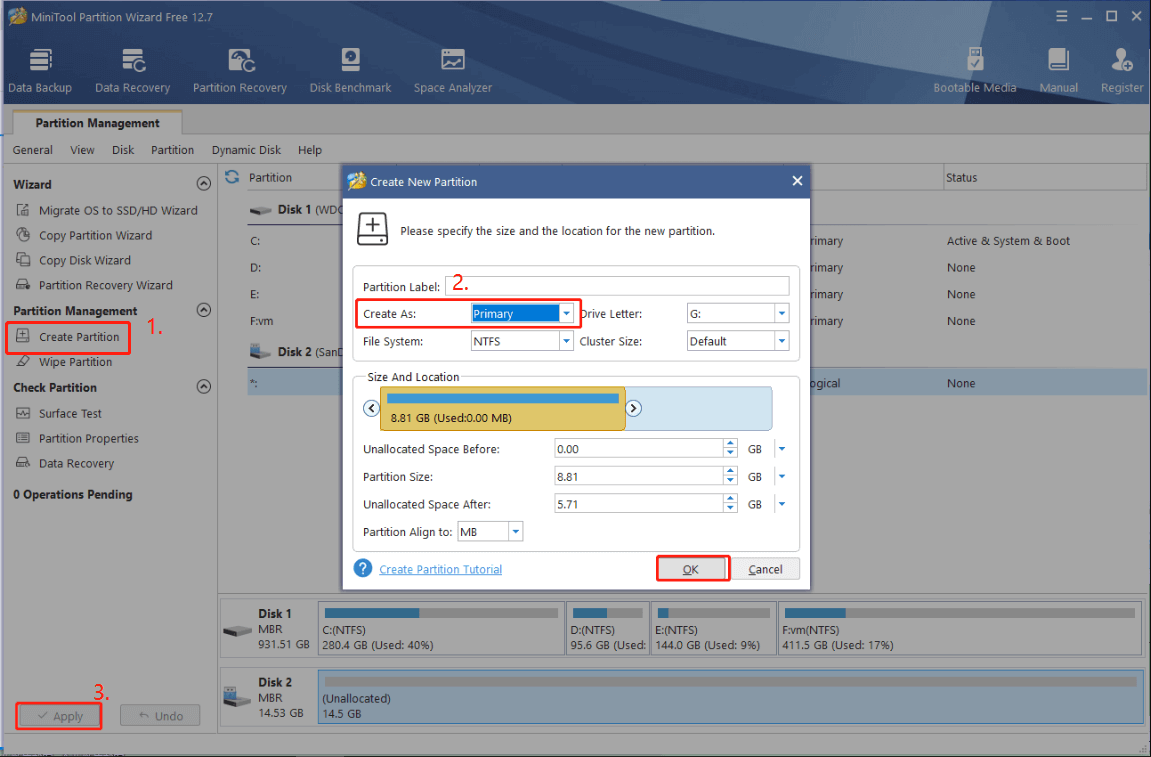
# 2. Check If the Disk Is Offline
If the disk or volume is offline, you may encounter the “diskpart Virtual Disk Service error disk the object is not found” error. Let’s follow the guide below to check that:
Step 1. Press Win + R keys to open the Run dialog box, and then type diskmgmt.msc in the box and hit Enter to open the Disk Management window.
Step 2. Right-click the Offline hard disk and select Online from the popped-up menu.
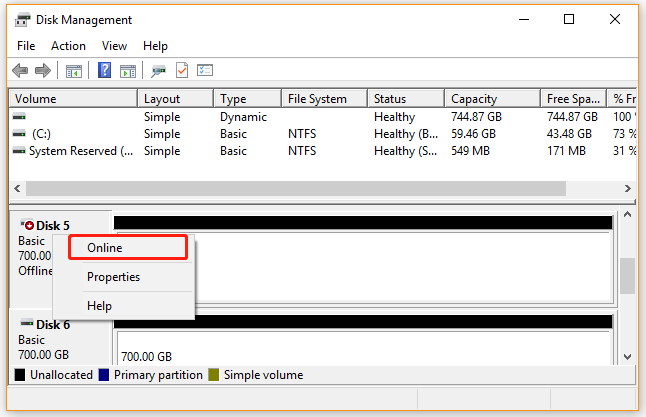
# 3. Restart the VDS Service
Some users reported that the “virtual disk the object is not found” can be caused by the disabled VDS service. In this case, you can restart the VDS service via the steps below:
Step 1. Open the Run box again, type services.msc in it, and press Enter.
Step 2. In the pop-up window, scroll down to the Virtual Disk service, right-click it, and select Start/Restart. Once restarted, relaunch DiskPart and check if the Virtual Disk Service error disappears.
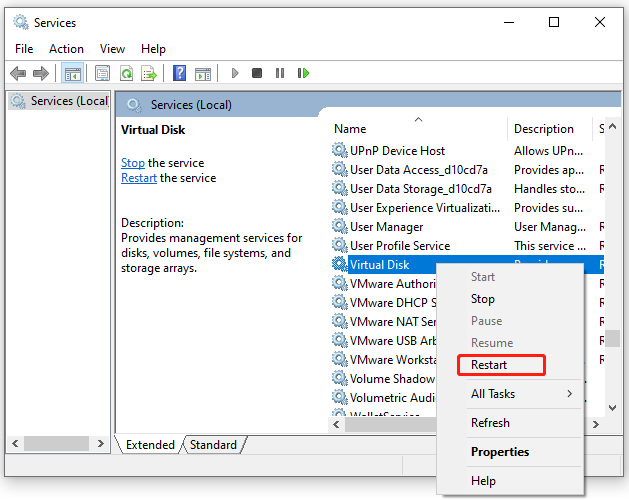
# 4. Run CHKDSK
As discussed above, a failing hard disk can trigger the “The object is not found virtual disk error” message. So, we recommend you check if the hard disk gets corrupted using CHKDSK.
Step 1. Open the Run box again, type cmd in it, and press Ctrl + Shift + Enter.
Step 2. In the Command Prompt window, type the following command and hit Enter to check and repair hard drive errors.
chkdsk /f /r
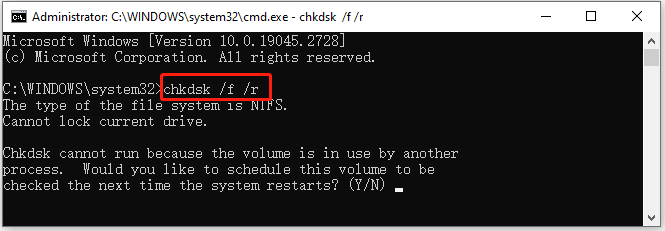
However, if the CHKDSK can’t run smoothly or gets stuck on some errors like “CHKDSK cannot run due to recently installed software” and “CHKDSK write-protected”, you can use MiniTool Partition Wizard. It can not only check bad sectors on the hard disk but check file system corruption.
MiniTool Partition Wizard FreeClick to Download100%Clean & Safe
# 5. Run the Rescan Command to Refresh the Object
In addition, you can run the Rescan command to refresh the object, which may fix the object is not found virtual disk error. Let’s have a try.
Step 1. Open the elevated Command Prompt again as we explained above.
Step 2. Type the following commands and hit Enter after each one.
- Diskpart
- Rescan
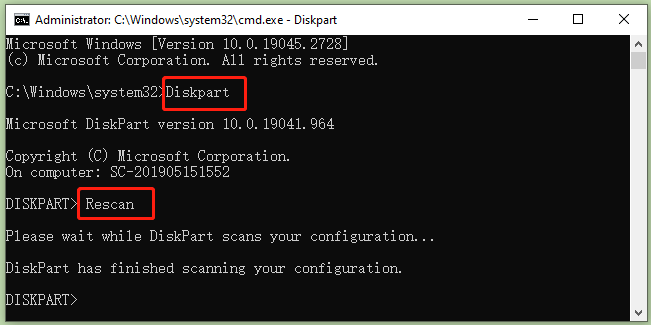
Step 3. Then you can proceed with the following commands to create a primary partition.
The following commands will clear all data on the disk. So, make sure you have a backup in advance.
- list disk
- select disk x
- clean
- create partition primary
- format fs=ntfs quick
- assign letter = x
How to fix the “Virtual Disk Service error the object is not found” error? This post has introduced 5 feasible troubleshooting methods. If you have any other solutions to this problem, please share them with us in the following comment area.

User Comments :