A great many gamers are bothered by the Valorant packet loss problem on Windows 10/11. What causes the issue? How to fix packet loss Valorant? This post of MiniTool will discuss these questions in detail.
Valorant is a free multiplayer first-person shooter game developed by Riot Games and officially released in 2020. Since its release, this game has attracted a larger number of game lovers. Sometimes, however, this game runs into various errors and issues such as Valorant FPS drops, Valorant voice chat not working, Valorant service unavailable, and the one discussed here.
What causes the packet loss Valorant? According to user reports, the issue is often related to the internet connection. In addition, other factors like server outages, corrupt DNS cache, improper in-game settings, and browser and apps interference are also responsible for the problem.
How to fix packet loss Valorant? Don’t worry. Here we summarize the following 6 effective ways. Let’s start trying.
# 1. Check the Server Status
If the game servers are experiencing outages, then Valorant packet loss issue can occur. In this case, all thing you need to do is wait for the server functions normally. Here you can check the server’s status through Riot’s official website. If it shows “no recent issues or events to report”, you may try other solutions.
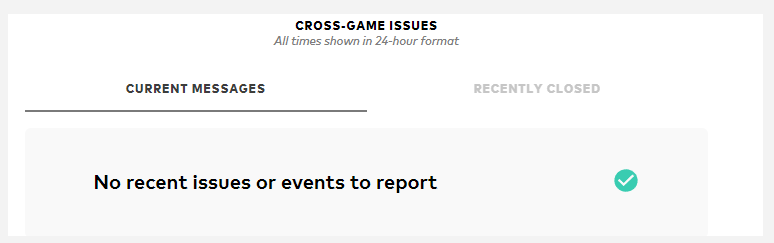
# 2. Check Your Internet Connection
A poor internet connection is one of the main reasons for the Valorant packet loss spikes. So, we highly recommend you check if there is something wrong with your network. If you don’t know how to do that, you can refer to the following several tips.
- Restart your router or modem. To do so, you can unplug your router from the power, and then wait for at least 30 seconds and re-plug it.
- Use an Ethernet cable. A wired connection provides you with a more faster and reliable internet connection than a wireless connection.
- Limit the number of active connections on your network. If your internet is shared among multiple users, then you may not get enough bandwidth to run Valorant.
- Call your ISP. You can explain the Valorant packet loss spikes issue for your ISP and pass the server information to them.
# 3. Use IPv4
Some users reported that they managed to fix packet loss in Valorant using IPv4. It is known that IPv4 can provide more reliable TCP and ACK responses that IPv6, which can reduce the fragmented MTU and help fix the lag spikes. For that:
Step 1. Open your Control Panel, and then change the View by type to Category and navigate to Network and Internet > Network and Sharing Centre > Change adapter settings.
Step 2. Right-click your current network and select Properties.
Step 3. Navigate to the Networking tab and select Internet Protocol Version 4 (TCP/IPv4). Here you can try unticking the checkbox of the IPv6 protocol.
Step 4. Click on OK to save the change.
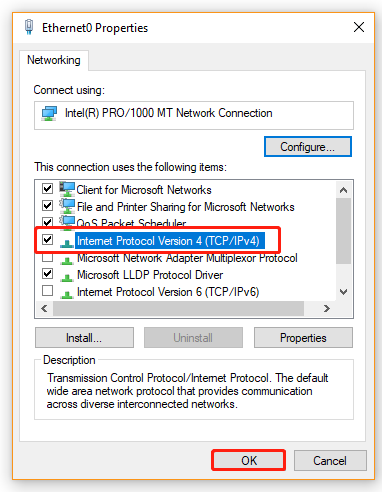
# 4. Change the DNS Server
Some other people reported that the Valorant packet loss issue disappears after changing the DNS server to Google or Cloudflare. It’s worth having a try.
Step 1. Following Steps 1 to 2 in #3 to open the properties window of your network connection.
Step 2. Navigate to the Networking tab and select Internet Protocol Version 4 (TCP/IPv4), and then click on Properties.
Step 3. Select the Use the following DNS server addresses option, and then set the Preferred DNS server to 1.1.1.1 and Alternative DNS server to 1.0.0.1 for Cloudflare DNS. If you want to use Google Public DNS, set the Preferred DNS server: 8.8.8.8, Alternative DNS server: 8.8.4.4.
Step 4. After that, click on OK to save the changes.
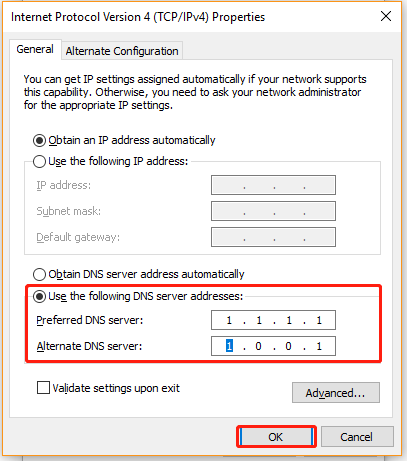
Step 5. Type cmd in the search box, and then right-click the Command Prompt from the top result and select Run as administrator. In the elevated Command Prompt, type ipconfig /flushdns and hit Enter to clean up the DNS cache.
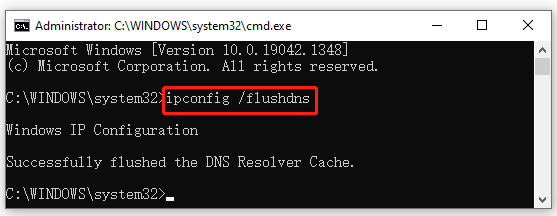
# 5. Close All Web Browsers and Applications
Sometimes the packet loss in Valorant occurs if there are too many bandwidth-hogging apps or browsers running in the background. In this case, you can try close all of them in Task Manager.
Step 1. Press Ctrl + Shift + Esc keys to open the Task Manager window.
Step 2. In the pop-up window, select the Network tab to sort tasks by bandwidth consumption, and then right-click the bandwidth-consuming task and select End task. After that, you can repeat this step to close all unnecessary apps and programs.
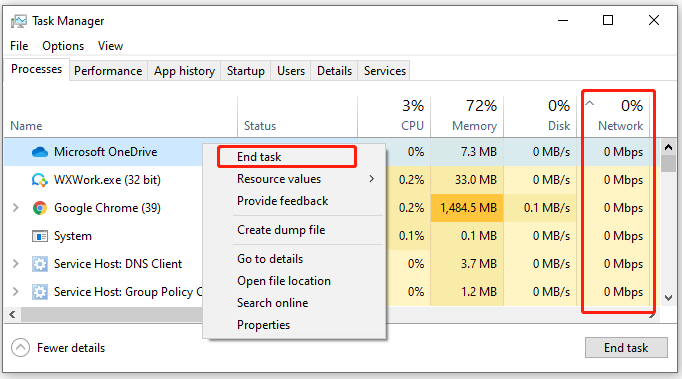
Now, you can restart the game and see if you get the Valorant packet loss fixed.
# 6. Adjust the In-game Options
In addition to all the above methods, you can try changing the in-game settings to fix the Valorant packet loss spikes. Here’s how to do that:
Step 1. Launch your Valorant client and log in to your Riot account.
Step 2. Update the game to its latest version if there are pending updates.
Step 3. Click on the Gear-shaped icon and go to the Video tab from the top menu.
Step 4. Select the Stats category, and choose between Text Only, Graph Only, or show Both for the Packet Loss option.
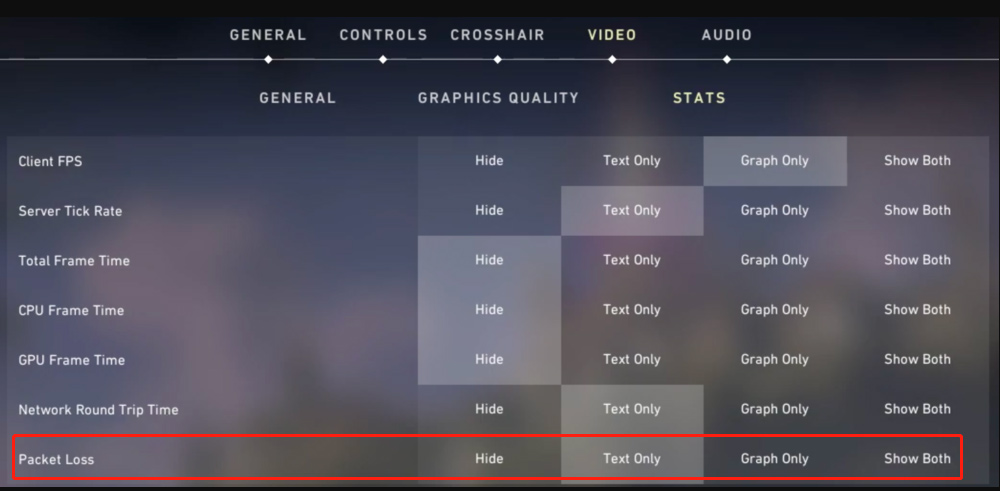
How to stop packet loss Valorant? You can try the above 6 methods or select one that works best for you. If you have better solutions to the issue, please share them in the comment zone.

![Call of Duty Modern Warfare Update Issues on PC/PS4/Xbox? [Fixed]](https://images.minitool.com/partitionwizard.com/images/uploads/2022/04/call-of-duty-modern-warfare-update-issues-thumbnail.jpg)
User Comments :