Introduction to SD Card
SD (Secure Digital) card is a proprietary, non-volatile, flash memory card format the SD Association (SDA) developed for use in portable devices. The SD card has 3 form factors: the standard SD card (32mm x 24mm), MiniSD card (21.5mm x 20mm), and microSD card (11mm x 15mm).
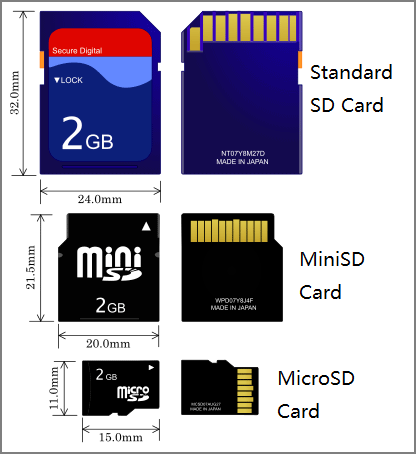
A microSD card can be turned into a mini or standard SD card via a micro to mini or standard SD card adapter. A miniSD card can be turned into a standard SD card via a mini to standard SD card.
Because of their small physical dimensions, SD cards became widely used in many consumer electronic devices, such as digital cameras, camcorders, video game consoles, mobile phones, action cameras such as the GoPro Hero series, and camera drones.
As you can see, the SD card can be used on many devices. Sometimes, you may need to buy a new SD card for your device. How can you know this SD card can work with your device? To help consumers solve this problem, the SD Association makes many standards and classes for the SD card.
- Capacity Standard: SD (up to 2GB), SDHC (2GB to 32GB), SDXC (32GB to 2TB), and SDUC (2TB to 128TB).
- Bus Speed: Default Speed (12.5MB/s), High Speed (25MB/s), UHS-I (up to 104MB/s), UHS-II (up to 312MB/s), UHS-III (up to 624MB/s), and SD Express (up to 3940MB/s).
- Application Performance Class (judged by minimum random read and write speeds): A1 (1500/500 IOPS, and 10MB/s sequential write) and A2 (4000/2000 IOPS, and 10MB/s sequential write).
- Speed Class (judged by min. sequential write): Speed Class C2 (2MB/s), C4 (4MB/s), C6 (6MB/s), and C10 (10MB/s). UHS Speed Class U1 (10MB/s) and U3 (30MB/s). Video Speed Class V6 (6MB/s), V10 (10MB/s), V30 (30MB/s), V60 (60MB/s), and V90 (90MB/s). SD Express Speed Class E150 (150MB/s), E300 (300MB/s), E450 (450MB/s), and E600 (600MB/s).

V10 vs V30 vs V60 vs V90 SD Card
Some people may want to know V60 vs V90 SD card or V30 vs V90 SD card. As mentioned before, the V30, V60, and V90 are related to the video speed class. This speed class is very useful when you choose an SD card for a camera.
In this part, I will explain V10 vs V30 vs V60 vs V90 SD card in detail to you.
V10 (10MB/s)
10MB/s is the minimum speed class requirement for most hardware devices made today. If you use a V10 SD card to shoot a video, it can support the standard video (640 x 480 pix well. It can also deal with HD or Full HD video shooting, but the FPS may be low. If you use it to shoot 4K or UHD videos, dropped frames or performance issues may occur.
V30 (30MB/s)
This is the mainstream speed class of SD cards. A V30 SD card can be used to shoot HD or Full HD videos (1920 x 1080 pix) at high frame rates. In addition, it can also shoot 4K videos at lower frame rates (around 30 FPS).
In general, a V30 SD card is suitable for the following cases:
- Shoot 1080p at high frame rates or 4K @30fps.
- Use the burst mode for photography, even on many camera models.
- You’re a hobbyist or enthusiast photographer who uses entry-level to mid-range DSLRs or mirrorless cameras to shoot JPEG or RAW.
- Shoot landscape during the travel. In this case, the pace and burst rates are usually low and V30 cards are sufficient.
V60 (60MB/s)
V60 SD cards support 4K video (3840 x 2160 pix) shooting fully. They are usually used in the following cases:
- Shoot 4K videos @60fps or 8K videos at standard frame rates.
- You’re a professional photographer or videographer who uses high-end cameras with a fast burst rate to capture fleeting moments.
- Do time-lapse work or shoot high-resolution panoramas.
- You are a wedding photographer or videographer who needs to shoot in burst mode or record 4K videos. These critical moments can’t be reshot and V60 cards can make sure the shooting is smooth.
- Do wildlife and sports photography that relies heavily on burst mode.
V90 (90MB/s)
V60 SD cards support 8K video (7680 x 4320 pix) shooting well. They are usually used in the following cases:
- Shoot 4K at 120fps or higher and shoot 8K videos at higher high frame rates.
- Shoot in high-bitrate codecs without dropped frames and recording interruptions.
- Do extreme burst photography with the latest high-speed cameras.
- Do commercial videography, in which you need to shoot in high-bitrate codecs with high-end cameras.
After reading the above content, you can know V60 vs V90 SD card and V30 vs V90 SD card easily. In general, the higher SD cards can clear your camera’s buffer faster, allowing for longer burst sequences.
However, when you choose an SD card, you should also consider the capacity and cost. V30 cards can meet many cases, while V60 and V90 cards are suitable for professional photography. If you want to balance shooting experience and cost, V60 cards are better.
Format SD Cards
You can format the SD cards in the camera. But if the formatting process fails, you can also connect them on your PC via an SD card reader and then format them with MiniTool Partition Wizard.
This software can format SD card FAT32, exFAT, NTFS, and EXT4/3. Click FAT32 vs exFAT to know their difference. In addition, even if the SD card is larger than 32GB, this software can also format it to FAT32, as long as it is not larger than 2TB.
How to format the SD card using MiniTool Partition Wizard? Here is the guide:
MiniTool Partition Wizard FreeClick to Download100%Clean & Safe
Step 1: Launch MiniTool Partition Wizard and right-click the partition on the SD card. Then, choose Format from the context menu.
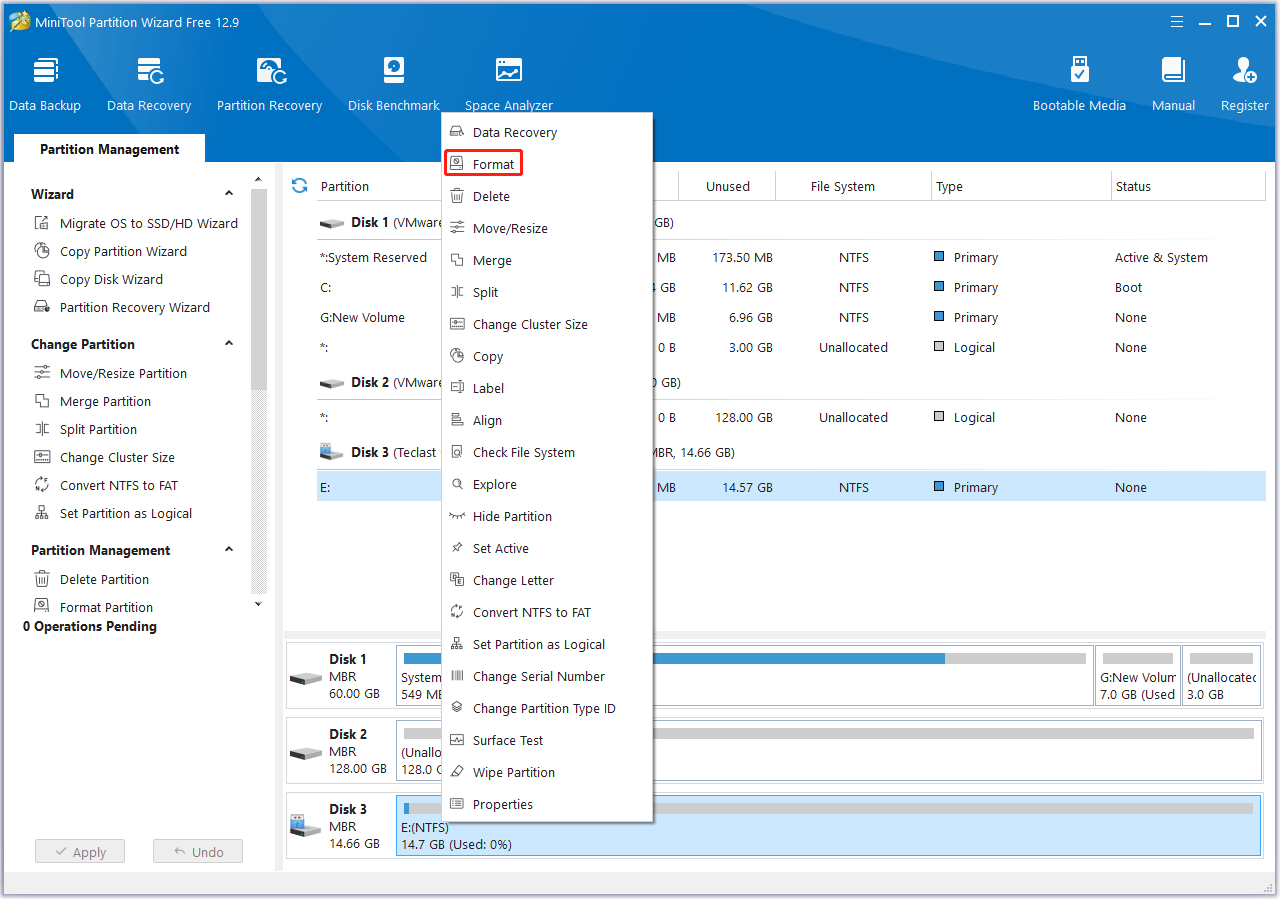
Step 2: On the pop-up window, choose a file system (FAT32, exFAT32, etc.). Keep other parameters to the default option and then click OK.
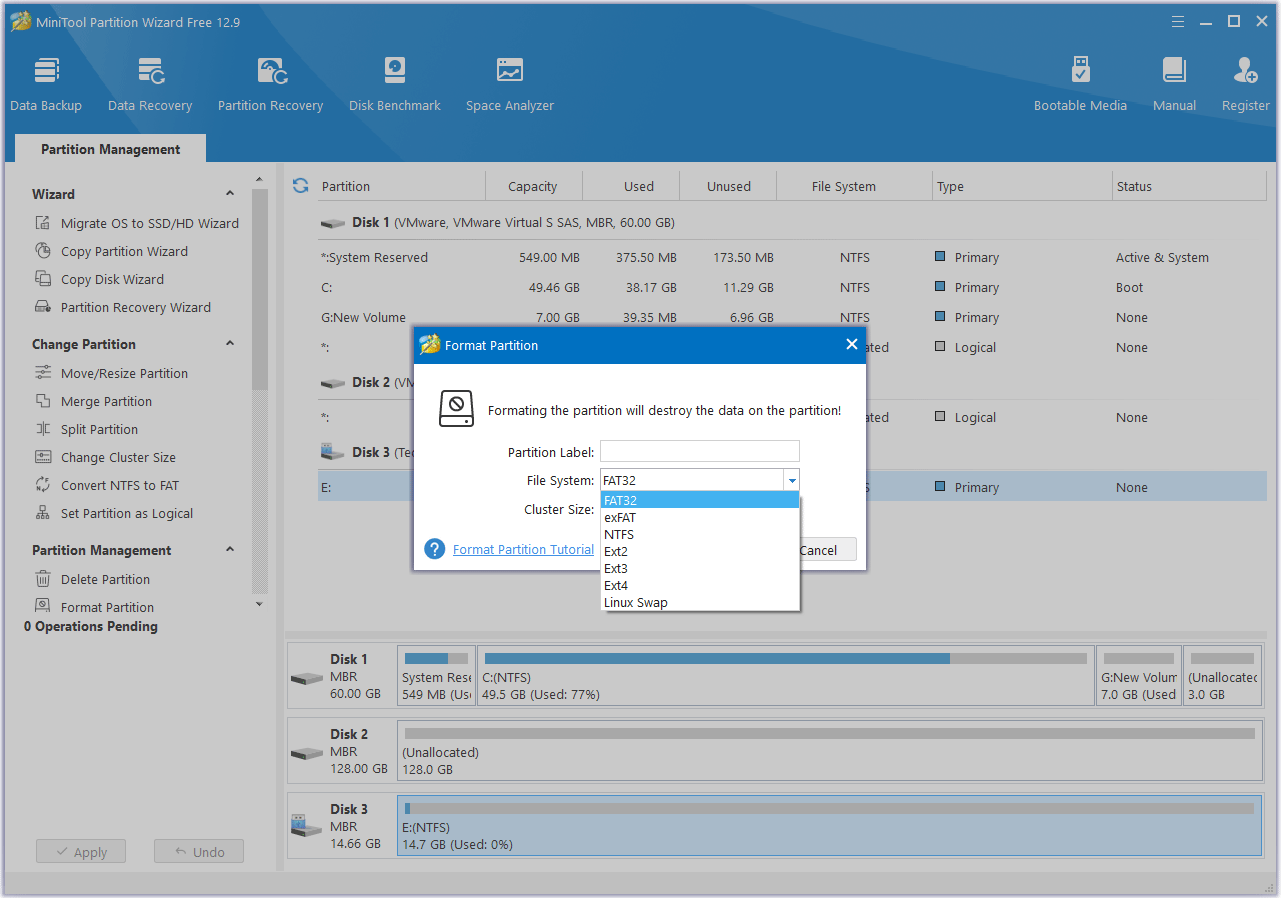
Step 3: Click the Apply button to carry out the formatting operation.
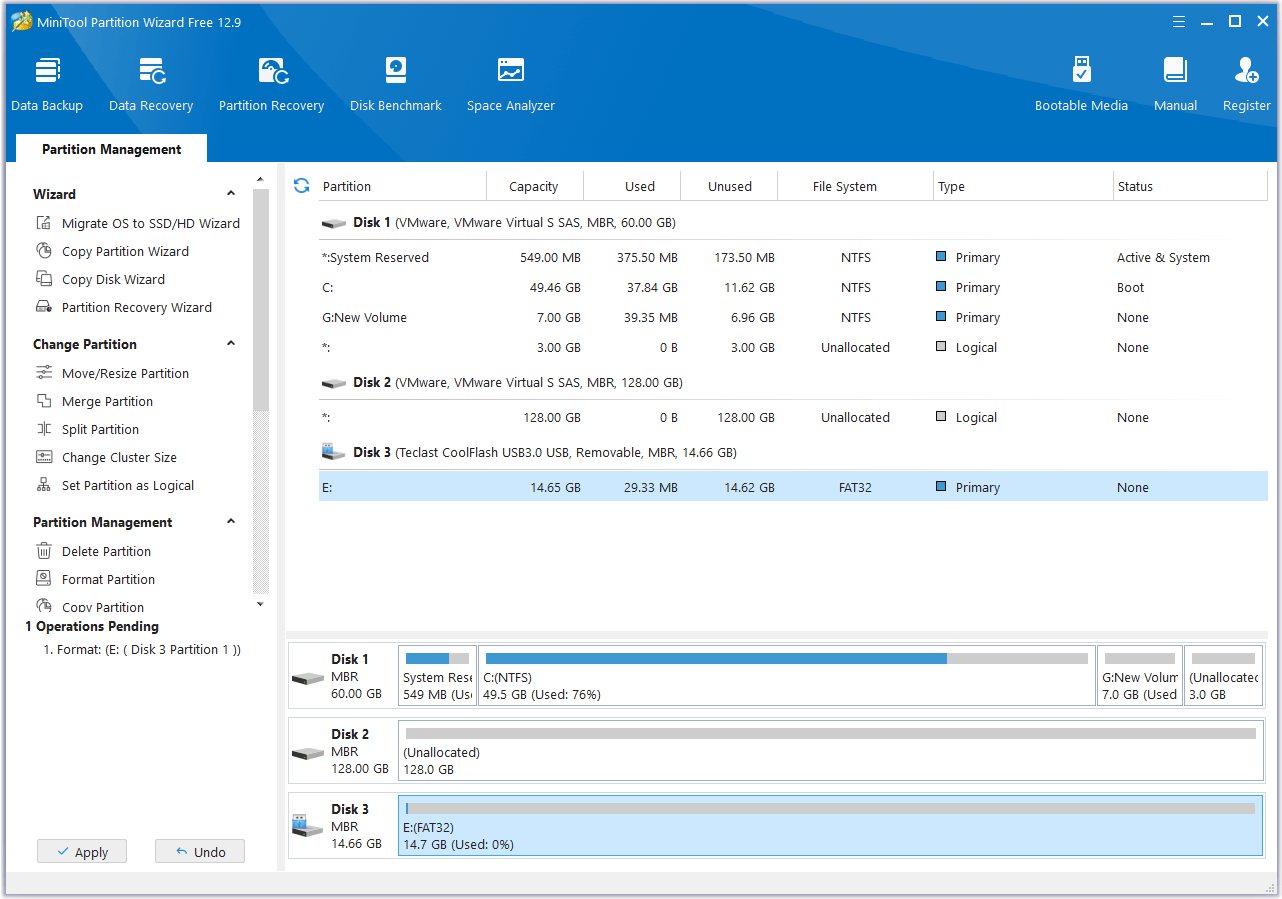
Bottom Line
This post explains V10 vs V30 vs V60 vs V90 SD card. If you are wondering about this question, this post is worth reading. In addition, this post also shows you how to format these SD cards. If you encounter issues when using MiniTool Partition Wizard, contact us via [email protected]. We will get back to you as soon as possible.

User Comments :