Many users complain that they encounter the USB drive greyed out issue on Windows 11/10. Why my USB drive is greyed out? How to fix the problem? If you are also trying to figure them out, this post from MiniTool Partition Wizard is worth reading.
Nowadays, USB flash drives should be one of the most commonly used removable storage media in our daily work. It can be used to store various files, create a bootable drive, etc. At the same time, you may also encounter different problems while using USB drives, such as file corrupted when copying to USB, USB drive not recognized, USB device malfunctioned, and the one discussed in this post.
Here’s a user report from the answers.microsoft.com forum:
USB greyed out after format interrupted. Hi, I was formatting (quick format not selected) a USB drive and it got accidentally disconnected from the machine. Now the USB is greyed out in My PC and the PC doesn't seem to recognize it all. Have I completely ruined the USB drive? Thanks in advance.https://answers.microsoft.com/en-us/windows/forum/all/usb-greyed-out-after-format-interrupted/8206a082-08e9-45b3-b94e-bf900fdca3ba
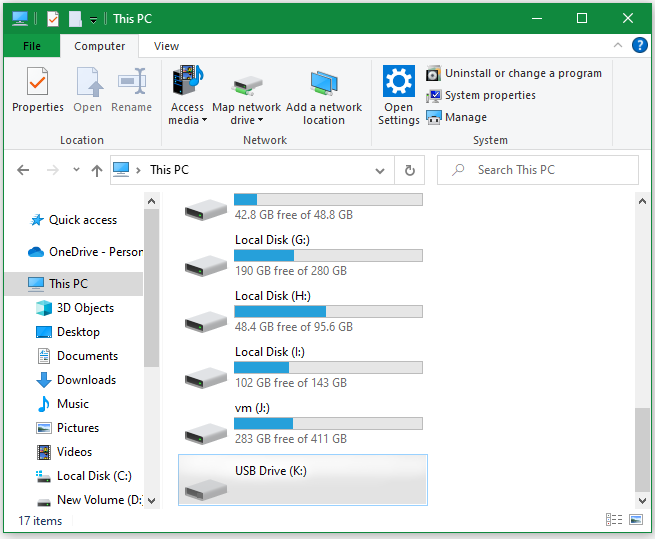
Why My USB Drive Is Greyed Out
What causes the USB drive greyed out in This PC? According to user reports, the problem usually occurs after a USB/external hard drive formatting process is interrupted. The main reason is that the USB drive may get corrupted during the formatting. Besides, if the USB flash drive becomes RAM due to interrupted formatting, the USB drive may display greyed out in This PC.
How to Fix USB Drive Greyed Out on Windows 11/10
How to fix it if the USB drive is greyed out on Windows 10/11? After analyzing lots of user reports and references, we summarize 5 feasible solutions to the problem. Let’s start trying.
# 1. Eject and Re-plug the USB Flash Drive
First of all, we highly recommend you eject the USB drive/external hard drive safely and reconnect it to the computer properly. If it is still greyed out in This PC, try restarting your computer to clear the temporary glitches and reconnect the USB to see if it works. If not, move down to the following methods.
# 2. Reinstall the USB Mass Storage Device
Many users report that the “greyed out USB drive issue” disappears after reinstalling the USB Mass Storage Device driver. It may seem strange but worth having a try.
Step 1. Press the Ctrl + X keys to open the context menu and select Device Manager.
Step 2. Expand the Universal Serial Bus Controllers category, and then right-click the USB Mass Storage Device driver and select Uninstall device. Then click on Uninstall to confirm the option.
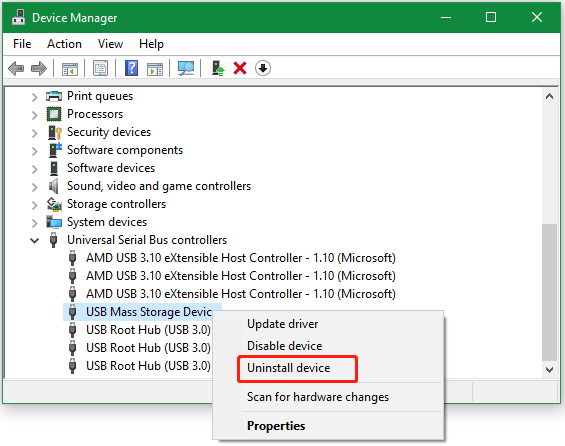
Step 3. Once uninstalled, restart your PC and reconnect the USB flash drive to see if it is greyed out in This PC.
# 3. Repair the USB Drive
If you encounter the USB greyed out after format interrupted, it’s very likely that the flash drive has become corrupted. In this case, you need to repair the USB using a professional tool like CHKDSK. However, many users reported that they received the “Cannot open volume for direct access” error when running the CHKDSK command.
Thus, we highly recommend you use an alternative – MiniTool Partition Wizard. It’s a feature-rich and free partition manager that cannot only check bad sectors and repair file system errors on the USB drive. Moreover, it can extend/resize/move/copy/format partitions, partition hard drive, convert FAT32 to NTFS without data loss, etc.
MiniTool Partition Wizard FreeClick to Download100%Clean & Safe
Step 1. Run MiniTool Partition Wizard to enter its main interface, select the USB drive from the disk map, and click on Check File System from the left action panel.
Step 2. In the pop-up window, select the Check & fix detected errors option and click on Start to repair the file system errors on the USB.
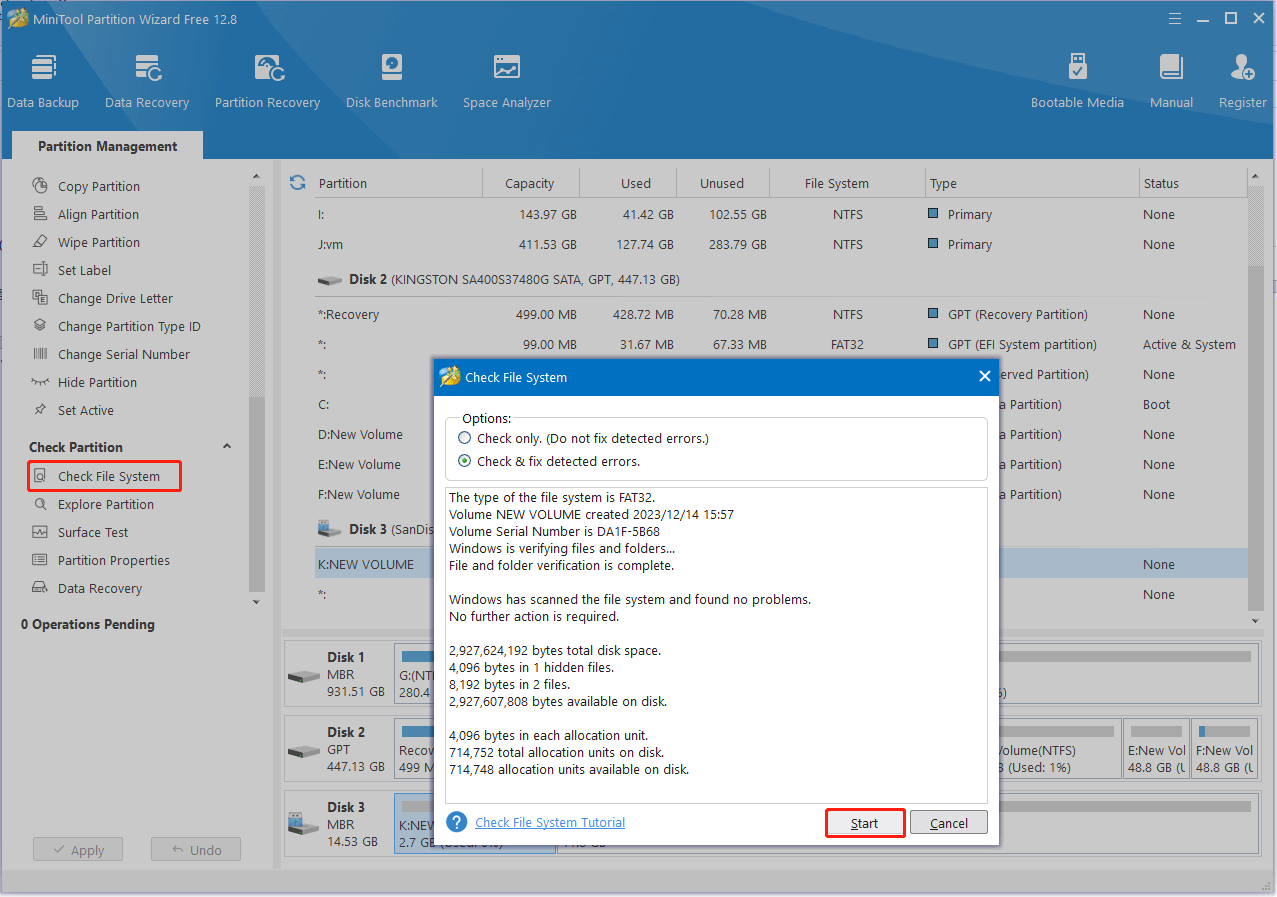
Step 3. To check bad sectors on the USB drive, select it and click Surface Test from the left panel. Then click on Start Now to start the check. If any blocks are marked with red color, it indicates there are bad blocks.
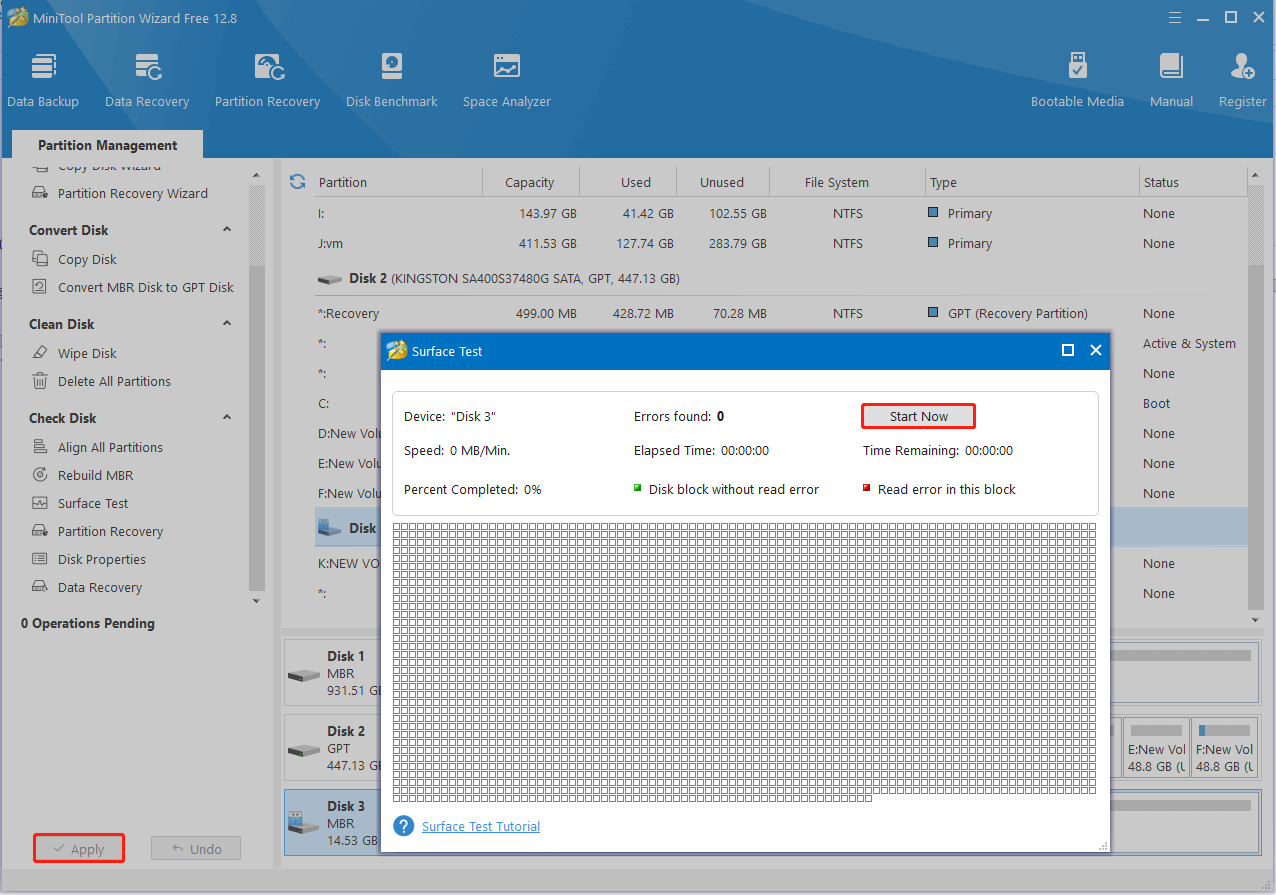
# 4. Reformat the USB Drive
If you encounter the USB/external hard drive greyed out when formatting the drive with File Explorer or Disk Management, try using DiskPart to reformat the drive. Here’s a simple guide for you.
Step 1. Press the Win + R keys to open the Run dialog box, and then type diskpart in the box and press Enter.
Step 2. In the pop-up window, type the following commands in order and hit Enter after each one to clean format the USB drive. After that, you can check if the greyed out USB drive issue gets solved.
- list disk
- select disk * (* refers to the USB drive number)
- clean
- create partition primary
- format fs=fat32 quick (you can also type format fs=ntfs quick)
- exit
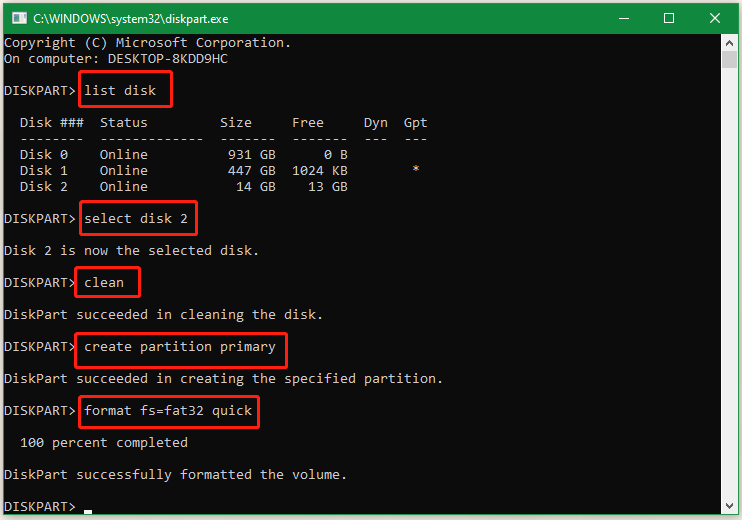
Well, the Windows tool also has limitations in formatting a drive larger than 32GB to FAT32 or exFAT. If you want to break through the limitation or encounter some errors while using DiskPart, use the professional USB formatter – MiniTool Partition Wizard. It can format the USB to FAT16/FAT32/NTFS/exFAT/Ext4 easily.
MiniTool Partition Wizard FreeClick to Download100%Clean & Safe
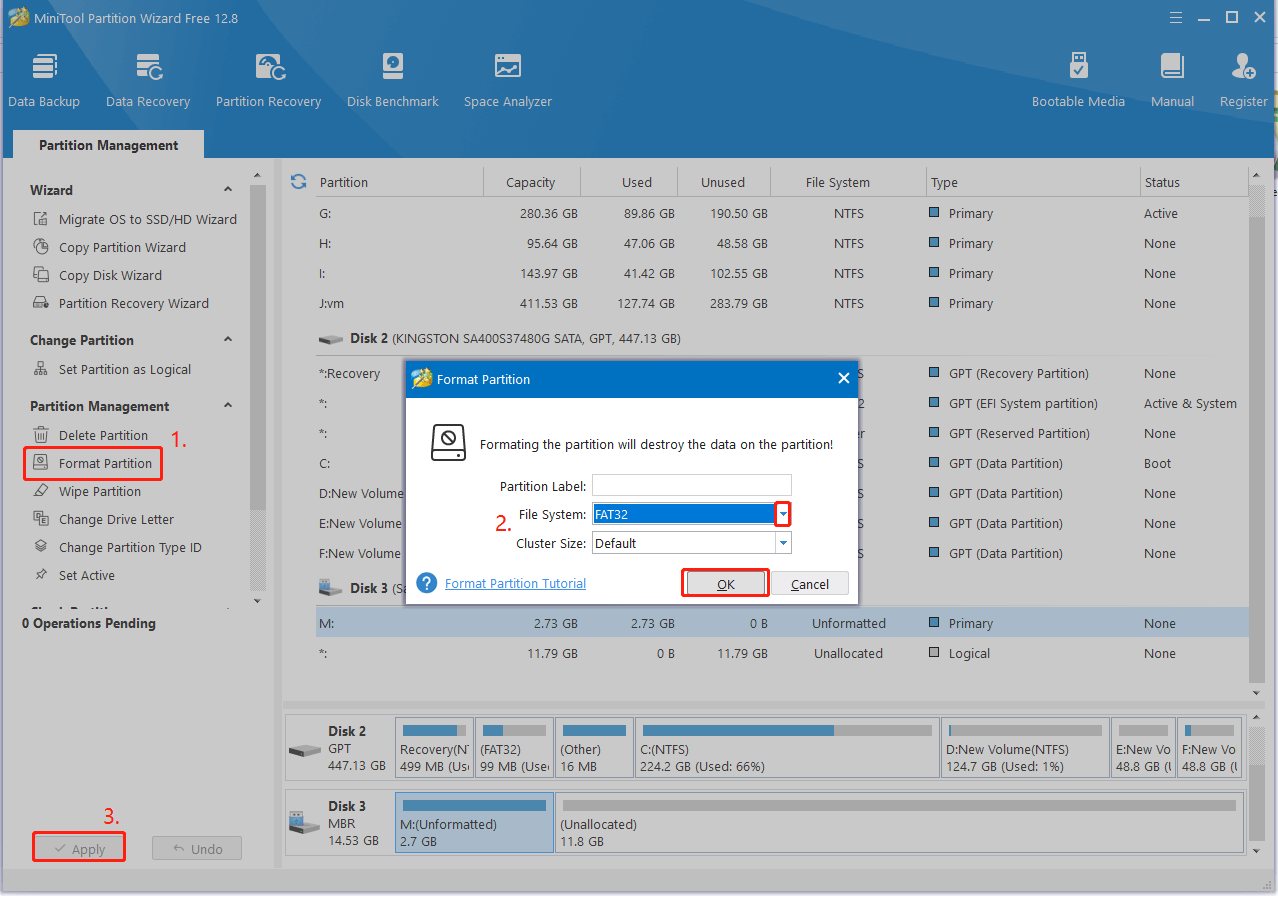
Have a Try Now
Here comes the end of this post. It focuses on how to fix the USB drive greyed out in This PC. You can try the above 4 troubleshooting methods. If you have better solutions to this problem, please share them in the following comment zone.
In addition, you can contact us via [email protected] if you have any questions about MiniTool Partition Wizard. We will give you a reply as soon as possible.


User Comments :