Do you know what is USB 2.0 and USB 3.0? What are their major differences? This article is a complete guide about USB 2.0 vs 3.0 and will show you their differences in various aspects.
Nowadays many new computers and other electric devices are using a USB 3.0 port instead of USB 2.0 due to its enhanced performance, superior speed and a higher efficiency power management. But as for their prices, the USB 2.0 device is much cheaper than the price of USB 2.0.
How to choose the right USB port for different usage? Well, to find out the answer, you need to learn the major differences between USB 3.0 and USB 2.0 clearly.
USB 2.0 and USB 3.0: Definition
Firstly, I will give you a brief introduction about what is USB 2.0 and 3.0.
USB is brief for Universal Serial Bus, which is an industry standard that establishes specifications for cables and connectors for connection and power supply between computers, peripheral devices and other storage devices.
The USB standard was released in the year of 1996, currently maintained by the USB Implementers Forum. There have been three generations of USB specifications: USB 1.0, USB 2.0 and USB 3.0. And USB 2.0 and USB 3.0 are commonly used on various electric devices.
What Is USB 2.0
USB 2.0 was released in the year 2000, which is also referred to as Hi-Speed USB. It is the most common version of the USB standard that we use every day. The maximum transfer speed of USB 2.0 device is up to 480 Mbps.
Nowadays, USB 2.0 is being replaced by 3.0 in many high-end motherboards.
What Is USB 3.0
USB 3.0 was released in November 2008, which is the third major version of the Universal Serial Bus standard for interfacing computers and electronic devices. USB 3.0 has gradually become the new standard for USB devices by providing a lot of improvements over USB 2.0.
The major one is the data transfer rate. The data transfer rate of USB 3.0 is up to 5 Gbit/s, which is about 10 times faster than the USB 2.0 standard.
These types of USB are distinguishable by their blue colored inserts and usually equipped with a 3.0 logo.
Now you have knowledge of what USB 2.0 and USB 3.0 are and you can scroll down to see the differences between USB 2.0 and USB 3.0.
5 Main Differences Between USB 2.0 and 3.0
When comparing USB 2.0 and 3.0, there are 5 major differences. Next, I will show you one by one.
USB 2.0 vs 3.0 Physical Difference
You may wonder: does USB 2.0 and USB 3.0 look the same? Is there any physical difference between them? How to distinguish USB 2.0 and USB 3.0 from their physical characteristics?
Actually, it is not difficult to tell their physical difference. The USB 2.0 Connectors is colored white or black inside, while the USB 3.0 is colored blue inside.
So if you want to find out whether the USB port on your computer or USB flash drive is 2.0 or 3.0, you can distinguish them by the USB port color inside.
Another physical difference between USB 2.0 and USB 3.0 is the number of wire connections.
USB 2.0 has a total of 4 connector wires, supporting half-duplex communication. As for USB 3.0, it has a total of 9 connector wires. With these five additional wires, it increases the bandwidth of USB 3.0 by permitting two-way communications simultaneously.
USB 2.0 vs 3.0 Speed
what’s the difference between USB 2.0 speed and USB 3.0 speed? Start exploring it!
Compared with USB 3.0 speed, USB 2.0 speed is extremely slow, which is at 480 megabits/s (60MB/s). Although it is a bit slow for data transfer, for connecting peripherals such as keyboards, mice or headsets and the similar, the speed is sufficient.
As for USB 3.0, it is approximately 10 times faster than USB 2.0 with its data transfer rate up to 5 Gbit/s (625MB/S).
However, that’s just a theoretical number that points out the maximum data transfer rate through a USB port. Well, in reality, the transfer speed of USB 2.0 and USB 3.0 depends on the specific drive. For example, USB drives will be limited by the speed of their flash memory.
Want to know your USB drive’s data transfer speed? How to test? If you don’t know, don’t worry. Next, I will show you the way to test the data transfer speed of USB 2.0 and 3.0 in the real world.
To test the data transfer rate of USB 2.0 and 3.0 devices, a free disk benchmarking tool – MiniTool Partition Wizard Free Edition is recommended.
MiniTool Partition Wizard Free Edition is a free partition manager & disk benchmarking tool. Its disk benchmark feature can help you measure storage performance by testing its sequential and random read/write speeds.
With this disk benchmarking tool, you can test various storage devices like hard drives and SSD drives USB drives and so on.
Firstly, connect the USB flash drive or other storage devices to your computer. Here I test the USB 2.0 drive in a USB 3.0 port as an example. Let’s see detailed steps.
Step 1. Download MiniTool Partition Wizard Free Edition by clicking the following interface. Then install and run it to get the main interface.
MiniTool Partition Wizard FreeClick to Download100%Clean & Safe
Step 2. Select Disk Benchmark on the top toolbar.
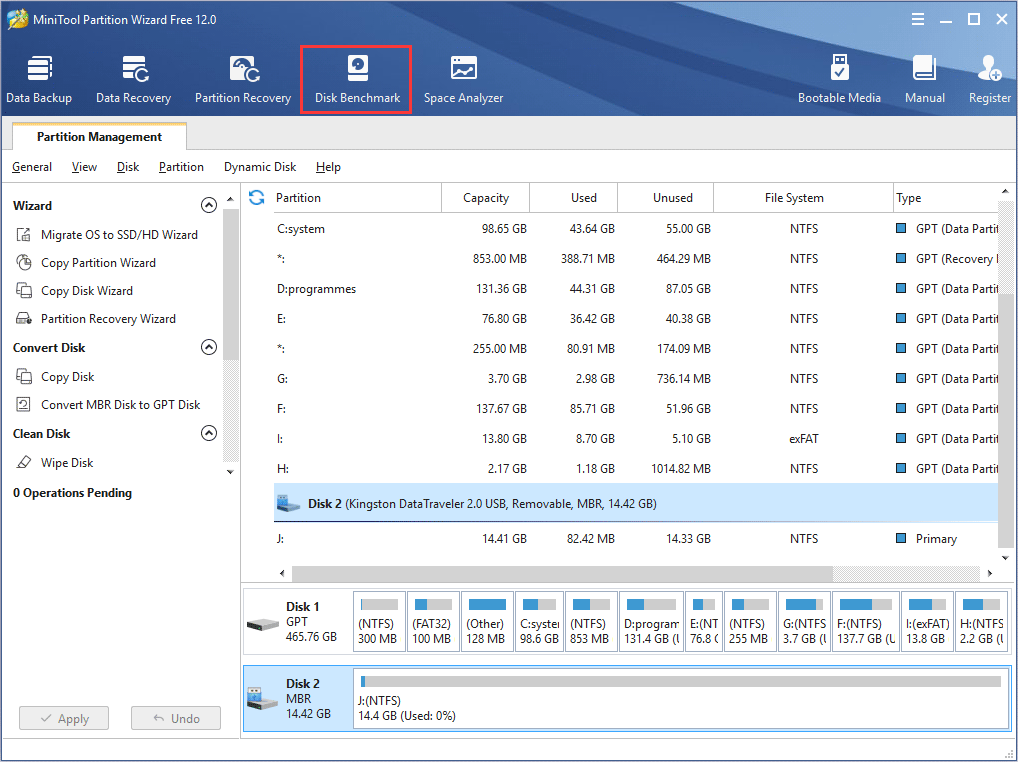
Step 3. Configure the following parameters and then click the Start button.
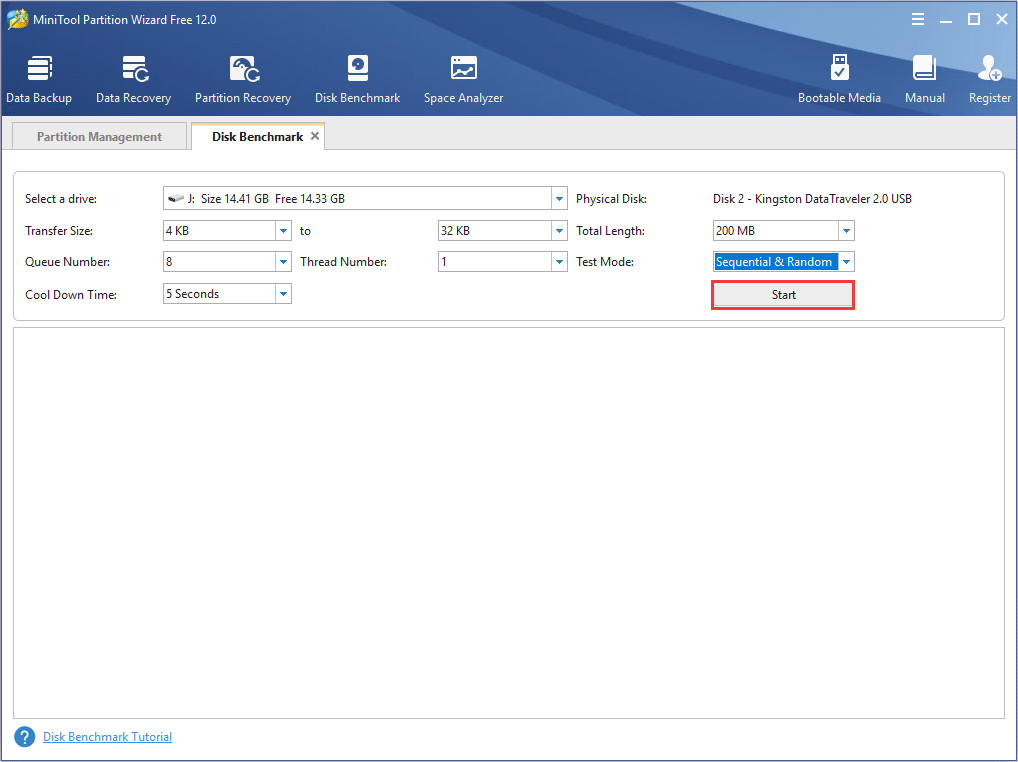
If you don’t understand the above parameters and don’t know how to set them, check out the following contents.
- Select a Drive: you need to select a partition to start the benchmarking.
- Physical Disk: it will show you the disk module of the selected drive.
- Transfer Size: the size of data transmitted at one time ranges from 1KB to 2048KB.
- Total Length: the total amount of data to be transferred ranges from 100MB to 4096MB.
- Queue Number: you can queue up a bunch of asynchronous read/writes in the drive, so the drive does them as quickly as it can.
- Tread Number: you can decide how many threads to be used to finish the disk speed test.
- Test Mode: you choose a mode to test, which includes Sequential, Random, and Sequential & Random.
- Cool Down Time: you can set up the cool down time to reduce the drive temperature before it continues with the next test.
Step 4. When Disk Benchmark finishes, it will present you the transfer speed test result with a complete graphical result, as you can see from the following screenshot.
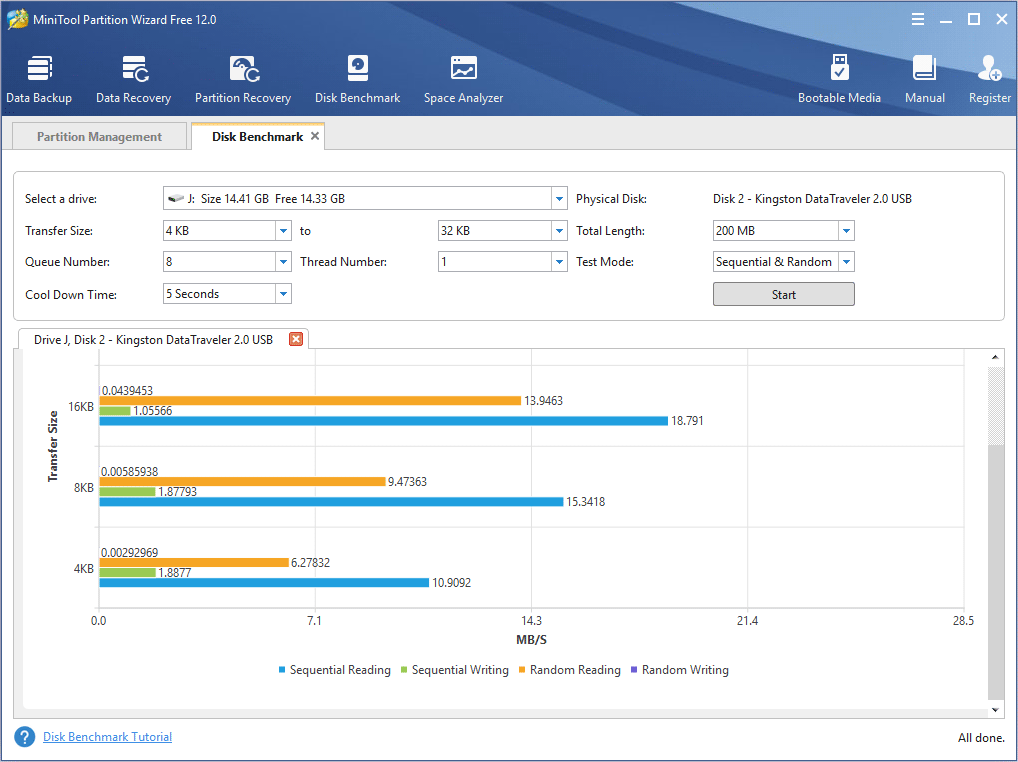
Start a USB drive or hard drive/SSD speed test with MiniTool Partition Wizard Free Edition to get the result of USB 2.0 speed vs 3.0 now.
MiniTool Partition Wizard FreeClick to Download100%Clean & Safe
USB 2.0 vs 3.0 Price
For a similar product such as USB flash drive, the USB 2.0 version is generally less expensive than its USB 3.0 version.
If you want to get a USB drive, you can pick up an 8 GB USB 2.0 flash drive which is less than $10 on Amazon.
However, for USB 3.0 version, it can be a little expensive, especially those that offer the fastest transfer speeds.
If you just want a small, cheap drive for occasionally moving documents around, then the USB 2.0 is fine for that. However, if you want a drive for frequent use and speed is vital, particularly if you’re transferring large files around, you’ll need a USB 3.0 drive.
USB 2.0 vs 3.0 Power Management
Compared with USB 2.0, USB 3.0 also provides more efficient power management and increases power delivery.
USB 2.0 provides power up to 500 mA whereas USB 3.0 caters up to 900 mA, resulting in an increase in total power delivery from 2.5 W to 4.5 W (at 5 V). So as for USB 3.0 vs 2.0 charging, USB 3.0 devices can be charged faster, and USB 3.0 ports can support more power-consuming devices.
The USB 3.0 devices contribute more power when required and conserve power when the device is connected but idle. So as for power management and power consumption, USB 3.0 is more advanced than USB 3.0.
USB 2.0 vs 3.0 Compatibility
USB 3.0 ports are backward compatible. For example, if you connect a USB 2.0 drive or earlier versions to a USB 3.0 port, the drive will work as normal.
USB 3.0 devices are also backward compatible. That is to say, if you plug a USB 3.0 flash drive into a USB 2.0 port on your PC, it still can be read. However, the US 3.0 will work at the speed of the port, in which case the super-fast transfer rate of USB 3.0 is not fully realized.
USB 2.0 vs 3.0: Which One Should You Choose
In terms of USB 3.0 vs 2.0 from various aspects, USB 3.0 offers superior speed and a higher efficiency power management compared to the old USB 2.0.
Also, USB 3.0 is backward compatible. The only defect of USB 3.0 is that it is more expensive than USB 2.0.
So if you don’t mind the price, you can choose USB 3.0. if you have a limited budget and you just use it to move documents and other small files, the USB 2.0 is enough for you. Keep in mind that many types of devices won’t perform faster just because they use USB 3.0. If you use a USB 3.0 mouse and keyboard, you won’t see any enhancement in speed.
After seeing the above USB 3.0 vs 2.0, do you know their main differences? If you do, you should know how to make a choice between the two now. if you want to test the transfer speed of your USB 3.0 devices, you may use MiniTool Partition Wizard Free Edition to perform disk benchmarking.
MiniTool Partition Wizard FreeClick to Download100%Clean & Safe
Bottom Line
Ultimately, USB 3.0 will take place USB 2.0 and all devices will use USB 3.0 or newer versions. There’s no harm in making these devices USB 3.0 – especially considering backward compatibility – but there’s no need to pay extra. Just choose the one you need.
If you have any questions about USB 3.0 vs USB 2.0, or if you want to tell us more about USB 3.0 vs USB 2.0, you can leave a message in the following comment zone and we will reply as soon as possible. If you need any help when using MiniTool software, you may contact us via [email protected].
USB 2.0 vs 3.0 FAQ
- USB 2.0 Connectors are colored white or black inside while USB 3.0 is colored blue inside.
- USB 2.0 has 4 connector wires while USB 3.0 has a total of 9 connector wires.
- USB 2.0 offers a transfer rate of 480 Mbps and USB 3.0 offers speed up to 5 Gbit/s, which is 10 times faster.
- USB 2.0 devices are generally less expensive than USB 3.0 devices.
- USB 3.0 is more advanced than USB 2.0 in terms of power management and power delivery.

User Comments :