A lot of users don’t know how to update PowerShell on Windows 10/11. If you are also trying to figure it out, this post of MiniTool is worth reading. It explains all important information related to the “update PowerShell” subject.
Windows PowerShell is a graphical user interface that can access various services of an operating system as an administrator using command lines. In November 2016, the first version of PowerShell was released by Microsoft for Windows XP, Windows Server 2003, and Windows Vista. However, a large number of users don’t know how to update the PowerShell version for Windows 10/11 PCs. That’s why we write this full guide.
Important Things Before You Update PowerShell
Before you upgrade PowerShell version, it’s necessary to know some basic information related to this subject. Here we summarize the most frequently asked questions.
What Is the Latest PowerShell Version
Since its release, Windows PowerShell has experienced several versions, including PowerShell 1.0, PowerShell 2.0, PowerShell 3.0, PowerShell 4.0, PowerShell 5.0, PowerShell 5.1, PowerShell Core 6, PowerShell 7, and PowerShell 7.2. According to the official information from Microsoft, the latest version of PowerShell is upgraded to V7.2.5 on June 21, 2022. Well, the PowerShell Preview v7.3.0 was also released in 2022.
So, what’s the latest PowerShell version for Windows 10/11? PowerShell 7.2 is the latest current version for Windows 10/11. To give you an intuitive understanding, here we summarize the most commonly used PowerShell versions that support different Windows OS:
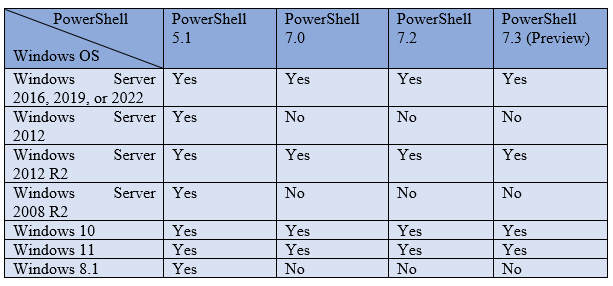
What Version of PowerShell Do I Have
In addition, you also need to know the current version of your PowerShell. If you don’t know how to check the PowerShell version on Windows 10/11, you can follow the guide below:
Step 1. Right-click the Windows Start menu at the bottom of your left screen and select Windows PowerShell.
Step 2. In the Windows PowerShell window, type the following command and hit Enter.
$PSversionTable
Step 3. Scroll down to the PSVersion section and the value next to it is the current PowerShell version of your computer. As the picture shows below, the current PowerShell version is 5.1.
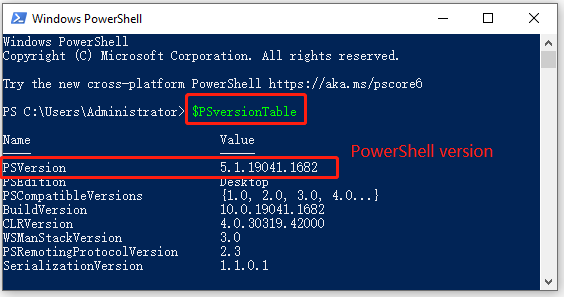
How to Update PowerShell to the Latest Version for Windows 10/11
Windows 10/11 comes with PowerShell 5.1 version installed. However, the latest version of PowerShell 7.2.5 is available for Windows 10 1607 later and Windows 11. How to update PowerShell to the latest version? After analyzing extensive references, we summarize the following 2 simple ways that fit most users.
Way 1. Update PowerShell Version Via MSI Package
The first and best choice for most users is to install the MSI package for the PowerShell upgrade. To do so, follow the steps below.
Step 1. Click here to open the official MSI package download page, scroll down to the Installing the MSI package section and click on PowerShell-7.2.5-win-x64.msi or PowerShell-7.2.5-win-x86.msi according to your system architecture.
If you don’t know if your system is x86 or x64 version, read this post.
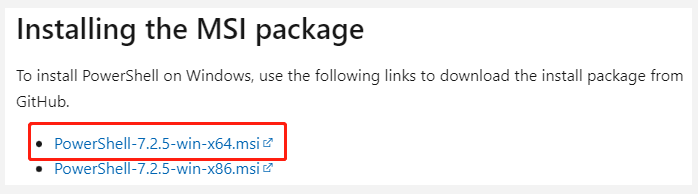
Step 2. Once downloaded, double click the PowerShell-7.2.5 msi installer file and click on Next.
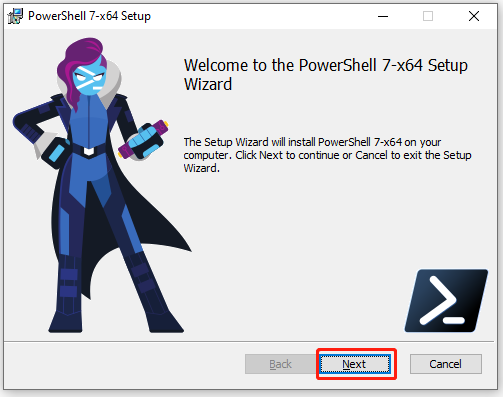
Step 3. Select a destination folder for the PowerShell v7.2.5 package and click on Next. If you haven’t changed the location, the default path of the package is installed to C:ProgramFilesPowerShellversion
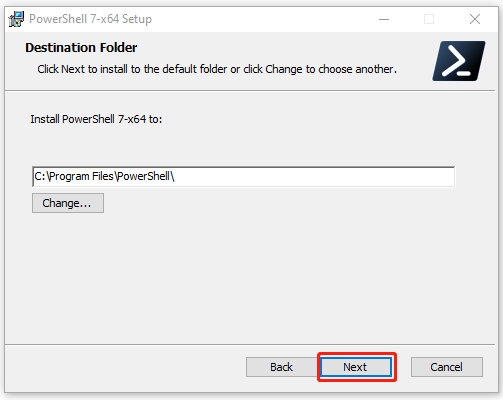
Step 4. Select the Optional Actions and click on Next. Here you can customize the installation for PowerShell.
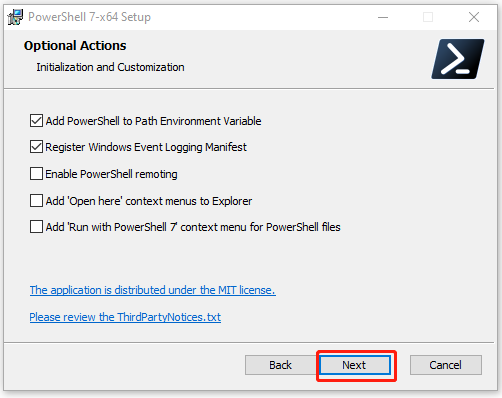
Step 5. PowerShell 7.2 version comes with automatic updates through the Microsoft Update service. Here you can tick the checkbox next to Enable updating PowerShell through Microsoft Update or WSUS (recommended) and click on Next.
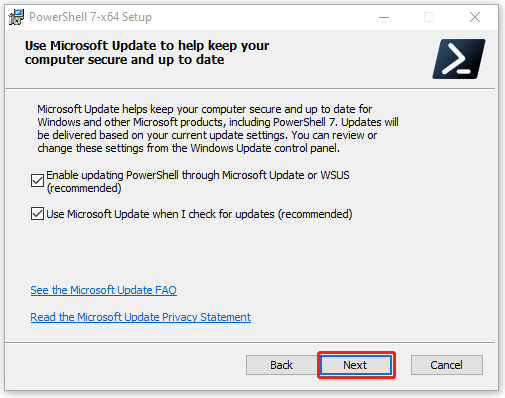
Step 6. Click on Install and then on Yes in the UAC window to start installing the latest PowerShell version 7.2.5.
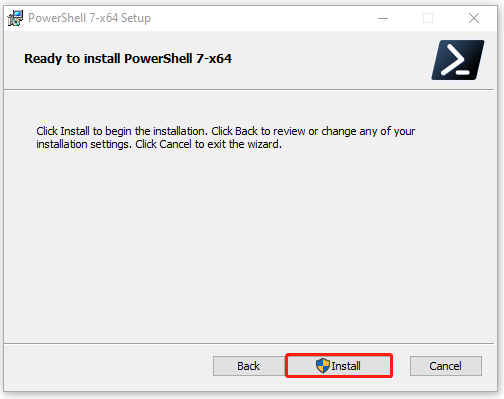
Step 7. Once installed, you can click on Finish or launch the latest PowerShell version 7.2.5 later.
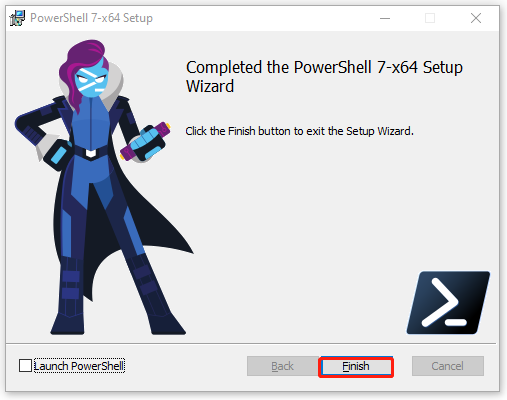
Step 8. If you want to start the latest PowerShell version, type powershell in the Search box and select PowerShell 7 (x64). Then you can run the $PSversionTable command and check if the PowerShell version is v7.2.5.
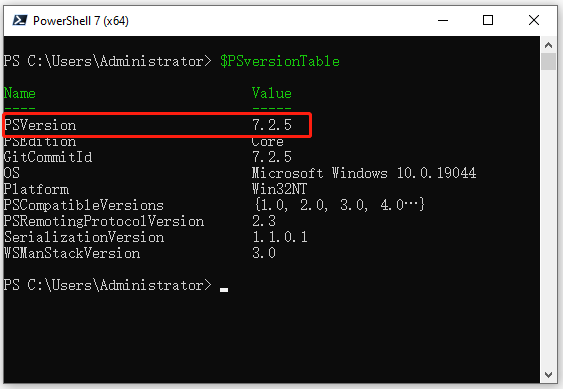
Way 2. Update PowerShell Version Via Microsoft Store
Another simple way about how to upgrade PowerShell is to use Microsoft Store. Now, the latest PowerShell version 7.2.5 can be installed from the Store. Here’s how to install it.
This Windows Store installation package runs in an application sandbox that has some limitations. Any changes to the application’s root folder will be blocked by this sandbox and the system-level configuration settings stored in the $PSHOME cannot be modified.
Step 1. Open Microsoft Store on your computer, and then type powershell in the search box and select PowerShell from the listed results.
Step 2. Once the latest PowerShell version package appears, click on Get and wait for the installation to complete.
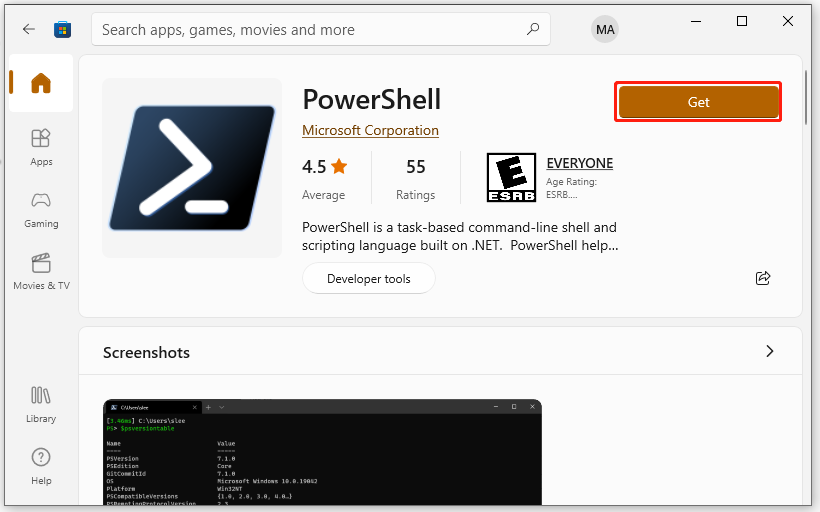
Step 3. Once installed, click on Open and the PowerShell 7.2.5 x64 pwsh.exe window will be shown as the picture below:
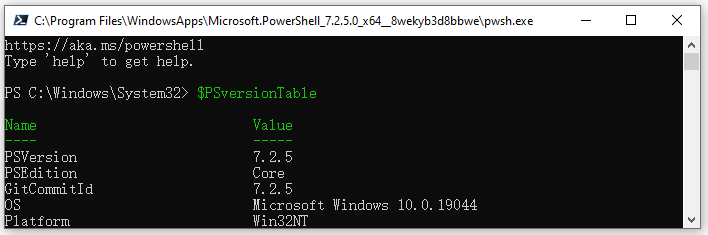
What’s the latest PowerShell version for Windows 10/11? How to upgrade PowerShell? Now, I believe that you already have known the answers.

![How to Connect to Exchange Online PowerShell? [Full Guide]](https://images.minitool.com/partitionwizard.com/images/uploads/2022/01/connect-to-exchange-online-powershell-thumbnail.jpg)
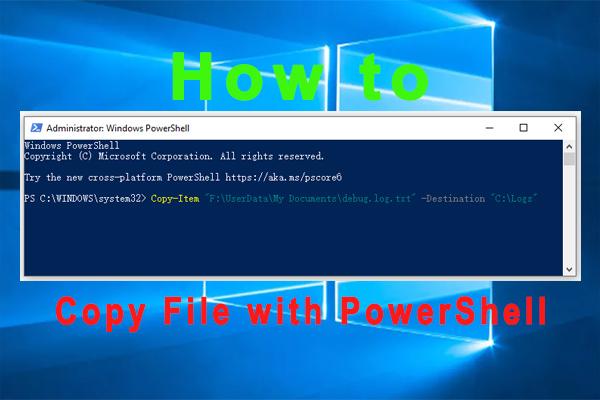
User Comments :