Have you ever encountered the UNTRUSTED_CERT_TITLE error when you tried reinstalling macOS? In this post, MiniTool Partition Wizard will cover why this problem occurs and what you can do to fix it.
You may need to reinstall macOS in your daily life for a variety of reasons, such as selling old Macs, degrading macOS, or troubleshooting Mac errors. However, things don’t always go smoothly, and you may encounter some errors, like the UNTRUSTED_CERT_TITLE error.
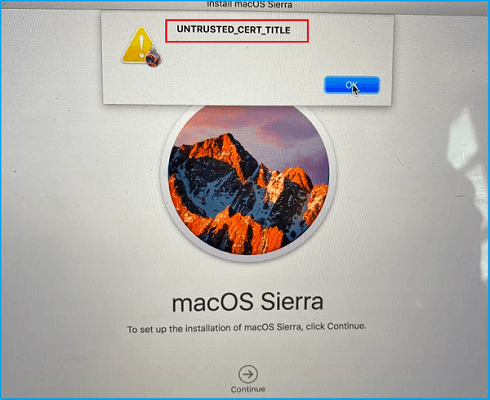
Are you also encountering the same error on your Mac? If you are, you can get the reasons and solutions to the UNTRUSTED_CERT_TITLE error from the below content.
Why Does the UNTRUSTED_CERT_TITLE Error Appear?
The UNTRUSTED_CERT_TITLE error can occur not only when reinstalling macOS but also when replacing a new startup disk on your MacBook Air or MacBook Pro. This error can result in an installation failure when reinstalling macOS.
After collecting user feedback in the online community, we found that the main reason why you see the UNTRUSTED_CERT_TITLE error while reinstalling macOS is that the system date and time were set incorrectly. Here are the reasons that can cause incorrect system date and time settings.
- The MacBook’s battery is dead and needs to be replaced.
- You haven’t used your MacBook for a while.
- You modify your data and time settings in the wrong way.
Fix 1. Change the System Time Settings in Mac Preferences
If you can access the old macOS, you can try fixing the UNTRUSTED_CERT_TITLE error by changing the system time via settings. Here’s the way:
- Open the Apple menu and select System Preferences.
- Then click Date & Time on the new window. You may need to click the yellow lock icon and then enter the administrator’s name and password.
- Next, under the Date & Time tab, uncheck the Set date and time automatically box.
- After that, set the date according to the current calendar, and then drag the clock hands to show the current time.
- Last, click Save and then try reinstalling macOS again to check if the error is fixed.
Fix 2. Change the Date and Time Via Terminal
If you are unable to access the old macOS, you can try changing the date & time via Terminal to fix UNTRUSTED_CERT_TITLE error. Here are the detailed steps:
- Start up your Mac while holding down the Command + R keys.
- Then your Mac will enter macOS Recovery mode.
- Next, go to Utilities and select Terminal from the drop-down menu.
- Type “date” and press the Enter This command will display the date to which the system is currently set.
- If the date is wrong, you need to set it to the right date by using this command: “date -u [month][day][hour][minute][year]“. So, if the date and time are December 13rd, 2022, 17:34 UTC, then the command will be date -u 1213173422.
- After that, run the “date” command again to see if the updated system time and date are displayed.
- If the date is correct, exit the Terminal and try reinstalling macOS to check if the error has been resolved.
Bottom Line
This post provides two ways for you to fix UNTRUSTED_CERT_TITLE error. You can select the proper solution to help you fix this error according to your situation. If you are interested in MiniTool Partition Wizard and want to know more about it, you can visit MiniTool Partition Wizard’s official website.


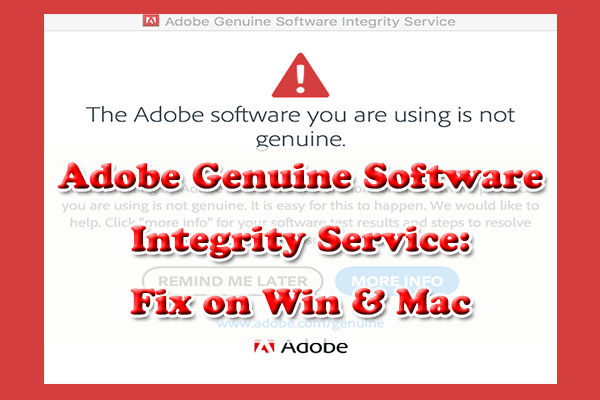
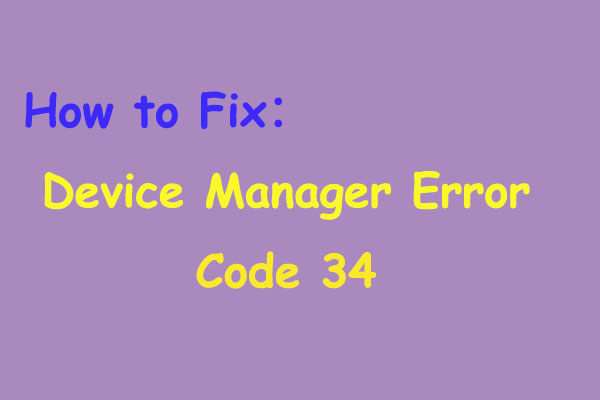
User Comments :