How to uninstall Cygwin on Windows 10? Some methods are shared with you below, and before trying these methods, you should make sure that you have administrative rights and stop any Cygwin services running such as sshd, cron, cygserver, inetd, apache, and postgresql.
MiniTool System Booster TrialClick to Download100%Clean & Safe
Method 1: Uninstall Cygwin via Control Panel
The common way to remove a program on Windows 10 is to use Control Panel. So, you can try uninstalling Cygwin on Windows 10 via Control Panel.
Step 1: Open Control Panel on Windows 10.
Step 2: Once inside the Control Panel window, check if the view mode is set to Category. If yes, then you should click the Uninstall a program link under Programs; if not, please switch to the view mode and then click the Uninstall a program link under Programs.
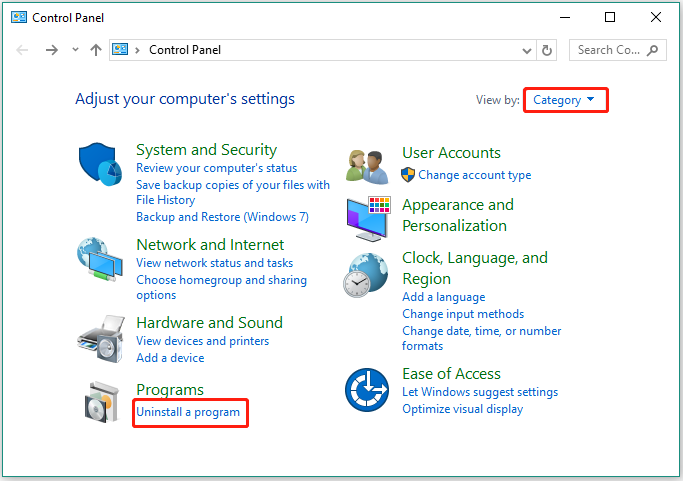
Step 3: On the new window, find and click Cygwin and then choose the Uninstall option.
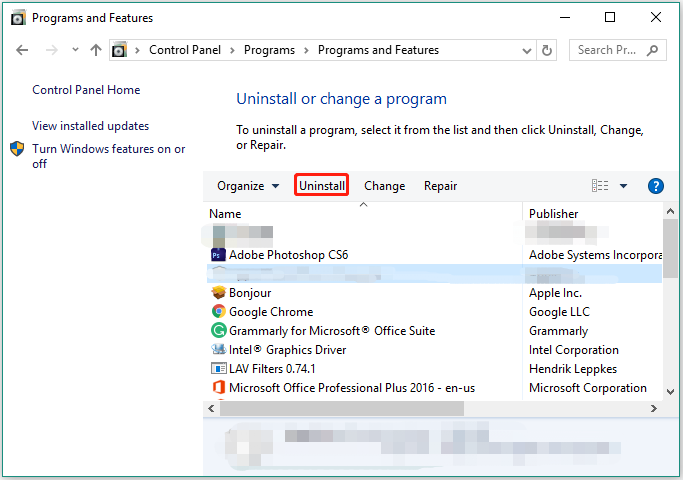
Step 4: Confirm the uninstallation and then wait for Windows 10 to remove the app.
Then, you should continue to remove the remaining Cygwin files via Registry, and here are the steps:
Step 5: Open Registry Editor.
Step 6: Go to the following path and delete the Cygwin folder.
HKEY_CURRENT_USERSoftwareCygwin (or the publisher’s name)
Step 6: Go to the following path and delete the Cygwin folder.
HKEY_LOCAL+MACHINESOFTWARECygwin (or the publisher’s name)
Step 7: Search Registry for Cygwin or the publisher’s name to check if there are any remaining files. If you find any, delete it.
Step 8: Reboot your computer.
Once your computer reboots, check if Cygwin is removed from your computer.
Method 2: Uninstall Cygwin via CMD
Step 1: Press Windows + R to call out the Run dialog box. Then, type cmd into the search bar on the box and then hit the Enter key.
Step 2: Once you access the CMD window, copy and paste the following command to the window and then hit the Enter key. This is to gain ownership over the Cygwin folder in no time.
takeown /r /d y /f cygwin
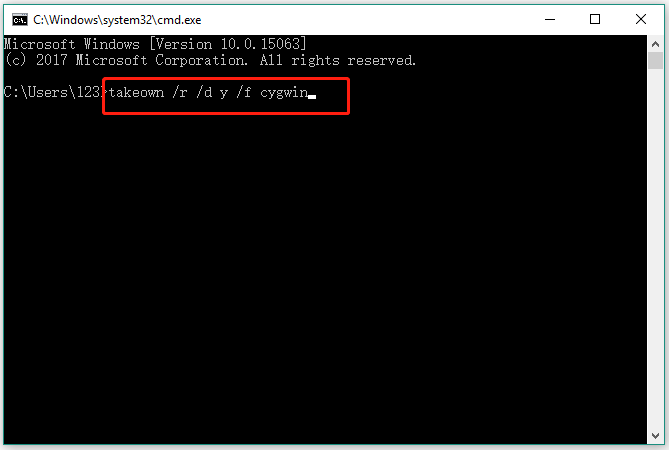
Step 3: Copy and paste the following command to the window and then hit the Enter key. This is to give yourself and any other people full access to the Cygwin folder.
icacls cygwin /t /grant Everyone:F
Step 4: Copy and paste the following command to the window and hit the Enter key. This is to delete the entire folder including all subfolders.
rmdir /s /q cygwin
Step 5: Go back to your desktop to remove everything related to Cygwin.
Step 6: Follow Step 5 to Step 8 in the first method to delete the other remaining files.
Method 3: Use a Program Uninstaller
How to uninstall Cygwin on Windows 10? Alternatively, you can take advantage of a program uninstaller to uninstall Cygwin on Windows 10, and this method might be much easier and quicker than the above ways.
Bottom Line
How to uninstall Cygwin on Windows 10? This post shares three methods with you, and you can try them one by one until you remove the app from your computer successfully. Look forward to your feedback.

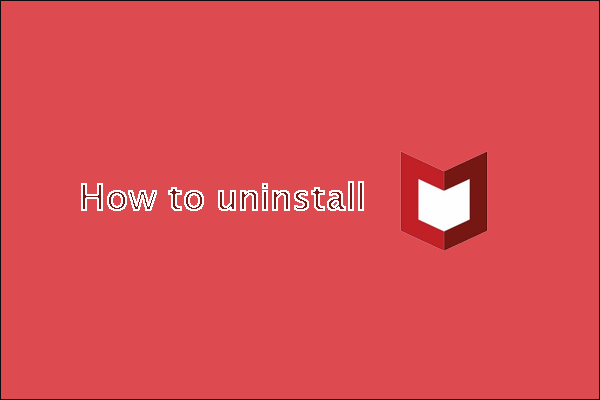
User Comments :