The error “Unable to Initialize Steam API” can occur after you launch any game in the Steam library, which prevents the user from starting the game and cause inconvenience.
The reasons for “Unable to Initialize Steam API” Steam error can be various, such as Firewall blocking the game’s executable from connecting to the Internet, Comodo Internet Security putting the game on the Auto-Containment list and so on.
How to fix the error? Don’t worry. This article has summarized some effective fixes to the Steam error. If don’t know how to fix “Unable to Initialize Steam API” error on your PC, you can try the fixes mentioned in this post. The following will show you detailed steps.
Also read: How to fix the Steam Cloud error.
Fix 1. Allow the Game’s Executable in the Firewall
Firewall may block the game’s executable from connecting to the internet properly and give rise to “Unable to Initialize Steam API” error. You can follow the steps below to make an exception for the game’s executable.
Step 1. Type Control in the Windows 10 Cortana search box and click the best match Control Panel to open it.
Step 2. Set View by Large icons on the upper right corner. Then locate to Windows Defender Firewall and click on it.
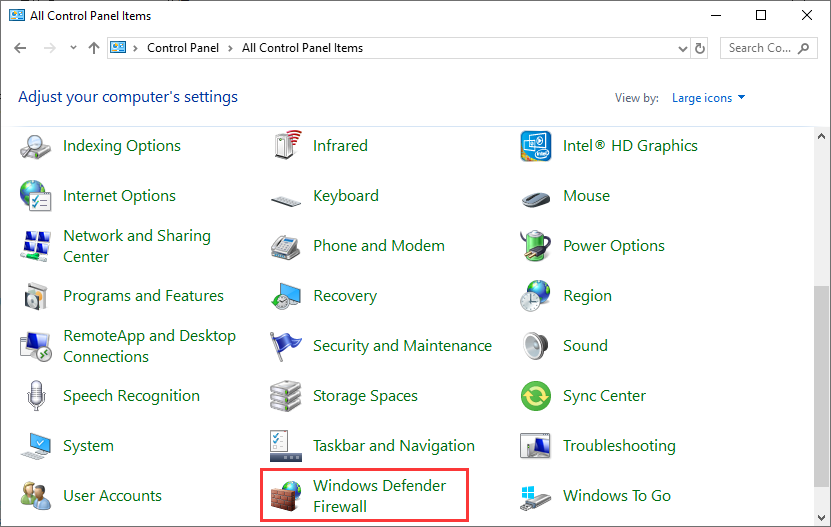
Step 3. Click on the Allow an app or feature through Windows Firewall option from the left of the pane.
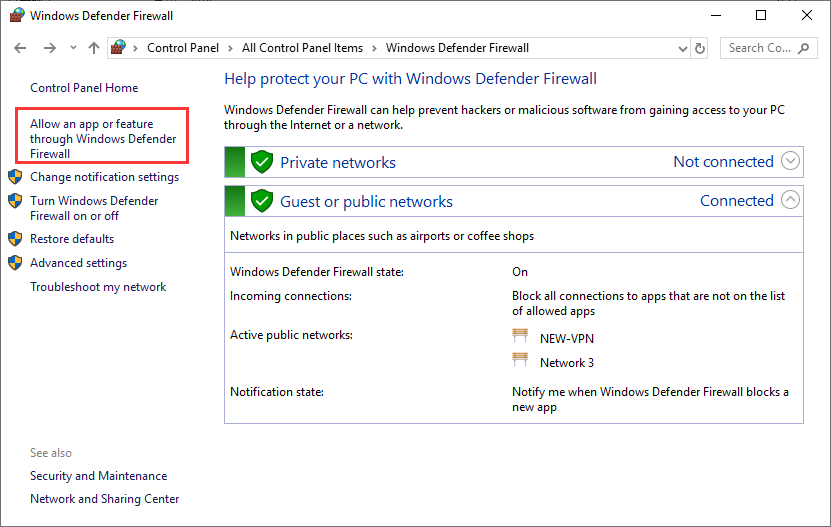
Step 4. Find the problematic game’s entry form the list and then check the boxes for Private and Public networks.
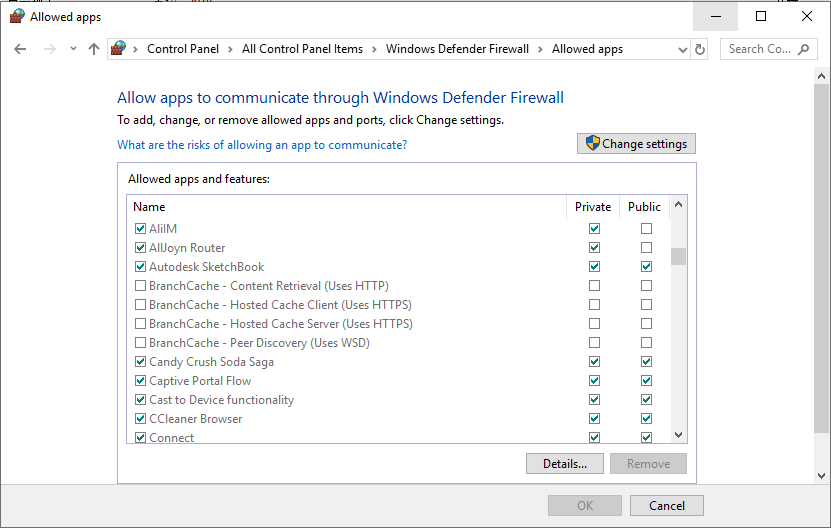
Step 5. At last, click OK and restart your computer. After that, you can check if the error “Unable to Initialize Steam API” gets fixed.
Fix 2. Opt out of All Beta Programs in Steam
If you are using the Steam Beta client, the Steam API not initialized error could appear. As you know, Steam Beta users receive the news updates ahead of time but some features have bugs, which could lead to error like “Unable to Initialize Steam API”. So you should follow the steps below to opt out of Steam Beta completely.
Step 1. Launch your Steam client.
Step 2. Click the Steam option at the top and then choose Settings.
Step 3. Locate to the Account tab. Then click Change under the Beta participation section.
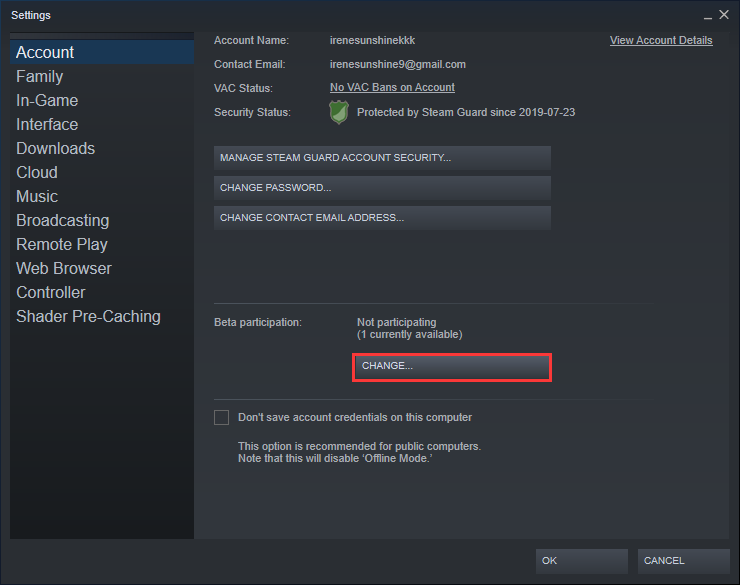
Step 4. Choose the NONE – Opt out of all beta programs option from the drop-down menu and click OK.

Step 5. Click the Steam option at the top of the main interface. Then click Exit to exit Steam completely.
Step 6. Right click the Windows taskbar to open Task Manager. Then choose to kill all Steam-related processes in Task Manager.
Step 7. Right click the Steam-related processes such as Steam.exe, GameOverlayUI.exe or Steam Client Bootstrapper and then choose End task from right-click menu.
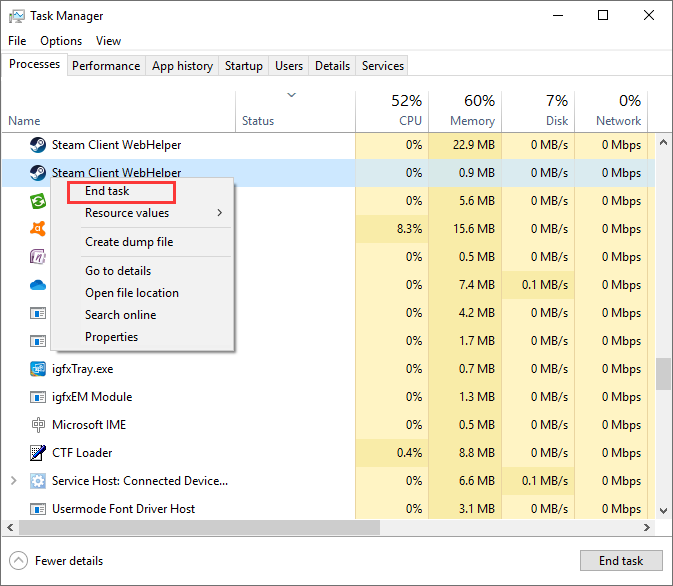
Step 8. Click Yes to confirm the operation.
Step 9. Reopen the Steam client and launch the game from the Steam Library tab again.
Then you can check if the error “Unable to Initialize Steam API” disappears.
Bottom Line
Now you should know how to fix the Steam “Unable to Initialize Steam API” error on your PC. If the Steam API is not initialized, you can try the above methods to fix it directly.

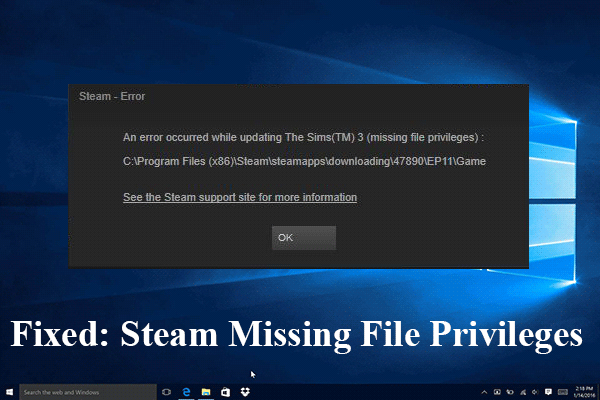
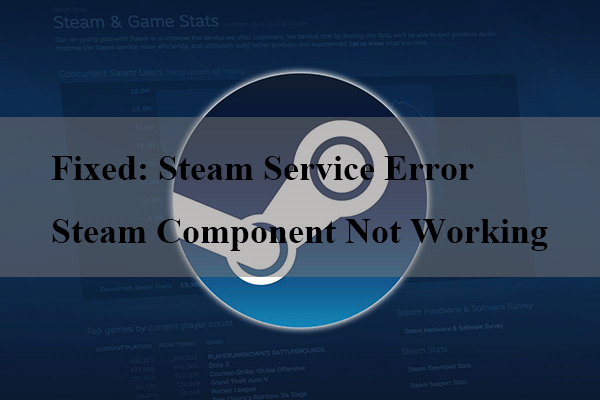
User Comments :