Twitch Network error 2000 is an annoying issue that prevents users from watching any streams on Twitch. To fix this issue, MiniTool provides 5 simple workarounds for you.
Twitch is an online service used by most people to stream live video games, TV series, music and the likes. However, some issues about Twitch have been reported by users. We have discussed Twitch error 3000 media resource decoding. Today, we will talk about another issue on Twitch – 2000 network error.
This is a common error that Twitch users might run into due to absence of a secure network connection. Of course, there are some other potential factors might lead to this error. If you encounter Twitch Network error 2000 unfortunately, you need to do as follows immediately:
- Refresh your Twitch stream
- Check internet connection
- Restart your computer
Twitch error code 2000 might disappear after performing these operations. If you fix it successfully, it’s nice. But if you cannot watch Twitch stream due to this error, you can try the following solutions one by one until you fix it.
Fix 1: Clear Browser Cache and Cookies
Large amount of cache and cookies in your browser is one of the reasons for Twitch error 2000. You can try clearing browser cache and cookies to fix the problem. The steps to clear them in different browsers are almost the same, and here I take Google Chrome as an example.
Step 1: Open Google Chrome and click the three-dot button on the upper right corner.
Step 2: Choose More tools > Clear browsing data.
Step 3: In the pop-up window, set Time range to All time. Check Cookies and other site data and Cached images and files options.
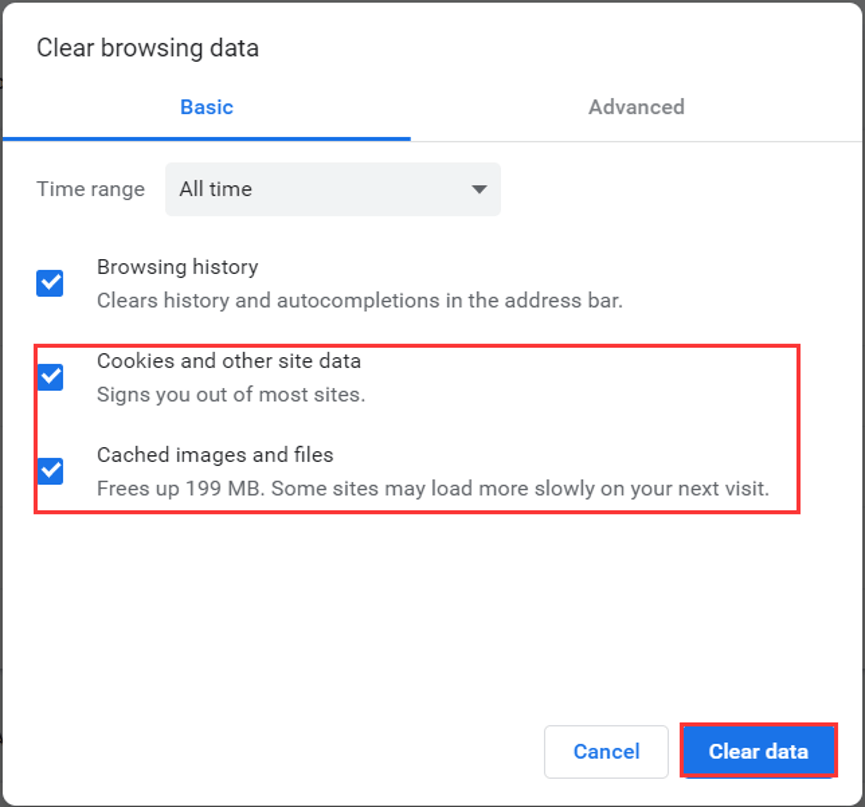
Step 4: Click Clear data to remove the selected items.
After that, you can go to the site of Twitch and check if Twitch Network error is resolved.
Fix 2: Disable Extensions
To improve browsing experience, you might add some extensions to your browser. However, certain extensions might have something to do with Twitch Network error 2000. In this case, you might need to disable your extensions. Here’s what you can do.
Step 1: Open Chrome menu by clicking the three-dot icon and go to More tools > Extensions.
Step 2: Disable all the listed extensions by toggling off the button.
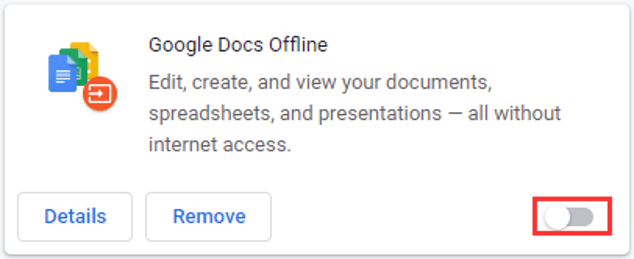
Step 3: Go to Twitch and try watching stream on it. If you still receive 2000 network error, it indicates that your extensions have nothing to do with the issue and you can move on to the next solution. If you can watch stream without any problems, continue with the next step.
Step 4: Enable these extensions one by one to found the problematic one. Then, you can choose to keep it disabled or click Remove button to delete it.
Fix 3: Disable Antivirus Temporarily
Sometimes, your antivirus might also interfere with your browser and prevent you from access the site of Twitch. So, to fix Twitch error 2000, you can try temporarily disable your antivirus software, such as Avast, Windows Defender, and etc.
If this error disappears by doing these, you can go to the Settings of your antivirus to add Twitch as an exception.
Fix 4: Turn Off VPN Or Proxy
Some Twitch users report that they have resolved Twitch error code 2000 by turning off VPN or proxy. So, you can feel free to have a try.
To turn off VPN, just click the network icon on the task bar. Choose the VPN you are using currently and click Disconnect.
To turn off proxy, go to Control Panel > Network and Internet > Internet Options. Switch to Connections tab and click LAN settings. Then, uncheck Use a proxy server for your LAN option and save the change.
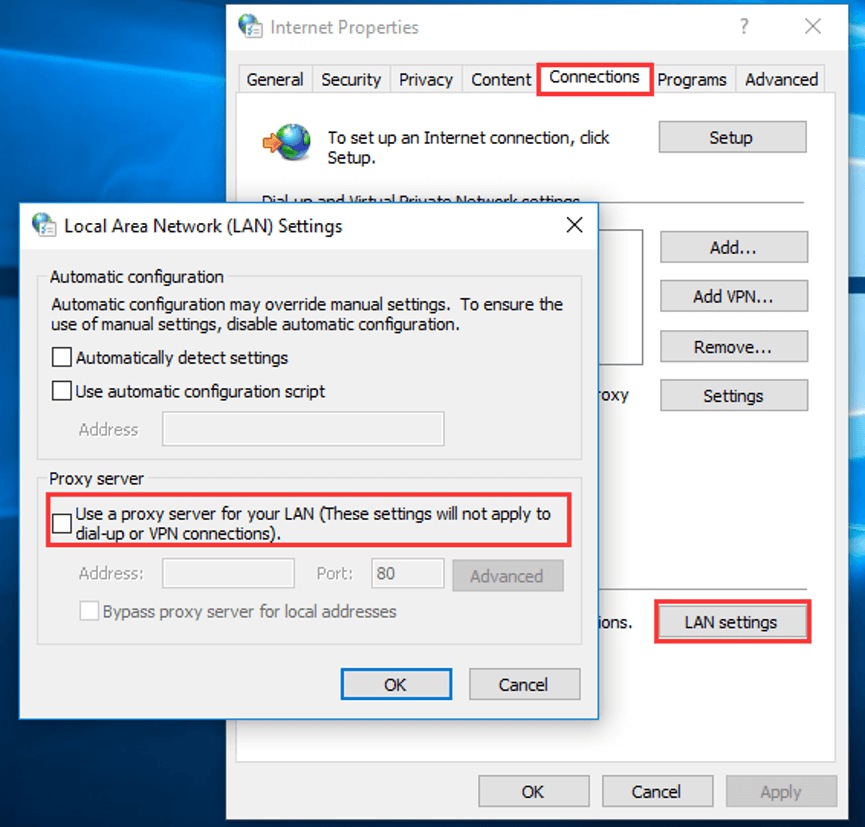
Fix 5: Try Desktop Client of Twitch
Finally, if all the methods mentioned above fail to fix Twitch Network error 2000, you can choose to download and install the desktop application of Twitch. After all, the desktop client is more stable and provides more additional features than the online version. By using it, you can have a better overall experience.



User Comments :