Recently, a lot of users report that they are not able to access any live stream due to the Twitch error 5000. What causes this vexing error? How to fix error 5000 twitch? Let’s explore these questions together with MiniTool.
What Causes Content Not Available Twitch error 5000
As a fantastic live video streaming platform, you can access a variety of game streams such as video game streams, music broadcasts, E-sport streams, etc. However, it is annoying that you can’t play access to any live streams on the site because of the Twitch error 5000.
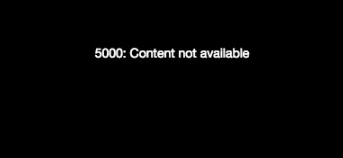
What causes this Twitch network error? According to the investigation, the corrupted cookies and caches are major causes that lead to error 5000 Twitch. Besides, certain extensions and DNS issues are also responsible for this error.
Now, let’s see how to fix error 5000 twitch.
Fix 1. Clear the Cookies and Cache of Browser
The cookies and cache are used to reduce the loading time when opening a browser or application. However, once the cookies and cache get corrupted, you may encounter an issue when loading some certain sites like Twitch.
To get rid of the Twitch error code 5000, follow the steps below to clear the corrupted cookies and cache:
Step 1. Open your browser and click on the Menu button at the upper right corner.
Step 2. Click on the Settings option from the submenu.
Step 3. Scroll down to the On startup section and click on Advanced.
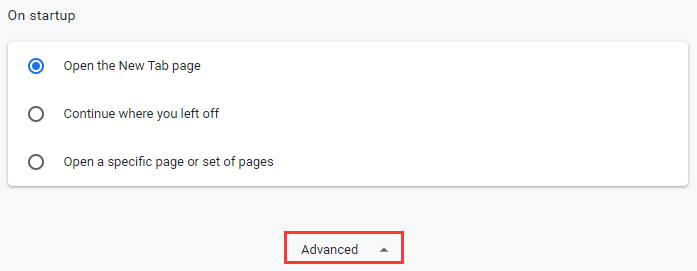
Step 4. Scroll down and click on Clear Browsing Data option at the end of the Privacy & Security section. Then change the Time ranges to All time, select the checkbox for Cookies and other site data, and Caches image and files. Now, click on the Clear data option.
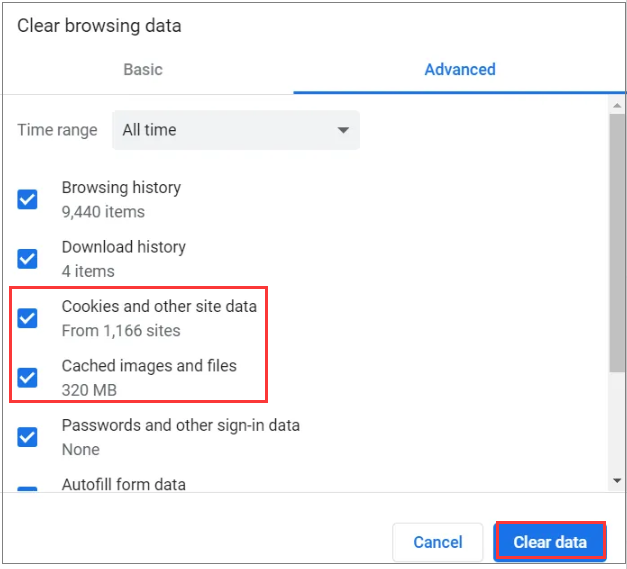
Now, you can restart the browser and try browsing the site to check if the error 5000 Twitch disappears.
Fix 2. Disable All the Extensions
Sometimes a certain extension on the browser can cause the Twitch network error as well. So, you can disable all the extensions so that they can’t interfere with Twitch. Here’s how:
Step 1. Click on the Menu button of the browser and select the More tools option from the drop-down menu.
Step 2. Select the Extensions option from the submenu to open all installed extension on the browser.
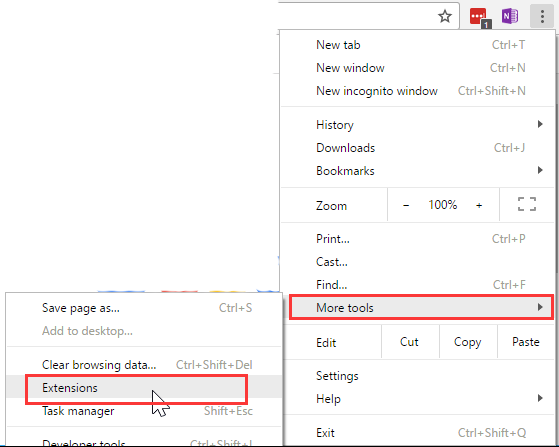
Step 3. In the pop-up window, disable all the extension especially for the Ghostery one.
Step 4. Access the site again and see if the Twitch error code 5000 still persists.
Fix 3. Flush the DNS Cache
DNS is used by your browser to translate the IP address of a site. If the DNS gets corrupted, you may encounter some issues when loading a web site. Here you can try flushing the DNS cache to fix the issue. For that:
Step 1. Press Win + R keys to open the Run dialog box, and then type cmd in it and press Ctrl + Shift + Enter keys to open an elevated command prompt.
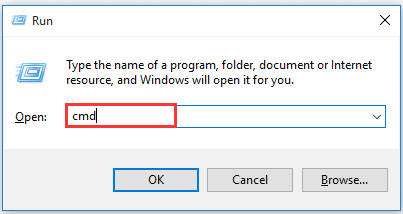
Step 2. Type the ipconfig/flushdns command in the elevated Command Prompt and hit Enter.
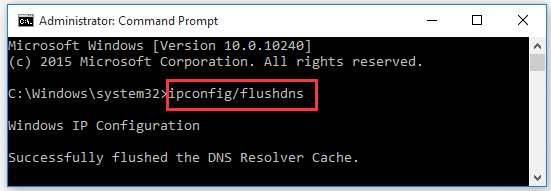
This operation will reinitialize the DNS cache completely. After that, you can try connecting to the site and check if the issue “content not available Twitch” is resolved.
Fix 4. Switch to Other Browser
If all the above methods fail to work, you can consider switching to other browsers. This is because the browser you are using might be suffering some issues. For instance, you can switch from Google Chrome to Firefox or other browsers.

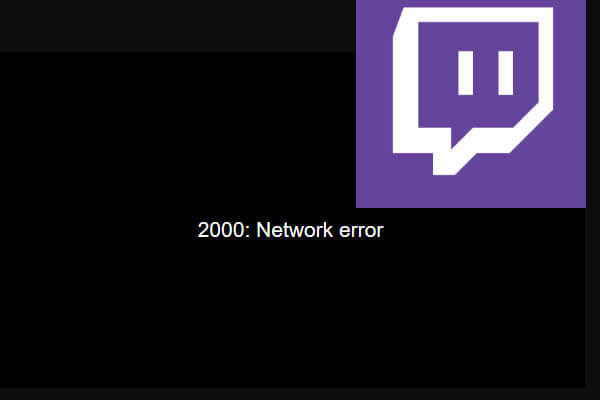

User Comments :