TV Keeps Turning on/off
TV is one of the most common devices in a family. Many people may have one. However, some people report that LG TVs, VIZIO TVs, Sony TVs, and other TVs keep turning on or off. The symptoms are as follows:
- The TV keeps turning on. The user makes sure that the TV has been turned off by him, but later on, the TV turns on by itself.
- The TV keeps turning off. The TV will randomly shut off while in use and it doesn’t turn back on. It has to be turned back on manually. It can be turned right back on right away and will stay on until it eventually shuts off at random again.
- The TV turns off by itself after few seconds. When the user tries to power on the TV, he sees the TV is coming on but it turns off immediately.
- The TV keeps turning on and off repeatedly. The TV goes through a continuous cycle of turning on and off.
Why Does the TV Turn on/off by Itself?
Why does my TV turn on by itself? Why does my TV keep turning off? In this part, I will tell you the reasons and offer you the corresponding solutions.
Reason 1. Power Supply Issue
The power issue is usually the reason why the LG TV keeps turning off. To troubleshoot this issue, you should make sure the wall outlet, the AC power adapter, and the power cable are working properly, and the connection between them is not loose.
In addition, if necessary, you can power cycle the TV. Here is the guide:
- Turn off the TV.
- Unplug the TV power cord from the electrical outlet.
- Let the television remain without power for 60 seconds.
- Plug the power cord back into the electrical outlet.
- Turn on the TV.
Reason 2. Remote Controller Issue
The remote controller is the device usually used by us to power on or off the TV. When the TV turns on or off by itself, you should check the remote controllers to see if the power button or any other buttons are stuck. If some important buttons are stuck, this may interfere with the television.
In addition, you should find out all remote controllers in your room and check them.
Reason 3. Overheating
Have you watched TV for a long time? If so, some components inside the TV may be overheating. In this case, the TV will turn off to protect the components. You should note that it’s easier for an aged TV to overheat. For this issue, there is no effective solution, except for replacing the aging components.
Reason 4. Timer and Sleep Timer
If your TV turns on by itself always at a certain clock, you may have set the Timer. This feature will turn on the TV from standby mode at a time you set, and tune it to a channel or input of your preference.
If your TV turns off by itself always after a certain length of time, you may have set the Sleep Timer. This feature will turn the TV to standby mode after a preset length of time.
To avoid the TV turning on/off by itself, you need to turn off the Timer and Sleep Timer. You can refer to the following guides.
Guide 1. LG TV
Many people report that the LG TV turns off by itself. This guide may be useful.
- Press the Smart button on the remote controller.
- Select Settings > Time, and then press Wheel or Enter.
- You will see 3 items: Off Time, On Time, and Sleep Timer. Off Time is the Timer while On Time is similar to the Sleep Timer. You need to turn off the 3 items.
Guide 2. VIZIO TV
If VIZIO TV keeps turning off, this guide may be useful.
- Press the Menu button on the remote.
- Select Timers. You will see Sleep Timer and Auto Power Off.
- You need to turn off the Sleep Timer.
I don’t find the Timer of the VIZIO TV. If you know that, please share that with us.
Guide 3. Sony TV
It seems that Sony TV turns on by itself often. If you are also facing this case, this guide will help you.
- Press the HOME button on the remote.
- Select Settings.
- Select Preferences.
- Select Clock/Timers.
- Set Timer and Sleep Timer to OFF.
Reason 5. HDMI CEC
CEC, short for Consumer Electronics Control, is an HDMI feature that many TVs and peripherals have. This feature allows devices that are connected to the TV through the HDMI port to communicate back and forth with the TV. These devices can control the TV, and the TV can control these devices.
If this feature is enabled, the TV may turn on/off by itself in the following cases:
- External devices like a Blu-ray player, a set-top-box, a gaming system, and so on will turn on the TV. Disconnecting them from the TV will solve the problem, but this method is not convenient.
- Some phone apps may cooperate with the TV. When you use some features of these apps, it may help you turn on the TV.
To solve this problem, the simplest method is to go to Settings of the TV and disable the HDMI CEC feature. However, this feature has different names on TVs of different brands. Here is the list of the names:
- Samsung: Anynet+
- TCL: T-Link or Control other devices (CEC)
- LG: SimpLink or SIMPLINK (HDMI-CEC)
- Sony: BRAVIA Sync
- Vizio: CEC
- Panasonic: HDAVI Control, EZ-Sync, or VIERA Link
- AOC: E-link
- Hitachi: HDMI-CEC
- Mitsubishi: NetCommand for HDMI
- Onkyo: RIHD (Remote Interactive over HDMI)
- Philips: EasyLink
- Pioneer: Kuro Link
- Runco International:RuncoLink
- Sharp: Aquos Link
- Toshiba: CE-Link or Regza Link
Please note that some TVs may place this feature under the System, External Inputs, or other categories. If necessary, you need to expand each category to find it.
Reason 6. ECO
In addition to HDMI CEC, other TV features can also turn on or off the TV. For example, the VIZIO TV has an option to power on when given specific network commands (like casting an app). Therefore, if your VIZIO TV turns on by itself, you should disable this feature. Here is the guide:
- Press the menu key on your VIZIO remote.
- Choose System.
- Turn the Power Mode setting to Eco Mode.
In addition to the VIZIO TV, the Sony TV also has the ECO feature. But Sony TV’s ECO feature is a little different.
- Press the HOME button on the remote.
- Select Settings.
- Select Preferences.
- Select Eco.
- Turn off Presence Sensor, Idle TV Standby, and Auto Shut-off. This will prevent the Sony TV from turning off automatically.
The 3 sub-features will do the following things.
- Presence Sensor: If no motion is detected in front of the TV for a certain period of time, the TV will turn the picture off and leave the sound on. If no presence is detected after 30 minutes in picture-off mode, the TV will switch to standby mode. In some cases, the TV will also turn off if you are too close to it or the sensor is blocked by an object.
- Idle TV Standby: It will turn the TV off after the TV has been idle for a preset length of time. For example, if you do not press a button on the remote control for the specified period of time the TV will turn off.
- Auto Shut-off: It will turn the TV off when no input signal is detected for a certain period of time.
If you are not familiar with your TV’s settings, you can factory reset your TV to solve these problems. To get detailed steps, you can refer to this post: How to Reset a TV [Samsung, Roku, Apple, LG, VIZIO, and Philips].
Reason 7. Incompatible Channels
Some people report that the TV keeps turning on and off repeatedly and then shows a blank screen with a channel number in the upper right-hand corner. The solution is to delete that channel. If you are also in this case, you can try this method.
Reason 8. System Bugs
Why does my TV turn on by itself? Why does my TV keep turning off? One of the reasons is the system bugs. to solve this issue, you can update the firmware because firmware updates will include bug fixes.
In general, you can update the TV firmware online. But if the method fails, you can update the TV firmware via a USB drive. Here is the guide:
Step 1: Prepare a USB drive and format it to the FAT32 file system, which is supported by most TVs. If your USB drive is larger than 32GB, the format process may fail, in this case, I recommend you use MiniTool Partition Wizard to format the USB drive.
MiniTool Partition Wizard FreeClick to Download100%Clean & Safe
- Connect the USB drive to your PC.
- Launch MiniTool Partition Wizard.
- Right-click the partition on the USB drive and choose Format from the context menu.
- On the pop-up window, set the File System to FAT32 and then click OK.
- Click the Apply button to carry out the pending operation.
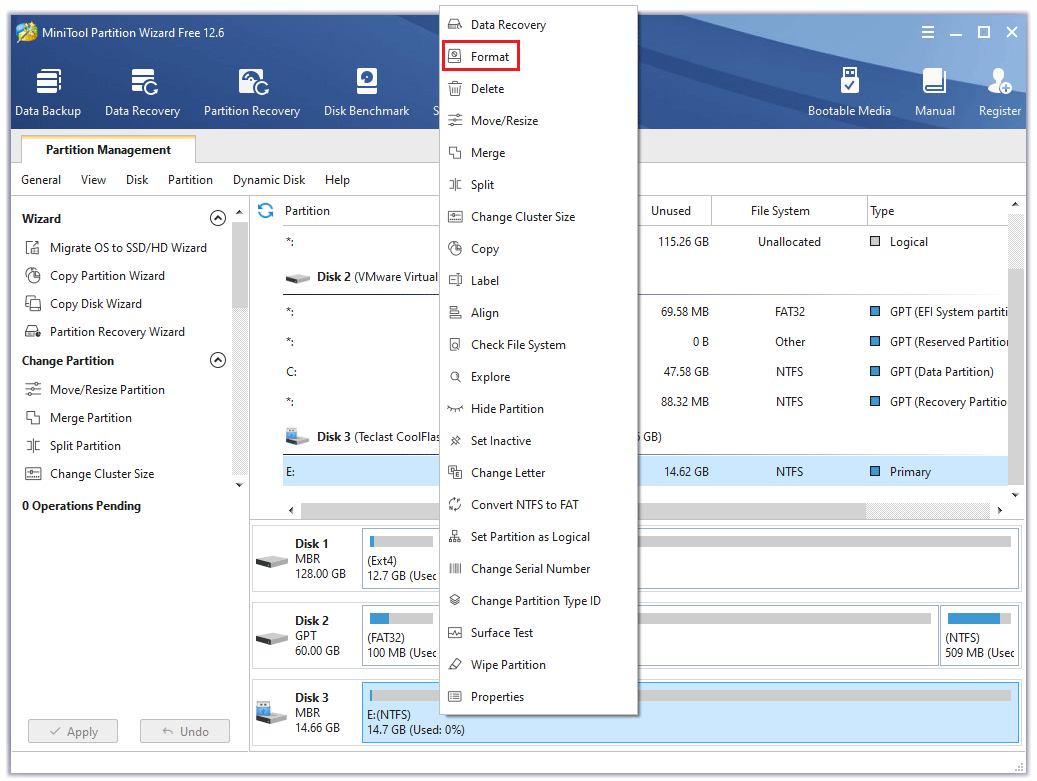
Step 2: Download the latest TV firmware and extract it to the root directory. Insert the USB drive into the TV. Once the USB storage device and the firmware are detected, the TV will show some popups. You need to follow the on-screen instructions to complete the update.
If you want to know how to update the firmware online or offline in detail, you can read this post: Update Firmware and Apps on TV [LG, Sony, VIZIO, and Apple].
Reason 9. Hardware Issues
If your TV turns off by itself after few seconds or immediately, it may be caused by hardware issues. In this case, if the above methods don’t work, I recommend you contact a TV repairer.
Bottom Line
Is this post useful to you? Do you know other factors that can cause the TV to keep turning on or off? Please share them with us and leave the corresponding solutions. In addition, if you encounter problems when using MiniTool Partition Wizard, please feel free to contact us via [email protected]. We will get back to you as soon as possible.


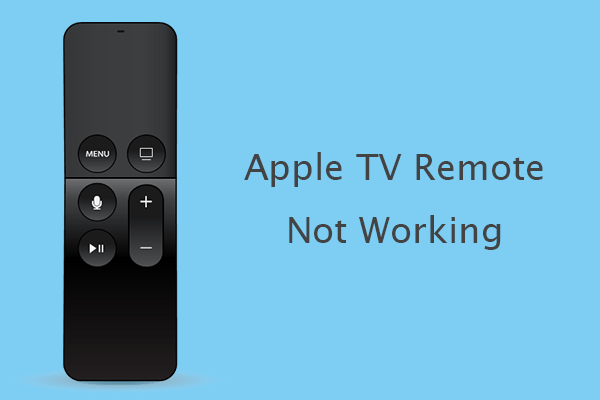
![How to Fix TV Black Screen Issue [VIZIO, Roku, TCL, Apple, LG]](https://images.minitool.com/partitionwizard.com/images/uploads/2022/08/tv-black-screen-thumbnail.png)
![How to Play USB on TV [Samsung, LG, Sony, Hisense, and TCL]](https://images.minitool.com/partitionwizard.com/images/uploads/2021/11/how-to-play-usb-on-tv-thumbnail.png)
User Comments :