Why Is My TV Screen Black?
“My TV screen is black!” Many people may encounter this issue. In general, the TV black issue may have one of the following symptoms:
- The TV screen is black and the power light is not on.
- The power light is on but the TV screen is still black with no sound.
- The TV screen goes black but sound still works.
- There is only one bright horizontal/vertical line on the screen.
- There are retrace bright lines on the screen.
- Part of the screen has no image.
- Other situations.
Why is my TV screen black? The specific reasons are various, but they can be classified into cable issues, firmware or settings issues, and hardware failure issues.
How to Fix the TV Black Screen Issue
How do I fix my TV when the screen goes black? You can use the following methods one by one to troubleshoot your TV.
Method 1. Make Sure the Status LED Is On
In general, there is a small LED light at the base of the TV. It will indicate the status of the TV. If the TV screen is black and the power light is not on, it usually means that the TV is not connected to the power supply properly. You should check the power socket, plug, and cord, making sure they are not broken and the connection is not loose.
In addition, you should make sure the TV will respond to your remote. To check that, you can point the TCL remote towards the TV and press any button. You should see the LED blink every time you press the remote.
Method 2. Check the Cable Connection and Restart the TV
If the power light is on, you should take other methods to troubleshoot the TV black screen issue. But before proceeding, you need to check the cable connection and restart the TV.
Make sure all external devices plugged into the TV are properly connected to the appropriate port. If necessary, you can unplug them and then re-plug them. Then, restart the TV and see if the TV can work normally. If it doesn’t, you can then try the following methods.
Method 3. Troubleshoot the No Input Issue
When the TV screen fades off to black, it may be caused by the TV no display input issue. In general, this issue is caused by the broken HDMI port and cable, wrong input connection, and ununified output resolution. To solve this issue, you can try the following ways.
Way 1. Change the Input Source
For most TVs, you can press the Input or Source icon on the remote. Then, the list of the available input sources will appear. You just need to switch to them one by one.
For a Roku TV, you need to go to HOME > SETTINGS > TV INPUTS > and select SET UP INPUT on the input you want to switch to.
When you use the Apple TV with HDMI CEC, it will automatically turn on the TV and switch to the port it's connected to.
Way 2. Change the HDMI Cable
You should check whether the HDMI cable works normally. To do that, you can change the cable to another HDMI port and change the input source. If the TV black screen issue still occurs, you may need to replace the cable. Please choose a High-Speed HDMI 2.0 cable.
Way 3. Choose a Lower Output Resolution for the Set Top Box
If the TV display capability does not match the output capability of the Set Top Box, the TV black screen issue will occur. In this case, you need to go to the Settings of the Set Top Box and reduce its output resolution.
Top 6 Ways to Fix HDMI No Signal | Full Guide
Method 4. Check Certain Settings
Sometimes, the TV screen fades off to black just because some settings are wrong. For example:
- The POWER SAVER/ENERGY SAVE MODE is On. This is one of the reasons why the TV screen is black with sound.
- The SLEEP TIMER mistakenly was turned ON.
- The STORE MODE / DEMO MODE is not turned ON.
Method 5. Factory Reset the TV
Factory resetting the TV will restore all settings of the TV to the factory state, which can troubleshoot many issues. Here is the guide:
Factory Reset VIZIO TV to Fix the VIZIO TV Black Screen Issue
- Press the Menubutton on the VIZIO remote.
- Go to System> Reset & Admin > Reset TV to Factory Defaults.
- If you have not manually reset the parental code, input 0000 when it asks for the password.
- Highlight Resetand press OK. Then, wait for the TV to turn off.
- After the TV turns back on, the Setup App process will begin.
Factory Reset Roku TV to Fix the Roku TV Black Screen Issue
- Press the Home button on your Roku remote.
- Go to Settings > System > Advanced system settings.
- Select Factory reset > Factory reset everything.
- Follow the on-screen instructions to complete the reset.
Factory Reset TCL TV to Fix the TCL TV Black Screen Issue
- From the TCL Android TV remote control, press the Settings button.
- Scroll to More Settings > Device Preference > Reset.
- Select Factory data Reset on the Factory data Reset warning screen.
- Select Erase Everything.
- A pop-up message will be displayed, enter the specified PIN, then click OK.
- The TV will restart automatically. You will be prompted to set up the TV.
Factory Reset LG TV to Fix the LG TV Black Screen Issue
- Press the Smart button on your remote.
- Go to Settings > General > Reset to Initial Settings.
- You might need to enter a password if you’ve set one before. If you haven’t, the default password is either 0000 or 1234.
- After the TV restarts, you need to re-configure your TV.
Factory Reset Apple TV to Fix the Apple TV Black Screen Issue
- Keep your Apple TV plugged into power until the Reset process finishes.
- Go to Settings > System > Reset.
- Choose Reset or Reset All Settings. This doesn’t require an Internet connection and just returns your Apple TV to factory settings. If you want to reset your TV and install the software update, you should choose Reset and Update or Restore. This needs an Internet connection.
Factory Reset Hisense TV to Fix the Hisense TV Black Screen Issue
- Press MENU on the TV remote.
- Select Support and confirm your selection by clicking Enter/OK/Select on the remote.
- Select Self Diagnosis and confirm that.
- Select the Reset option.
- Enter your security PIN to confirm your request. If you have never customized your PIN, the default PIN for all Hisense Smart TVs is 0000.
Factory Reset Sony TV to Fix the Sony TV Black Screen Issue
- On the remote control, press the Quick Settings button, HOME button, or ACTION MENU button.
- Select the settings cog or arrow.
- You need to find the Reset or Storage & reset option and then select Factory data reset > Erase everything > Yes. Sometimes, the Reset option is hidden under the Device Preferences directory or the System > About directory.
Factory Reset Sharp TV to Fix the Sharp TV Black Screen Issue
- Press the Menu button on the supplied TV remote.
- Scroll down and click on the Setup option.
- Click on the Reset and then press the Enter button on the remote.
- Enter the passcode if prompted.
- Click on the Yes option to begin the reset.
- A message stating “Now initializing” will appear on the screen, and your TV will restart.
Method 6. Update the Firmware of the TV
If the TV factory reset method doesn’t work, updating the TV firmware using a USB drive is a good choice. Here is the guide:
Step 1: Prepare a USB drive and format it to the FAT32 file system, which is supported by most TVs. You can do that using Windows File Explorer. But if you encounter problems during this process, you can use MiniTool Partition Wizard to complete this job.
MiniTool Partition Wizard FreeClick to Download100%Clean & Safe
- Connect the USB drive to your PC.
- Launch MiniTool Partition Wizard.
- Right-click the partition on the USB drive and choose Format from the context menu.
- On the pop-up window, set the File Systemto FAT32 and then click OK.
- Click the Apply button to carry out the pending operation.
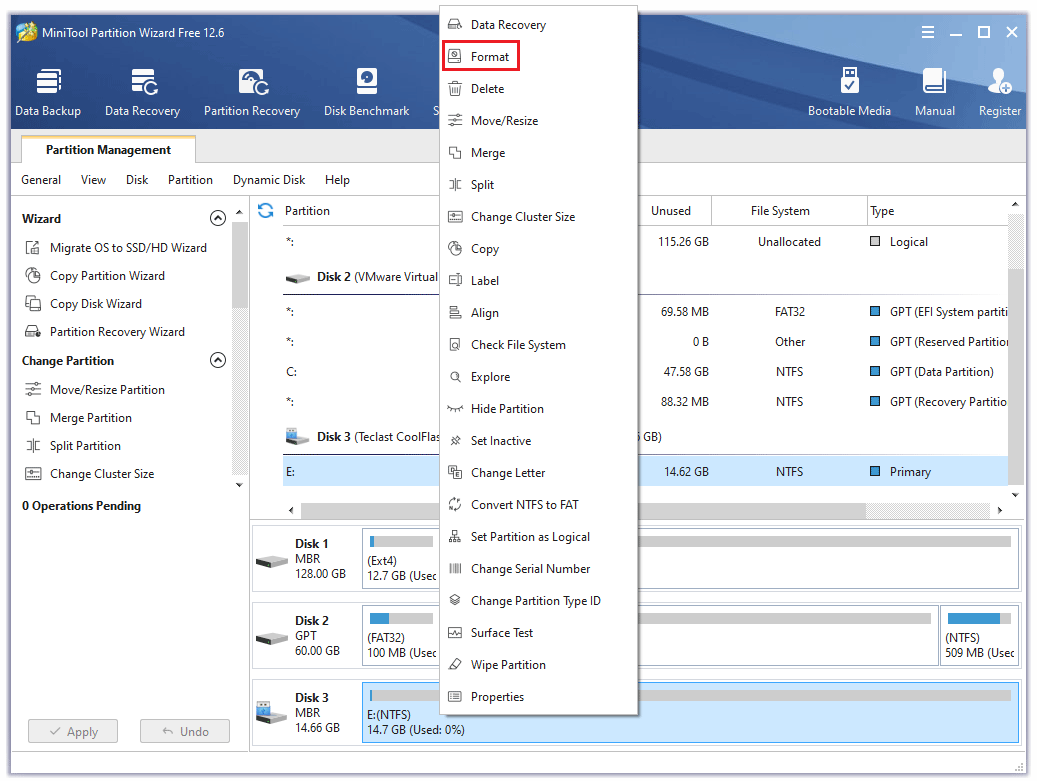
Step 2: Download the latest TV firmware and extract it to the root directory. Insert the USB drive into the TV. Once the USB storage device and the firmware are detected, the TV will show some popups. You need to follow the on-screen instructions to complete the update.
To get the detailed steps, you can refer to this post: Update Firmware and Apps on TV [LG, Sony, VIZIO, and Apple].
Method 7. Contact a TV Repairer
If you have tried all of the above methods but the TV black screen issue still occurs, you should consider this issue is caused by hardware failure inside the TV. For example, the backlight, motherboard, or something like that is broken. In this case, you should contact a TV repairer.
In addition, if the broken unit is very expensive, replacing the TV is a good idea.
Bottom Line
Is this post useful to you? Do you know other methods to fix the TV black screen issue? Please share them with us in the following comment zone. In addition, if you encounter problems when using MiniTool Partition Wizard, please feel free to contact us via [email protected]. We will get back to you as soon as possible.

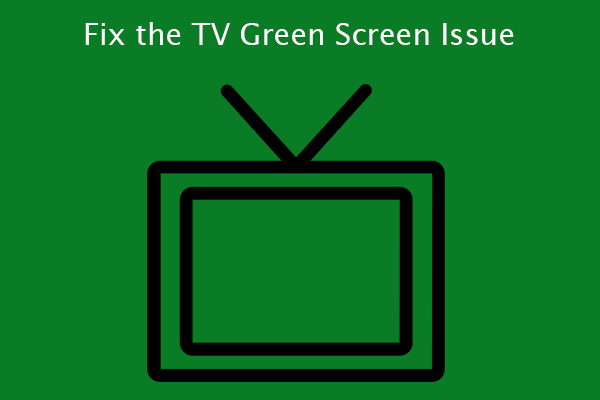

![How to Play USB on TV [Samsung, LG, Sony, Hisense, and TCL]](https://images.minitool.com/partitionwizard.com/images/uploads/2021/11/how-to-play-usb-on-tv-thumbnail.png)
User Comments :