A lot of people want to turn off trending searches on Google. How to delete trending searches and Google Autocomplete? If you are also trying to figure it out, this pos of MiniTool is what you need.
About Google Trends and Autocomplete
Google Trends is a practical feature that can collect data from Google searches and then visualize the frequency of search terms across different languages and geographic regions. It works as a data utilization tool that can track real-time events or other short-term trends. Generally speaking, Google Trends can help predict what you are searching for based on other users’ searching.
The autocomplete feature can help you enter a Google search more quickly. It is not the same as Google Trends. Google autocomplete is mainly used to predict the user’s searching with the help of Google Trends.
However, many people are aware that the Google Trends and Autocomplete feature can track their online activity, which gives them a sense of revealing privacy. So, lots of users want to turn off trending searches. How to get rid of trending searches and autocomplete on Google? Let’s keep reading.
How to Delete Trending Searches and Autocomplete on Google
How to turn off trending searches and Google autocomplete? Here we will show you them respectively. Let’s start trying.
How to Turn Off Trending Searches
You may want to remove trending searches from Google on desktop or mobile. Select a guide according to your demands:
How to remove trending searches on desktop:
1. Visit the google.com website on your Google browser.
2 Go to the bottom right corner of this webpage, and click on Customize Google Chrome > Settings > Search settings from the pop-up menu.
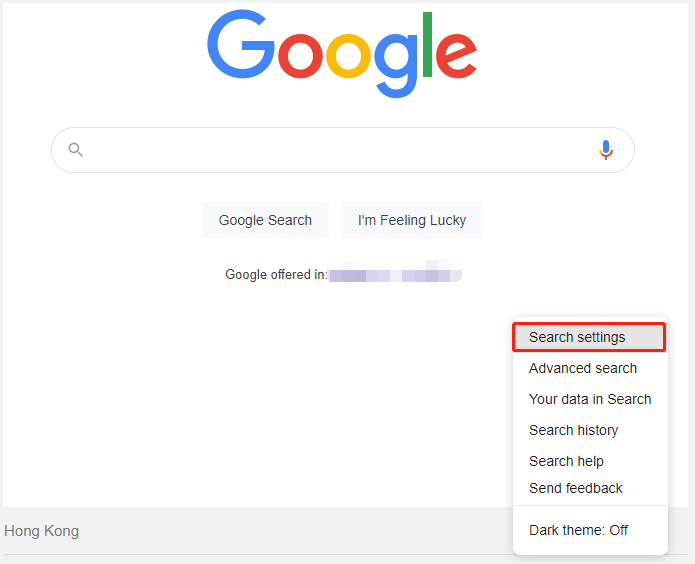
3. With the Search results option selected in the left panel, select Do not show popular searches under the Autocomplete with trending searches
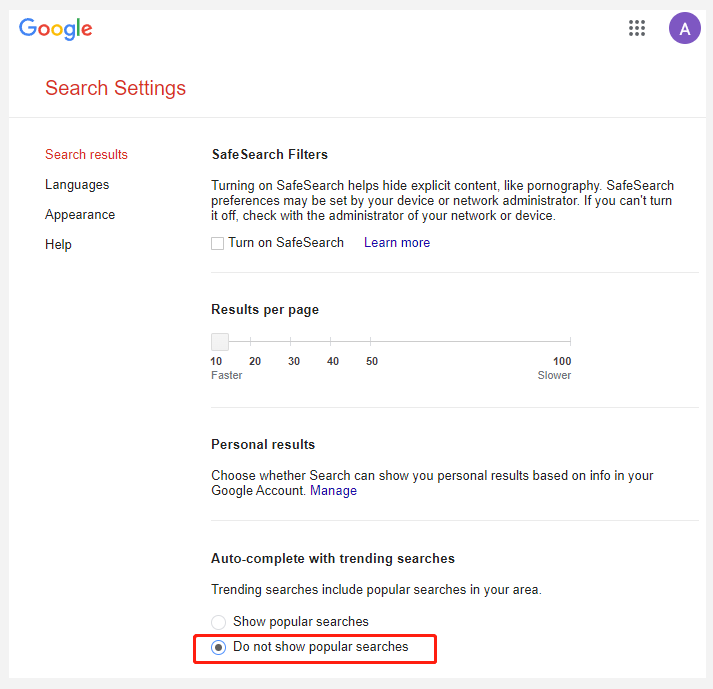
How to remove trending searches on mobile:
- Open a browser on your mobile phone and visit the google.com web.
- Click on the Menu icon at the top left of the webpage and select Settings.
- Select Do not show popular searches under the Autocomplete with Trending Searches
How to get rid of trending searches in Google app:
If you have the Google app installed on your device, follow the guide below to get rid of trending searches.
- Launch the Google app on your phone or tablet.
- Click the profile picture or initials at the top right corner of the page.
- Select Settings > General in order, and then toggle off the switch next to Autocomplete with Trending Searches.
How to Turn Off Google Autocomplete
If you want to turn off autocomplete on Google, you can follow the simple guide below:
Step 1. Open your Google Chrome browser, click on the three dots icon at the top right corner, and select Settings from the pop-up menu.
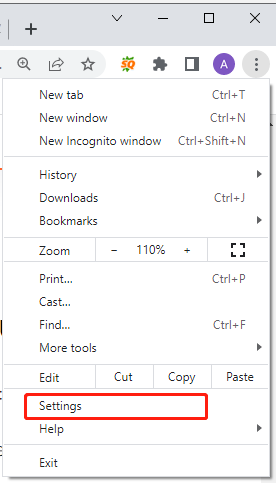
Step 2. Select Autofill from the left panel and expand the category for which you want to disable Autofill, and toggle off that option. Also, you can repeat these steps to turn off autocomplete Google on your mobile phone.
How to Fix If You Can’t Remove Trending Searches
Sometimes, however, some users reported that they can’t remove trending searches on Google. How to fix the issue? Here are several possible workarounds that may fix it.
- Restart your device/browser and try deleting trending searches as we explained above, and log out.
- Clear the cache and cookies, and update Google Chrome.
- Block the search cookies. To do so, open a new tab, type chrome://settings/syncSetup?search=autocomplete+searches+and+urlsin the address bar to open the search settings, and disable the option that sends cookies and searches from the address bar.
- Reset Chrome by navigating to Settings > Advanced > Reset and clean up > Restore settings to their original defaults.

![Your Organization’s Policies Are Preventing Outlook? [Fixed]](https://images.minitool.com/partitionwizard.com/images/uploads/2022/05/your-organizations-policies-are-preventing-outlook-thumbnail.jpg)
![Classic Shell Needs to Configure Itself for the New OS? [Fixed]](https://images.minitool.com/partitionwizard.com/images/uploads/2022/05/classic-shell-needs-to-configure-itself-for-the-os-thumbnail.jpg)
User Comments :