On Windows 10, Calendar is a built-in application designed to help you manage your schedule, including meetings, reminders, appointments, and other events. Are you annoyed at the frequent Calendar notifications in windows 10? This article from MiniTool Partition Wizard shows you how to turn off and delete Calendar notifications in Windows 10.
It can be said that notification is the core and soul of the operation center in Windows 10. Calendar is an application that displays the time, records your important events, and reminds you of things to be done. With the Calendar, you will not miss any important things.
If you have a Calendar reminder or event, the Calendar in Windows 10 will remind you through a pop-up notification in the lower-left corner. However, the notifications that pop up on the computer are not always welcome. So, some people want to turn off and delete the Calendar notifications in Windows 10.
How to Turn off Calendar Notifications in Windows 10?
When you are using a computer, you don’t want to be disturbed by Calendar notifications in Windows 10. If you want to turn off Calendar notifications, please follow the steps below:
Step 1: Click the Start button on your computer screen and click the Settings icon.
Step 2: Next, navigate to the System > Notifications & actions
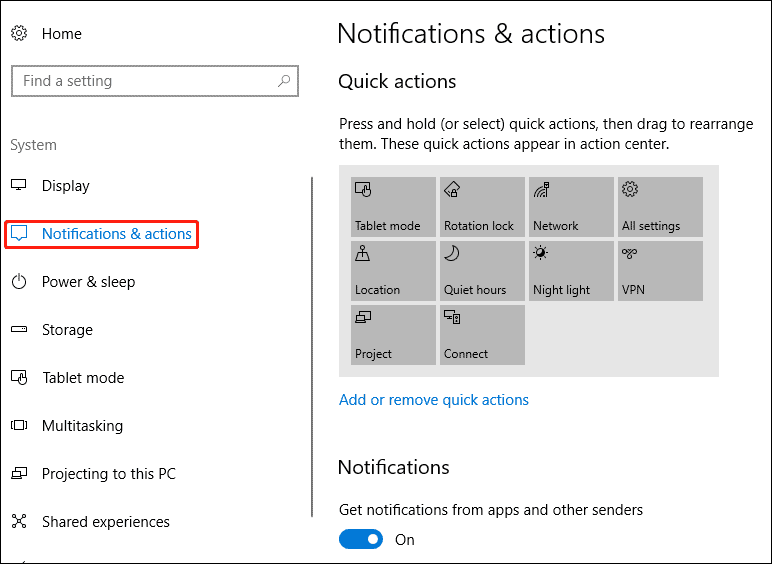
Step 3: Scroll down the window until you see the Show notifications from these apps, and then find the Calendar app. Please switch the button from the On to Off position.
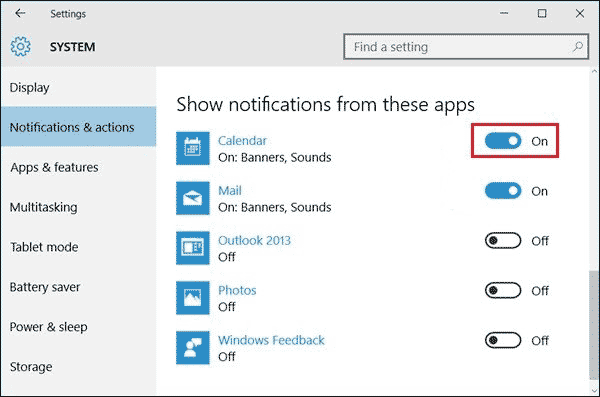
After finishing the above steps, you can avoid all notifications from the Calendar.
How to Delete an Event or Reminder in Windows 10 Calendar?
Many Windows 10 system users like to add reminders through the Calendar to record important things in advance to avoid missing those important things, but when these things are completed, many users don’t know how to delete them. Well, here is a tutorial to help you delete Calendar reminders.
Step 1: Click the Start button on your computer, scroll down to find the Calendar app, and then click this app.
Step 2: In the Calendar application, click on the date and you will see a small pop-up window that displays all events on that day.
Step 3: To delete an event, click on that event entry so that you can modify it. Then click the Delete button and choose the Delete event option.
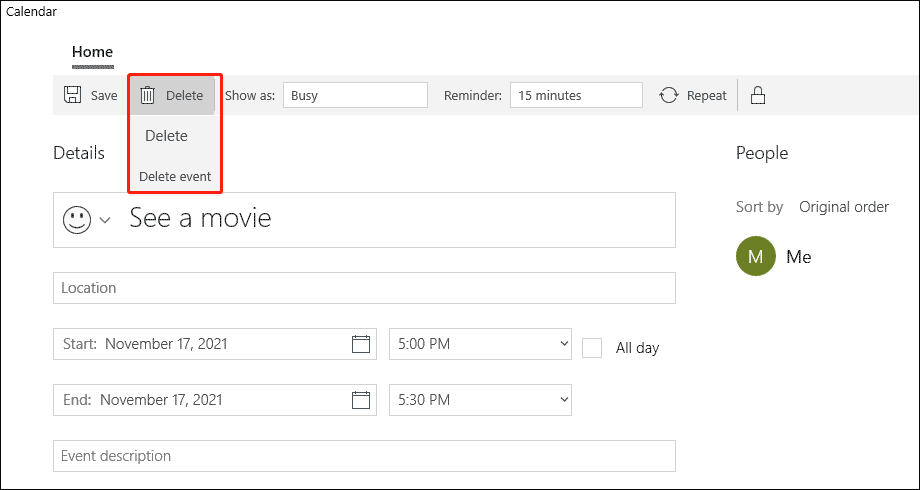
I believe that you have mastered how to turn off and delete Calendar notifications in Windows 10. After that, you will not be bothered by frequent Calendar notifications anymore.
Bottom Line
The above content is all about how to turn off and delete Calendar notifications in Windows 10. Do you have any questions about this content? If you have any questions, please leave them in the comment zone and we will try to answer them as soon as possible.

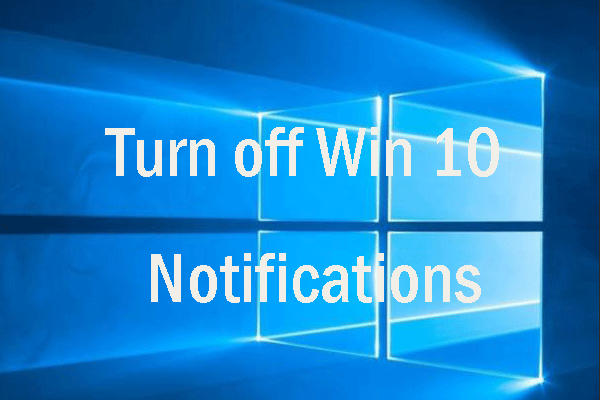
![How to Use Google Calendar Desktop on Windows 10 [New Update]](https://images.minitool.com/partitionwizard.com/images/uploads/2020/08/google-calendar-desktop-thumbnail.jpg)
User Comments :