Do you know the difference between Toshiba Canvio Connect II 3TB Portable Drive and WD My Passport Ultra 3 TB Portable Drive? This post gives details. Furthermore, it also shows how to convert MBR Disk to GPT Disk via MiniTool Partition Wizard easily when your hard drive capacity is more than 2TB.
Portable Hard Drive
Portable hard drives play a significant part in our lives and work since they come in large capacity and easy to carry. Benefiting from this reason, you can store massive files including data, precious photos, working documents and so on, and take it with you anywhere.
Nevertheless, do you know which portable drive is the best? There are various portable hard drives and different manufacturers in the market. Different manufacturers (like Seagate, Western Digital, HITACHI and Toshiba) provide different portable drives.
Here, I would like to introduce two popular kinds of portable hard drive, namely Toshiba Canvio Connect II 3TB Portable Drive and WD My Passport Ultra 3 TB Portable Drive.
Toshiba Canvio Connect II 3TB Portable Drive
Canvio Connect II Portable Hard Drives announced at CES 2015 by Toshiba makes it easy to back up and share your digital content wherever you are.
Furthermore, Toshiba Canvio Connect II 3TB Portable Drive with a simple and intuitive interface has an attractive casing with gloss finish, and its average seek time is 12 ms (milliseconds).
WD My Passport Ultra 3 TB Portable Drive
Western Digital (WD) has released My Passport Ultra 3TB Portable Drive. This drive can help you store their business data, videos, photos, documents, and other important files, and back up their files to the Cloud.
And, this portable hard drive can protect data with password protection and hardware encryption. In addition, it provides WD SmartWare automatic backup software which lets you choose when and where to back up their files.
Available in classic black, brilliant white, wild berry and noble blue, this kind of portable drive is comprised of a new sleek design.
This portable drive is designed for durability, shock tolerance and long-term reliability. And, no separate power supply is needed as WD My Passport Ultra 3TB Portable Drive is powered directly from the USB port on users’ PC.
Toshiba vs. WD Portable Hard Drive
If you want to perfectly understand the difference between these two portable drives, please see the following part.
# 1: Store and Backup
In this aspect, this Toshiba hard drive has following shines:
- With this hard drive, you not only can store files but also back up everything saved on your computer, including your files, folders and whole system, since the NTI Backup Now EZ2 software included in this hard drive can help you scan your system and offer customizable backup options for your computer.
- With this hard drive, the backups are secured with the password-protected data encryption (up to 256-bit) to prevent unauthorized access.
- With this hard drive, you can even schedule to run automatically at any time and day to ensure your files are always protected.
In this aspect, this WD My Passport has following advantages:
- It can back up all files via the WD SmartWare Pro automatic backup software which offers multiple backup options to make it easy to protect your data. Besides, with this software, you can set up a backup schedule to automatically protect your files, and back up your files to Dropbox account to provide another level of file protection.
- This hard drive provides password protection and 256-bit AES hardware encryption to keep data safe.
Further reading:
The Advanced Encryption Standard (AES), a specification for the encryption of electronic data established by the U.S. National Institute of Standards and Technology (NIST) in 2001, has been adopted by the U.S. government and is now used worldwide.
AES is the first publicly accessible and open cipher approved by the National Security Agency (NSA) for top secret information when used in an NSA approved cryptographic module. What’s more, AES hardware encryption will not slow down users’ computer since it’s hardware-based.
Therefore, if you want to perfectly keep their data safe, you can choose WD My Passport Ultra 3TB Portable Drive since it does better in data security.
# 2: Access and Share
With this Toshiba hard drive, you can access and share content from any device anywhere via the Internet, upload and download content from any device easily, and share massive files and folders instantly from your PC and Canvio Connect II.
However, with this WD My Passport, you can easily access the data on this drive without driver.
# 3: Supported OS
Toshiba Canvio Connect II 3TB Portable Drive is pre-formatted with NTFS file system. It supports Windows 8.1, Windows 8, Windows 7 and Mac OS X.
What’s more, since this portable drive comes with a NTFS driver for Mac, you can store and access files from Mac without reformatting.
WD My Passport Ultra 3TB Portable Drive is pre-formatted with NTFS file system for Windows (Windows 7, Windows 8 and Windows Vista). If you are a Mac user, you should reformat this drive to work with Mac OS X.
# 4: Design and Build
To let you see their similarities and differences clear in this aspect, I give you a picture showing the differences between the two hard drives in the following content:
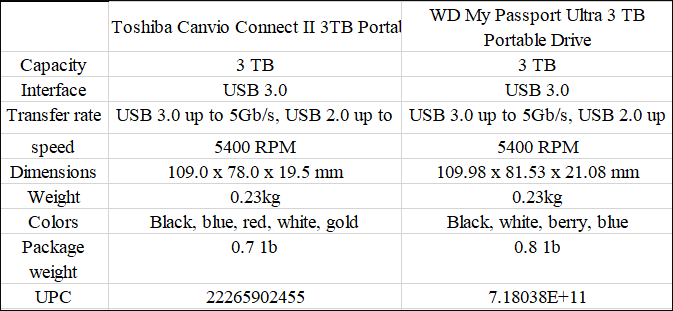
# 5: Warranty and Price
If you want to buy these two portable hard drives from Amazon, you should pay $149.99 to get Toshiba Canvio Connect II 3TB Portable Drive with 2-year warranty. By comparison, you should pay $119.86 to get WD My Passport Ultra 3 TB Portable Drive with 3-year limited warranty.
After seeing the simple comparison between these two drives, you may know which one is the best or suitable for yourself.
Manage the 3TB Portable Hard drives
However, whichever portable drive you choose, you may encounter some 3TB drive partition issues.
To be specific, if the portable drive is initialized to MBR, Windows can only see 2TB hard drive and the rest of the disk space cannot be used. You may encounter an issue like the following shows:
“I have 3TB portable hard drive for storing data, but I can only use 2TB space and I can do nothing in the rest of the disk space.”
MBR VS GPT
In order to deal with this issue, you need to learn something about MBR vs GPT at first.
As we know, MBR disk works with disk up to 2TB in size and supports 4 primary partitions at most. GPT disk not only can support hard disk over 2TB but also allows you to create up to 128 primary partitions in Windows.
Therefore, the MBR-based partitioning scheme is in the process of being superseded by the GUID Partition Table scheme.
MBR, Master Boot Record, stores partition table entries using 32-bit sector addresses and 32-bit sector counts. And, sector, the smallest storage unit that can be found on a hard drive, has been composed of 512 bytes.
Therefore, the organization of the partition table in the MBR limits the addressable storage of a disk to 2TB. (232×512=2199023255552bytes=2147483648KB=2097152MB=2048GB=2TB).
GPT, GUID Partition Table, a standard for the layout of the partition table on a physical hard disk, provides more options than the traditional MBR partitioning method that is common in PCs. It allocates 64-bit for logical block addresses, therefore allowing a maximum disk size of 264 sectors.
Convert MBR Disk to GPT Disk
If you want to fully make use of the 3TB portable drive space, you have to break down the 2TB (232 ×512bytes) limit in the MBR at first.
However, how to break it down?
In general, you can convert your MBR portable hard disk to GPT to break down the limitation. And, diskpart command, Windows built-in disk management and third-party partition magic can help to convert MBR disk to GPT.
Here, youcan use a piece of professional partition magic software to complete this conversion – MiniTool Partition Wizard which can help you convert MBR disk to GPT disk without deleting any partitions or volumes.
How to convert MBR to GPT via MiniTool Partition Wizard? Here is the tutorial.
Step 1: Download this freeware, and then install it on computer, and launch it to get its main interface.
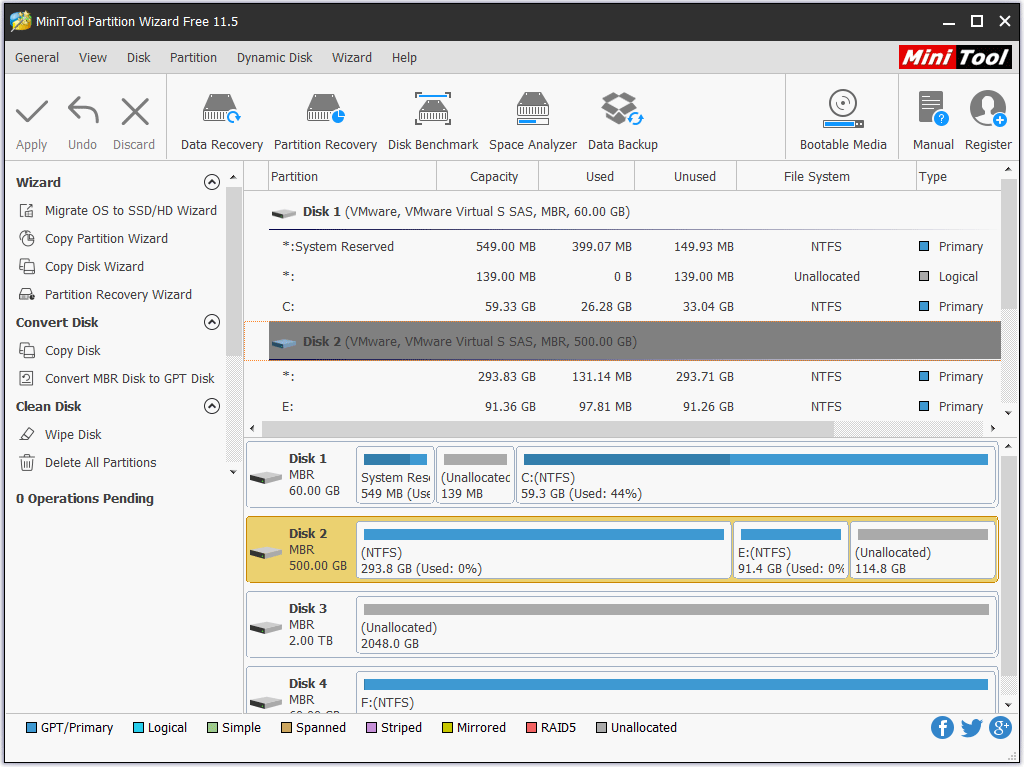
Step 2: Select the target portable drive and click Convert MBR Disk to GPT Disk.
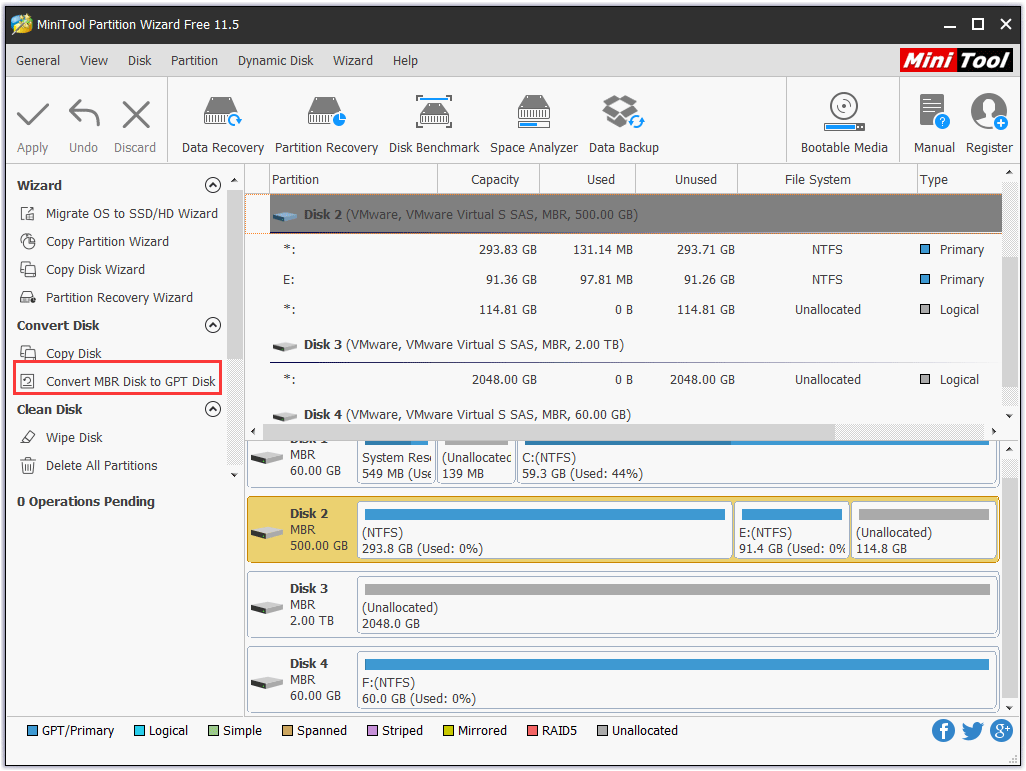
Step 3: Click the Apply button to execute all changes.

3TB Portable Drive Data Recovery
In the information age, more and more users store massive business data, precious photos, significant documents and other important files on the portable hard drives.
However, portable hard drive data loss caused by various subjective or objective factors happens more and more frequently in the world.
Therefore, how to recover lost data from portable drive has become a topic of concern to everyone.
In general, you can turn to professional data recovery companies and data recovery software to recover lost data.
However, if you turn to professional data recovery companies, you have to bear high costs or the risk of privacy leakage.
Therefore, turning to a piece of professional data recovery software equipped with powerful data recovery competence and high security is a wise choice for most common users.
Here, you can try using the Data Recovery feature of MiniTool Partition to recovery the lost data.
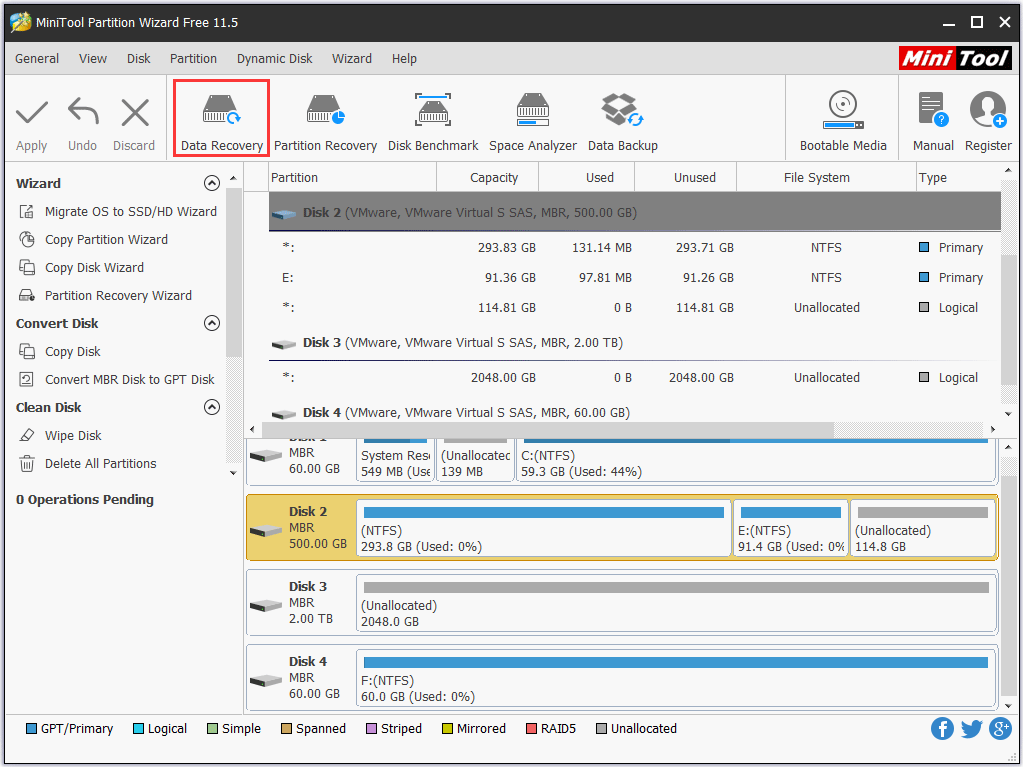
To know how to recover data from external hard drive via the Data Recovery feature of MiniTool Partition Wizard, please click external hard drive recovery.
Bottom Line
This article comes to an end. Have you learned more about the similarities and differences between Toshiba Canvio Connect II 3TB Portable Drive and WD My Passport Ultra 3 TB Portable Drive? Have you mastered how to convert MBR Disk to GPT Disk with MiniTool Partition Wizard? And, have you known how to recover data from your portable hard drive?
If you have any questions about converting MBR Disk to GPT Disk and recovering data from hard drive, please don’t hesitate to contact us via [email protected].
Toshiba and WD 3TB Portable Drive FAQ
It is not recommended that you leave your external hard drive plugged in all the time, although leaving the external hard drive is convenient. Furthermore, leaving an external hard drive can lead to the following issues.
- virus and malware infection.
- hard drive damaged when a sudden power failure happens.
- unexpected disasters, like fires or thefts.
It is true that your external hard drive can be infected by viruses or malware when you transfer virus-infected files to this drive or connect it to a virus-infected device.
To remove the virus on this drive, you can utilize the installed antivirus. The simple tutorial is below.
- plug your external hard drive to your computer.
- find the external hard drive in File Explorer.
- Right-click the drive and select Scan.
- Excessive heat.
- Damaged hardware components of the drive.
- Sudden power failure.
- Firmware or manufacturer faults.
- Human errors.

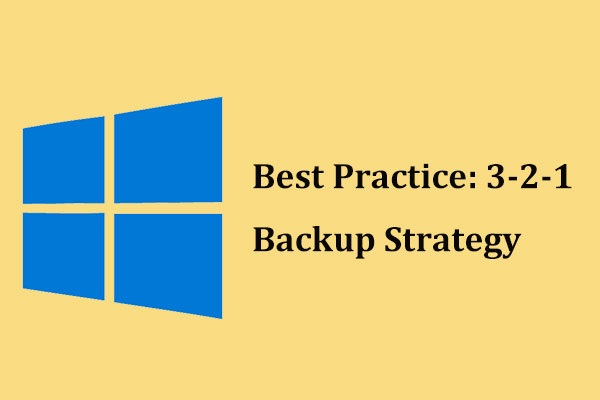
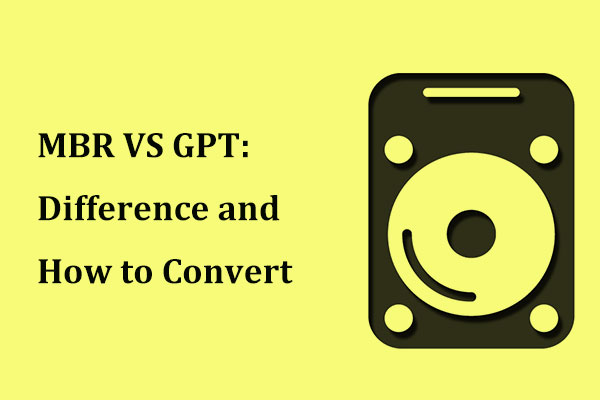

User Comments :