The “this operation requires an interactive window station” error is a driver error that happens in the Windows PC. Once you meet the error, you will be prevented from installing or updating the driver in Device Manager.
This error might be caused by corrupted system files or drivers, insufficient permissions, and so on. To make sure your computer can run properly, you must take immediate actions to fix the annoying error.
Solution 1: Reinstall the Driver
If the “this operation requires an interactive window station” issue appears when you are installing a driver. You can attempt the installation once more and the error might be fixed.
If the error is still here, you need to go on with the following solutions.
Solution 2: Grant Administrative Privileges
When it comes to the “this operation requires an interactive window station fix”, giving the administrative permissions to the Drivers and DriverStore directories is worth trying.
Step 1: Press Windows + R to open the Run dialog.
Step 2: Type cmd in the box and then press Ctrl + Shift + Enter to open the elevated Command Prompt.
Step 3: In the Command Prompt panel, type the following commands one by one and then press Enter after each of them to provide the Drivers and DriverStore folders with administrative privileges:
- rem #was owned by trusted installer icalcs “C:WindowsSystem32drivers” /grant Administrators:(OI)(CI)F /T /Q /C
- rem #was owned by system icalcs “C:WindowsSystem32DriverStore” /grant Administrators:(OI)(CI)F /T /Q /C
Step 4: After you finish the process, exit Command Prompt and go to check if the error is solved.
Solution 3: Temporarily Disable Antivirus
The “this operation requires an interactive window station” issue might be caused by the antivirus software on your computer as well. That’s because the antivirus sometimes may recognize the process you are running as a threat and interfere with it. In this case, you need to disable antivirus temporarily to bypass the error.
Your system might be attacked by viruses if the antivirus software is disabled. So, you’d better start antivirus as soon as you fix the error.
Solution 4: Repair Corrupted System Files
In some cases, if there are some system files that get corrupted or missing, you may also receive the error message: this operation requires an interactive window station. On this occasion, it’s recommended to repair corrupted system files and fix the error by running the SFC (System File Checker) scan.
Step 1: Open Command Prompt as an administrator.
Step 2: Type sfc /scannow in the panel and then press Enter to execute the command.
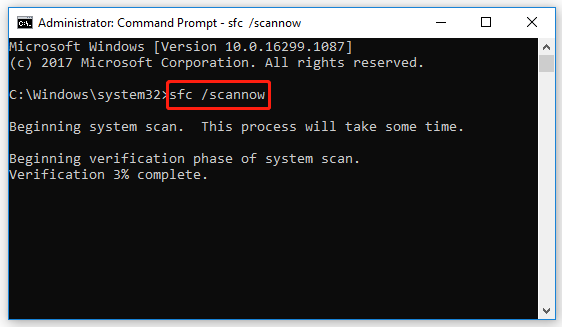
Step 3: After the scan completes, restart your computer to see if the error is repaired. If not, you can try the DISM (Deployment Image Servicing and Management) tool.
Step 4: Run Command Prompt as an administrator again. Then type DISM /Online /Cleanup-Image /RestoreHealth and press Enter.
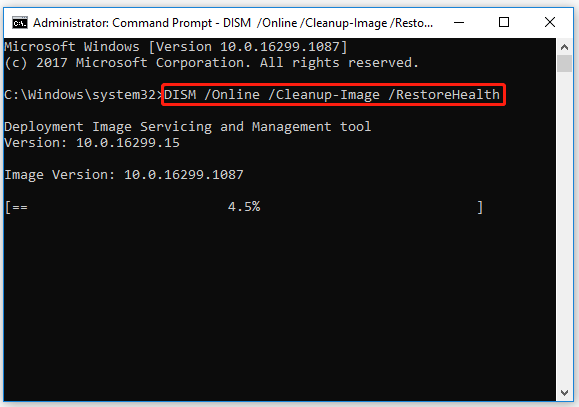
Step 5: Wait patiently until the process finishes. Then restart your computer to check if the error disappears.
Solution 5: Perform a System Restore
If you have created a system restore point before the error “this operation requires an interactive window station” comes out, you can perform a system restore. That can get your system back to the previous state and allow you to carry out the process successfully without this error.
When you are facing the “this operation requires an interactive window station” issue, you can try the above solutions one by one to fix it. If you have any other great “this operation requires an interactive window station fix”, you can leave a message to share with us below.

User Comments :