A lot of users like to record gameplay sessions using Game Bar. However, you may receive some error messages like “there’s nothing to record play some more”. Today, MiniTool will help you fix the issue on Windows 10.
In Windows 10, players can record their gameplay sessions with the help of Game Bar, Game DVR, or Xbox recorder. These features allows you to record gameplay on Windows 10 without using third-party software. Sometimes, however, you may encounter some error messages like “There’s nothing to record play some more and try again”.

Common Game Bar Recording Issues
When it comes to the Game Bar recording issues, you may encounter the following common ones. You can fix the issue based on specific situations.
- There’s nothing to record play some more. This error message often occurs whenever trying to record a game using the Windows Game Bar. You can the settings and make sure this feature is enabled.
- There’s nothing to record Windows 10 DVR. You may receive the message in Windows 10 DVR. It could be fixed by deleting the temporary files.
- There’s nothing to record Xbox app. When using the Xbox app to record gameplay, you may encounter this issue.
- Windows 10 recorder says there’s nothing to record. It is a common issue on Windows 10. You can try some of the following methods.
How to Fix There’s Nothing to Record Game Bar Issue
Before preceding to the following methods, make sure that your Windows PC is up to date.
Fix 1. Make Sure Game Bar Is Enabled
If you encounter the issue “there’s nothing to record play some more” in Windows 10, this first thing you should do is to check if Game Bar is enabled. Here’s how:
Step 1. Press Win + I keys to open the Settings window, and then click on Gaming.
Step 2. In the Game bar section, make sure the Record gaming clips, screenshots, and broadcast using Game bar option is Turn on.
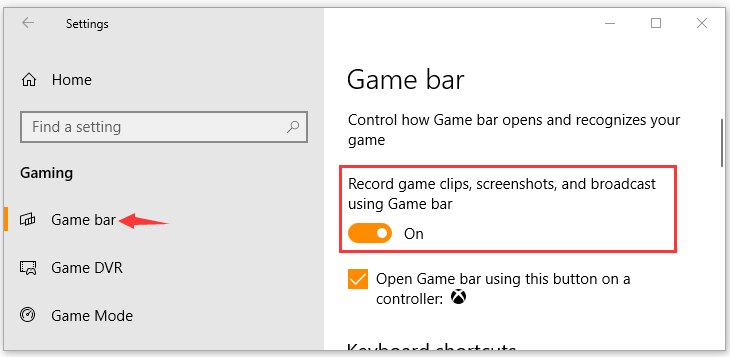
Now, you should record your game without the error “there’s nothing to record Game Bar”.
Fix 2. Update or Reinstall Your Graphics Card Drivers
In addition, you need to make sure the graphics card drivers on your computer are up to date. Here are 2 options to get the latest graphics card drivers. One is to update it automatically, and the other is to reinstall graphics card drivers. For that:
Step 1. Press the Win + R key to open the Run dialog box, and then type devmgmt.msc in the box and hit Enter.
Step 2. In the Device Manager window, expand the Display adapters category, and then right-click the graphics card driver and select Update Driver.
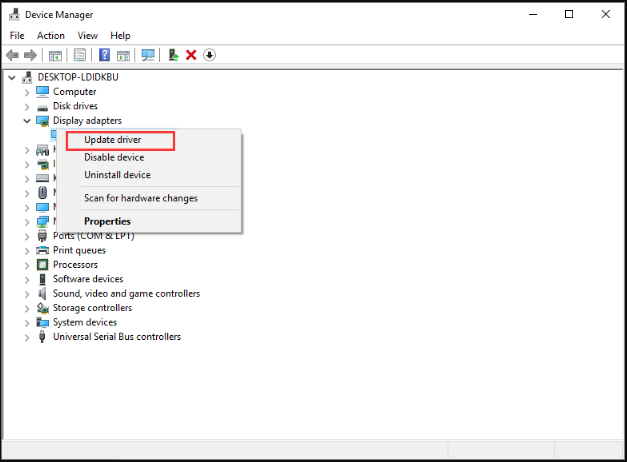
Step 3. Then select Search automatically for updated driver software option to update the driver automatically. After that, your Windows will automatically detect the latest graphics card driver and install it. Follow the on-screen prompts to complete this update.
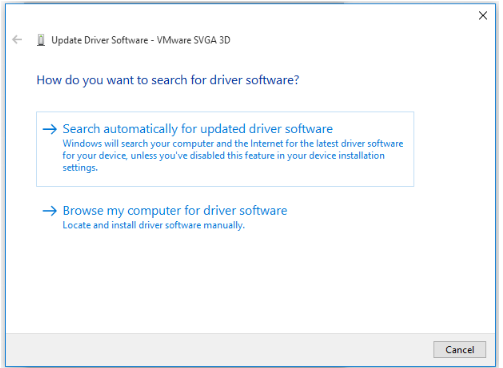
Alternatively, you can select the Uninstall device in step 2. Once the graphics card driver is uninstalled, you can download the latest version from the official website and install it manually. This option is suitable for those who have outdated or corrupt graphics card drivers.
Fix 3. Run This Game in Fullscreen Mode
In some cases, the game bar will pop up the error “there’s nothing to record Game Bar” if you set Steam game in windowed mode. Out of some unknown reasons, the windowed mode may not be recognized by the Game bar.
Thus, we recommended that you set your game in fullscreen mode. If you don’t know how to do that, this post “how to fullscreen a game on Windows 10” provides you with detailed steps.
Fix 4. Delete the Temporary Files
If you encounter the error when using Windows 10 DVR, you can try deleting temporary files. For that, you can follow this simple guide.
Step 1. Press Win + R keys to open the Run dialog box, and then type temp in the box and hit Enter.
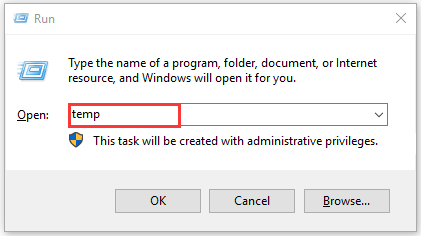
Step 2. In the Temp folder, press Ctrl + A to select all temporary files and press Shift + Del keys to permanently delete temporary files.
Step 3. Again open the Run dialog box, and then type %temp% in the box and hit Enter.
Step 4. Press Ctrl + A to select all temporary files and press Shift + Del keys to permanently these files.
Step 5. At last, type prefetch in the Run dialog box and hit Enter.
Step 6. Select all the files and press Shift + Del keys.
Now, check if the error “there’s nothing to record Windows 10 DVR” is fixed or not.
Fix 5. Use Windows Shortcut Keys
Using shortcut keys is an effective way to record gameplay. If you have encountered Windows 10 recorder says there’s nothing to record error message, you can try pressing Win + G keys to start recording. If Win + G keys is not working for you, you can try using Win + Alt + R keys instead.
Fix 6. Reinstall Xbox App
If there’s nothing to record Xbox app error still persists, you may consider reinstalling the Xbox app. To do so, follow the steps below.
Step 1. Right-click the Start menu and select Windows PowerShell (Admin) option from the context menu.
Step 2. Type the following commands in the PowerShell window and hit Enter.
Get-AppxPackage *xboxapp* | Remove-AppxPackage
Step 3. Once the Xbox app is removed from your computer. You can download the latest Xbox app from Microsoft Store.
After the Xbox app is reinstalled, check if you can record gameplay without any problems.

User Comments :