The error code 0x643 1603 often occurs when you are attempting to install third-party applications like Adobe software (Photoshop, Illustrator, Lightroom, etc.) and Office products (Word, Excel, PowerPoint, etc.) or when you are deploying System Center Configuration Manager (SCCM) to install a program on multiple computers at once.
Once the above error appears, you will see a message that says “the software change returned error code 0x643(1603)”. This annoying error can be caused by the following reasons:
- Corrupted or missing .NET Framework
- Improper Command line Interpreter path
- Disabled .NET Framework 3.5 / .NET Framework 4.
What can you do when you run into the error: the software change returned error code 0x643 1603? Well, you can try the following methods we summarize for you to fix this error.
Method 1: Point to the Correct Command Line Interpreter Path
If the software change returned error code 0x643 1603 comes out when you are trying to use the SCCM tool to install programs on several PCs, you may fix this error by finding the right command line interpreter path. To do this, you need to run a COMSPEC command. Just follow the steps below.
Step 1: Press the Windows and R keys to open the Run dialog on your PC.
If you want to learn more ways to enter Run, you can read this post: 6 Ways – How to Open Run Command Windows 10
Step 2: Type cmd in the text box and then press Ctrl + Shift + Enter to open Command Prompt as an administrator.
Step 3: Click Yes to continue when the UAC window pops up.
Step 4: In the elevated Command Prompt, type the following command and then press Enter to execute this command: %ComSpec%=”C:\WINDOWS\COMMAND.COM
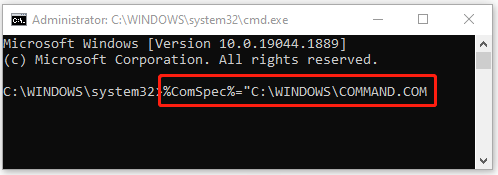
Step 5: After the process is completed, go to check if the error 0x643(1603) is resolved.
Method 2: Repair the .NET Framework
As mentioned above, the software change returned error code 0x643 1603 may be caused by the corrupted or missing .NET Framework as well. In this case, it’s recommended that you repair the .NET Framework using the .NET Repair Tool. It’s a useful way especially when you are installing Adobe software. The following are detailed steps for you.
Step 1: Go to the official Microsoft webpage on your browser and download the .NET Framework Repair Tool.
Step 2: After the downloading process finishes, double-click the .exe file to open it.
Step 3: In the prompted window, check the I have read and accept the license terms option. Then click Next.
Step 4: After that, the .NET Framework Repair Tool will begin detecting issues. Once the process completes, it will show you the changes that may solve the current installation issues you encounter. To apply these changes, click Next.
Step 5: Wait until the changes are executed. Then click Finish and restart your PC to see if the error 0x643 1603 disappears.
Method 3: Enable .NET Framework 3.5 and 4.8
The software change returned error code 0x643 1603 may appear as well if the existing .NET framework on your computer is disabled. To remove this error, you can try enabling the needed .NET framework.
Step 1: Search for Turn Windows features on or off in the search bar and then press Enter.
Step 2: In the Windows Features window, tick the checkbox next to .NET Framework 3.5 (this package includes .NET 2.0 and 3.0) and .NET Framework 4.8 Advanced Services.
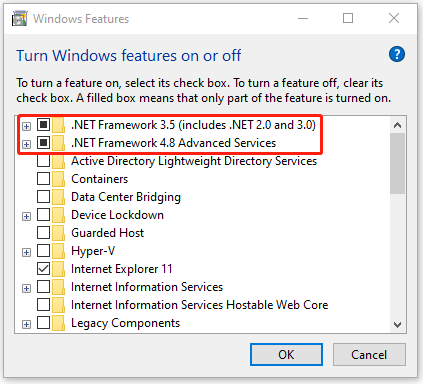
Step 3: Click OK and then Yes to confirm the operation.
Step 4: Once done, restart your system.
All these solutions mentioned in this post are available. After you get stuck in the software change returned error code 0x643 1603, you can follow them to fix this error. If you have any other methods for fixing this error, you can share them with us in the following comment area.
If you have problems while managing your partitions and disks, you can take advantage of MiniTool Partition Wizard. It’s a professional partition manager with various features. If you are interested in this program, you can visit its official website.

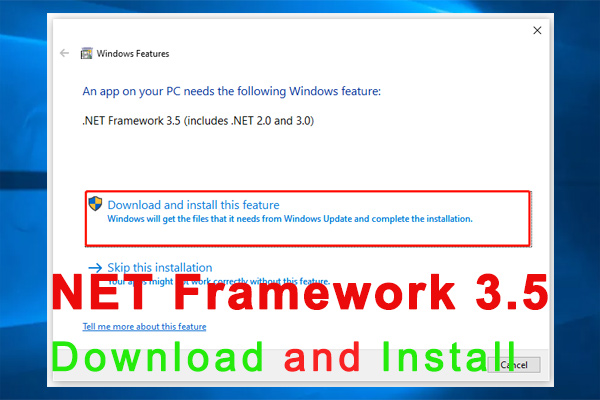
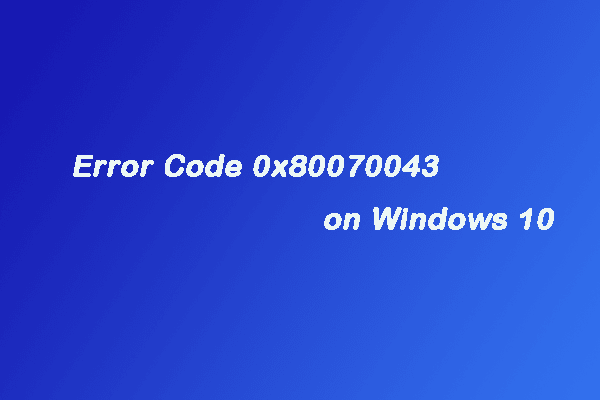
User Comments :