Microsoft Outlook is a free personal email service that you can use to send and receive emails. What’s more, it also allows you to move your emails to a specific folder. It’s simple to operate. However, sometimes, the process may fail and show you the error message: the operation cannot be performed because the message has been changed.
The error might be caused due to various reasons, such as corrupted installation of Microsoft Office, improper Outlook settings, conflicts of add-ins, and so on. Do you know how to fix the error? Well, you can read this guide below to find out some solutions.
Solution 1: Leave the Email in the Draft Folder
If you meet the Outlook error the operation cannot be performed because the message has been changed while sending an email, you can try this way. It’s very simple and you just need to save the email as a draft. After waiting for several minutes, you might be able to send it successfully without the error.
Solution 2: Remove Add-Ins
If you have installed some add-ins for Microsoft Office, the message “the operation cannot be performed because the message has been changed” may show up as well. To fix the error, you should remove these add-ins.
Step 1: Click File on the top-left corner of Outlook and then select Options.
Step 2: In the pop-up window, go to Add-ins and you can see all the add-ins in Microsoft Office from the right side. Then click Go.
Step 3: In the next window, you can remove all the add-ins. Finally, click OK to save the changes.
After that, restart Outlook to check if the error is repaired.
Solution 3: Disable Conversation Clean Up Options
This way may also help you to get rid of the error message: the operation cannot be performed because the message has been changed.
Step 1: Open Outlook and then go to File > Options > Mail.
Step 2: Scroll down to find Conversation Clean Up. Uncheck all the options in the section.
Or you can only uncheck the When a reply modifies a message, don’t move the original option.
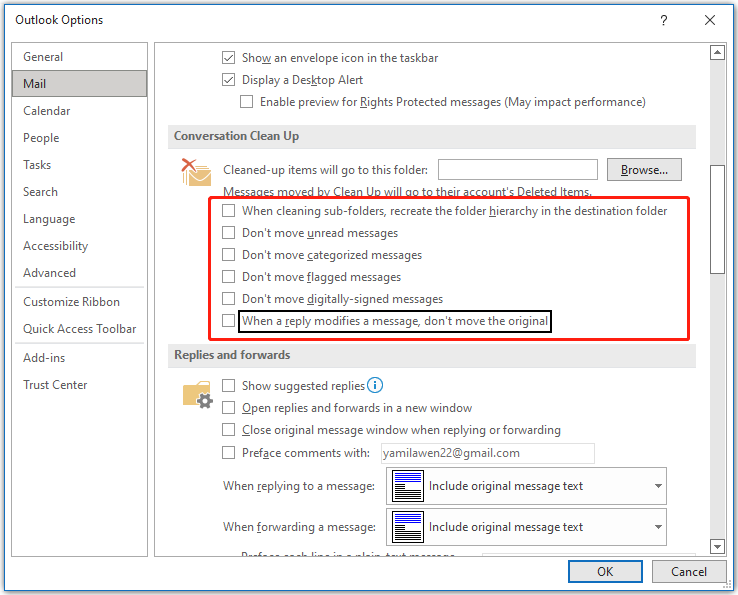
Step 3: Click OK to confirm the change. Then restart Outlook and the error might be resolved already.
Solution 4: Repair Microsoft Office
The “the operation cannot be performed because the message has been changed” may happen if some files of Office or Outlook get corrupted. In this case, it’s recommended to repair the Microsoft Office app.
Step 1: Press Windows + R to open the Run dialog.
Step 2: Type appwiz.cpl in the box and then press Enter.
Step 3: In the Programs and Features window, right-click the Microsoft Office app and select Change. Then click Yes when a UAC (User Account Control) pops up.
Step 4: Select Quick Repair and click Repair. Then click Repair again in the next window to execute the operation. This may solve most possible issues.
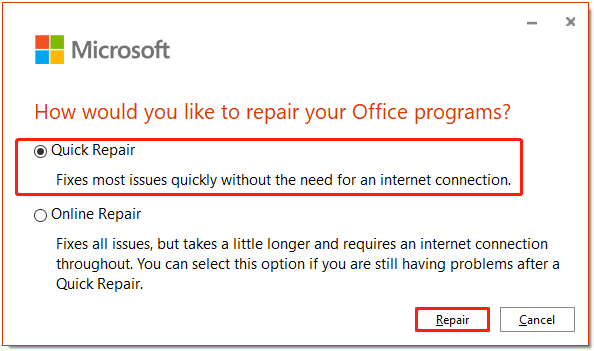
After the repair completes, run Outlook again to see if the error is solved.
Solution 5: Use the SARA Tool
The Microsoft SARA (Support and Recovery Assistant) tool is a desktop client that can help Microsoft users troubleshoot and diagnose their issues. Therefore, when you run into the Microsoft Outlook error the operation cannot be performed because the message has been changed, you can try fixing it with this tool.
If you don’t know how to download and use the SARA tool, you can follow this article: Download/Use Microsoft Support and Recovery Assistant (SaRA)
All these solutions to the error “the operation cannot be performed because the message has been changed” are available. When you meet the error, you can follow them to fix it. If you have any other effective solutions, please share them with us in our comment part below.

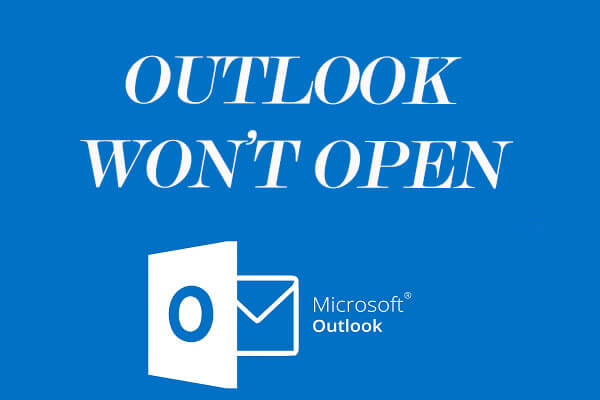
User Comments :