Blue Screen of Death is really irritating. There are various BSOD errors. This post is tailored to introduce one of the errors that is tcpip.sys. In this post, MiniTool shows you how to get rid of the BSOD errors related to tcpip.sys.
Tcpip.sys BSOD
What is tcpip.sys? Tcpip.sys is a driver file that is associated with Transmission Control Protocol over Internet Protocol.
This file plays an important role in various Windows functions. Therefore, if this file gets damaged or corrupted (corrupted drivers and faulty hardware are usually the culprits), it can lead to critical system errors. The tcpip.sys BSOD is one of them.
What are the error codes accompanying the tcpip.sys BSOD?
When the tcpip.sys BSOD occurs, there are some accompanying error descriptions:
- IRQL_NOT_LESS_EQUAL;
- KMODE_EXCEPTION_NOT_HANDLED;
- PAGE_FAULT_IN_NONPAGED_AREA.
As the blue screen errors are irritating, it is highly recommended you to back up your data regularly to secure data safe. Now, let’s see how to solve tcpip.sys BSOD.
Fix 1: Reset TCP/IP
As I mentioned in the above content that the tcpip.sys is associated with TCP/IP, the first fix you can try is resetting TCP/IP.
How to do that? Please refer to the tutorial below.
Step 1: Type Command Prompt in the Cortana’s search bar and then right-click the best-matched result to select Run as administrator.
Step 2: Click Yes at the UAC prompt.
Step 3: Type netsh int ip reset on the Command Prompt window and then hit the Enter key to run it.
Step 4: When the process comes to an end, please restart your PC and then see id the tcpip.sys BSOD persists.
Fix 2: Update Network Card Drivers
The second possible reason for tcpip.sys BSOD is the corrupted drives. So, try updating network card drives to fix this blue screen error.
Step 1: Open Device Manager.
- Press Windows + R to call out the Run window.
- On the Run window, type devmgmt.msc and then click the OK button.
Step 2: On the Device Manager window, expand Network adapter, right-click the listed drive, and select Update driver. Repeat the operations until you finish updating all the network card drivers.
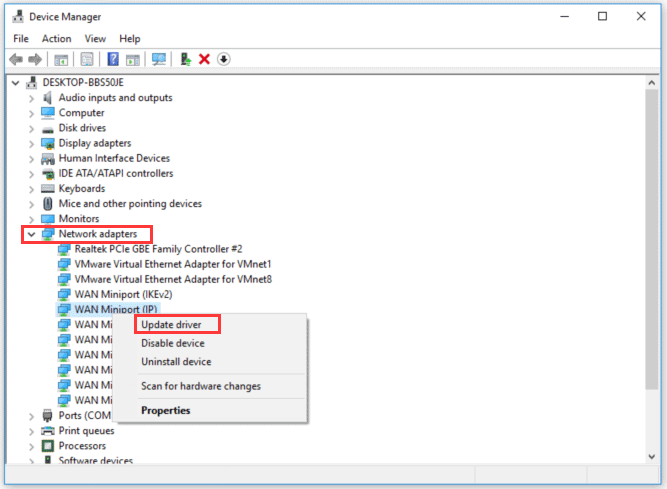
Step 3: Once updating all drivers, restart your computer.
If you updated this driver a few days ago and then started running into this BSOD error, you can try rolling back the driver and see if that helps.
To roll back the driver, follow the steps below.
- Right-click the driver again and select Properties from the right-click menu.
- On the Properties window, navigate to the Driver tab and then click Roll Back Driver. Click OK to allow this change. This will uninstall the most recently updated driver and will roll back your configuration to the earlier version.
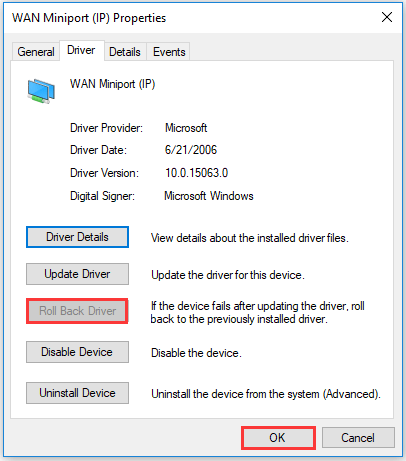
Fix 3: Disable Web Protection
In this situation, disabling web protection seems to be a little odd. But some users reported that this fix was helpful to solve tcpip.sys BSOD.
To disable the web proception in your antivirus program, you may need to ask help for your antivirus manufacturers. You can visit their websites and search for the instructions accordingly.
Fix 4: Run the Blue Screen Troubleshooter
If the above fixes fail to help you get rid of the tcpip.sys BSOD, please try running the blue screen troubleshooter. This feature is used to identify and fix general behind blue screen errors.
To run this troubleshooter, please follow the path: Start button > Settings > Update and security > Troubleshoot > Blue Screen > Run the troubleshooter.
When the process comes to an end, please restart your computer.
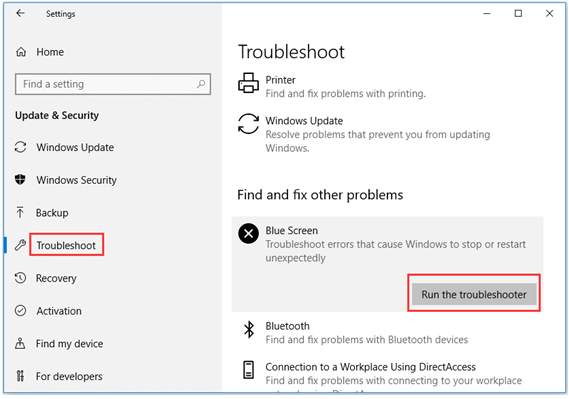

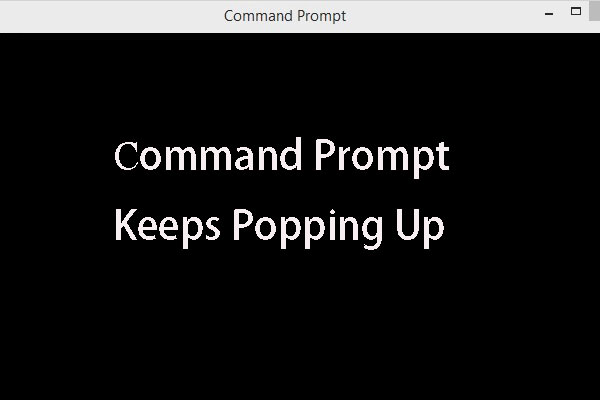
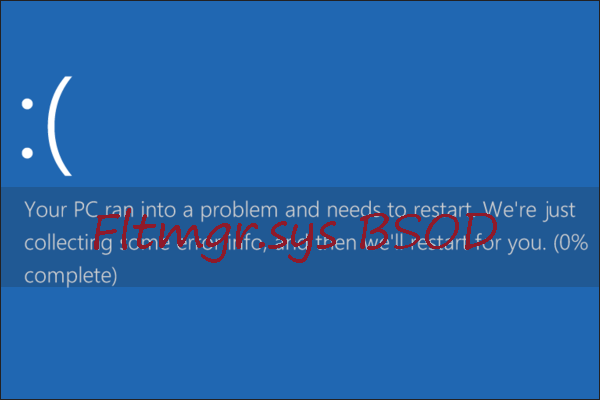
User Comments :