Do you know what taskhostw.exe is? Is it a virus? If you see the taskhostw.exe process on your computer and you are confused about it, you can check out this post from MiniTool to learn more information about the taskhostw.exe file.
What Is Taskhostw.exe
If you open Task Manager, you may see the taskhostw.exe process running in the background. What is taskhostw.exe? Is it a virus? You must be curious about it.
Actually, taskhostw.exe is a file belonging to the Windows operating system. It is used to start the Windows Services based on DLLs whenever the computer boots up and it functions as a host for processes that are responsible for executing a DLL rather than an Exe or Executable file.
Is Taskhostw.exe a Virus
The taskhostw.exe is not a virus. As mentioned before, it is a Windows operating system file that is associated with Windows service start manager. However, many people get this confused with virus. Is there a virus called taskhostw.exe? well, it is possible.
The genuine taskhostw.exe file is not a virus but some viruses may disguise them as the taskhostw.exe file by using the same file name. How to distinguish the genuine taskhostw.exe file and virus?
Well, to distinguish them, you can check the file location of the taskhostw.exe.
The legit taskhostw.exe file is located in the System32 folder. You can find the taskhostw.exe process in Task Manager. Right click the process and choose Open File Location. If the file is located at C:WindowsSystem32taskhostw.exe, it is the genuine taskhostw.exe file.
If the taskhostw.exe file is not in the system 32 folder, it could be a virus. At this time, you should run antivirus software to perform a virus scan as soon as possible.
How to Fix the Taskhostw.exe High CPU Usage
Sometimes, the taskhost.exe process could cause high memory or high CPU usage on your computer. If you encounter taskhost.exe high CPU usage, you can try the following solutions to fix the issue.
Solution 1. Run System File Checker
Corrupt or missing system files can give rise to taskhost.exe high CPU usage. So, to fix the issue, you can run System File Checker to scan and fix corrupt system files.
Step 1. Type cmd in the Windows Search bar and right click the best match Command Prompt to run it as administrator.
Step 2. In the Command Prompt window, type the following command and hit Enter to run the tool immediately.
sfc /scannow
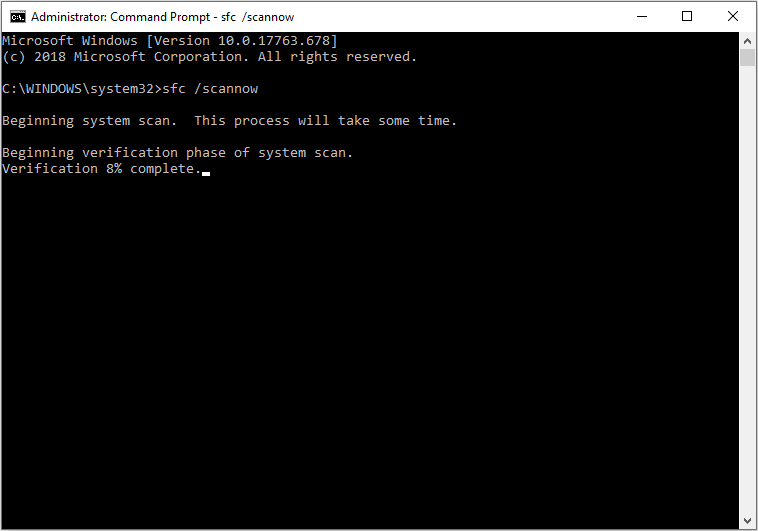
Step 3. Wait patiently. The System File Check will scan for corrupt system files and fix them automatically.
Solution 2. Run DISM
If System File Checker doesn’t help, you can run DISM commands to repair system image, which can eliminate various Windows errors such as taskhost.exe high CPU usage.
If you don’t know how to run DISM, you can follow the steps below.
Step 1. Type cmd in the Windows Search bar. Right click the best match Command Prompt and choose Run as Administrator from the right-click menu.
Step 2. Type the following DISM commands one by one and hit Enter after each.
- DISM /Online /Cleanup-Image /CheckHealth
- DISM /Online /Cleanup-Image /ScanHealth
- DISM /Online /Cleanup-Image /RestoreHealth
After running the above DISM commands, you can check if the taskhost.exe high CPU usage issue gets fixed.
Conclusion
After reading this post, you should know what taskhost.exe is. If you encounter taskhostw.exe Windows 10 high CPU usage, you can try the solutions mentioned in this post. If you have different opinions toward the taskhost.exe file, you can share it with us by leaving a comment in the following comment zone.



User Comments :