Microsoft Surface Pro is a professional hybrid tablet with optional removable keyboard accessories and an optional stylus pen. Sometimes, however, you may encounter various problems like the Surface keyboard not working, Surface Pro won’t turn on, and the one discussed here.
What causes the Surface Pro charger not working issue? After analyzing extensive user reports, we find the issue is often related to the charger itself, including the damaged cable, USB ports, power supply, and charger connector. In addition, the corrupted battery driver and a temporary glitch can trigger the issue. Don’t worry. Here are 7 effective solutions to the Surface charger not working issue.
Solution 1. Check the LED Light on the Surface Pro Charger
The first thing you should do is to check if the LED light is blinking, flashing, or on. If the light is off, then it indicates that the charger isn’t getting power either. In this case, you can follow the steps below to check the issues with the charger.
- Plug the charger in a different way. Here you can flip the charger 180 degrees and see if the LED light is on and the Surface Pro starts charging again.
- Connect to a different power source. Plug the Surface Pro charger into another power outlet, surge protector, or power strip.
- Reset the power supply. To do so, disconnect your Surface Pro from the power source, unplug the power cable and any other devices you have plugged into the USB ports, and then wait at least 10 seconds. After that, plug the charger back in and check if the Surface Pro not charging issue gets solved.
- For a Surface Dock. If your Surface Pro battery, you should first charge it using the power supply that comes with the device for several minutes, and then try charging with the Surface Dock again.
If the Surface not charging problem still exists after trying the above steps, move down to the following solutions.
Solution 2. Check the USB Port and Power Cable
Sometimes, your Surface Pro won’t charge if its USB ports and power cable get damaged. To check that, you can plug the charger into another device. If the device still doesn’t charge, it means the USB cable might be damaged and you need to replace it with a new one. If your charger can work on it, then it means that the USB ports may get bad. Besides, you can clean the USB ports with a soft, dry, and lint-free cloth.
Solution 3. Check the Surface Charger Connector
In addition, you should check the charger connector for issues. This is because Surface Pro uses a unique flat magnetic charger connector that you can insert in different ways. Once the connector is bent or damaged physically in any other way, then Surface Pro won’t charge. In this case, you may have to replace it with a new connector.

Solution 4. Completely Restart Your Laptop
If the LED light is on but the Surface Pro battery is still not charging, then the issue could be caused by a temporary glitch. Many people reported that the Microsoft Surface plugged in not charging issue can be fixed simply by performing a complete restart. Let’s have a try.
Step 1. Hold down the Power button on your Surface Pro for about 30 seconds until the device is completely turned down.
Step 2. Hold the Power button and the Volume-up button at the edge of your Surface Pro at the same time for about 15 seconds until the Surface logo pops up and release them.
Step 3. Wait at least 10 seconds and press the Power button to turn it on.
Step 4. Plug your Surface Pro Charger into the power source and see if the issue is fixed.
Solution 5. Reinstall the Battery Driver
You may encounter the Surface Pro battery not charging problem if you are using a wrong or corrupt battery driver. In this case, you can try reinstalling the battery driver.
Step 1. Right-click the Start button and select Device Manager from the context menu.
Step 2. In the pop-up window, expand the Batteries category, and then right-click the battery driver and select Uninstall device from the context menu.
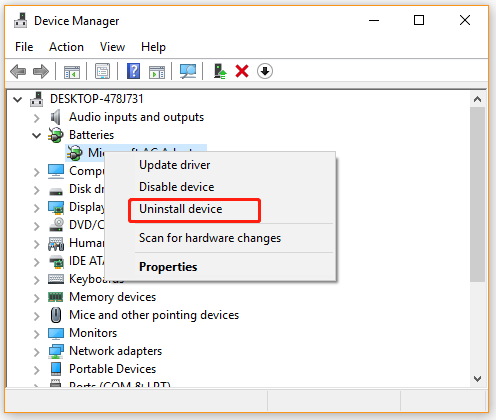
Step 3. Then follow the on-screen prompts to uninstall the driver. Once completes, restart your laptop, and Windows will automatically detect the missing driver and reinstall it.
Solution 6. Check the Battery Health
If the Surface Pro charger not working issue persists after trying all the above solutions, you may consider checking the battery health. To know more detailed steps, you can refer to this post. If any issues with the battery are detected, you can take corresponding solutions or replace the battery with a new one.

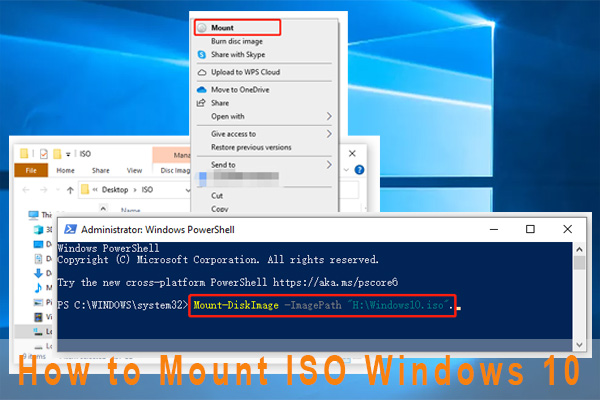
User Comments :