Out of some reason, you may want to stop Avast browser opening on startup. However, the point is how to stop Avast browser from opening on startup. Here, MiniTool would like to share some methods with you.
Why to Stop Avast Browser Opening on Startup
Avast Secure Browser can help you avoid many issues that you might encounter online. So, why you need to stop Avast secure browser startup? The common reason is that you get bored with it. If it affects your PC performance, you might also want to stop it. How to do that? Here are some methods for you.
Method 1: Disable Avast Browser on Startup via Task Manager
A simple and effective way to stop Avast browser opening on startup is to disable it on Task Manager. You can do that by following the steps below.
Step 1: Right-click on the Windows icon on the desktop and then click Task Manager in the pop-up menu.
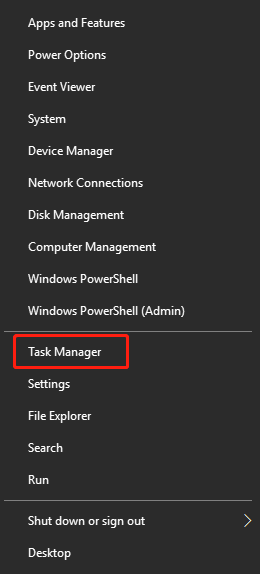
Step 2: In the Task Manager window, navigate to the Start-up tab and then scroll down the listed items to find Avast Secure Browser.
Step 3: Right-click on the Avast Secure Browser and click Disable.
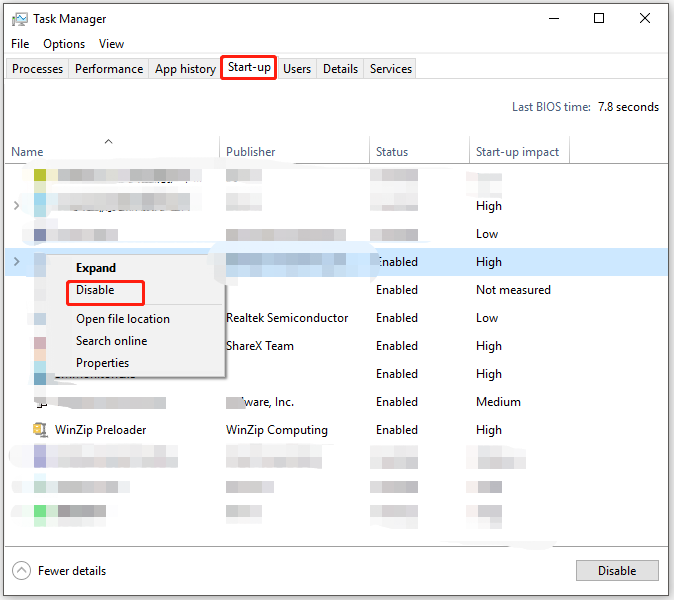
Method 2: Modify Avast Browser Settings
The browser often launches on startup because of the “Launch Avast Secure Browser automatically when your system starts” feature in the web browser settings menu. Hence, you can stop Avast secure browser startup by changing the Avast Browser settings.
Here’s the detailed steps for doing that.
Step 1: Run the Avast Secure Browser on your computer first.
Step 2: Tap the three dots icon at the upper right corner of the browser window.
Step 3: Click on the Settings option in the drop-down menu.
Step 4: In the Settings menu, click the On startup option in the left panel.
Step 5: Then move to the right side of the menu and disable the Launch Secure Browser automatically when your computer starts option.
Method 3: Check Avast Antivirus Configurations
You may see Avast browser opening on startup even though you have disabled the browser or have changed the default browser. It could result from Avast-related product on your computer. For instance, Avast browser might be bundled with Avast Antivirus.
For that, you can change Avast Antivirus configurations to stop Avast secure browser startup. Here’s how to do that.
Step 1: Open the Run window by holding Windows and R keys, and then type control and hit Enter.
Step 2: In the Control Panel window, click Programs and Features.
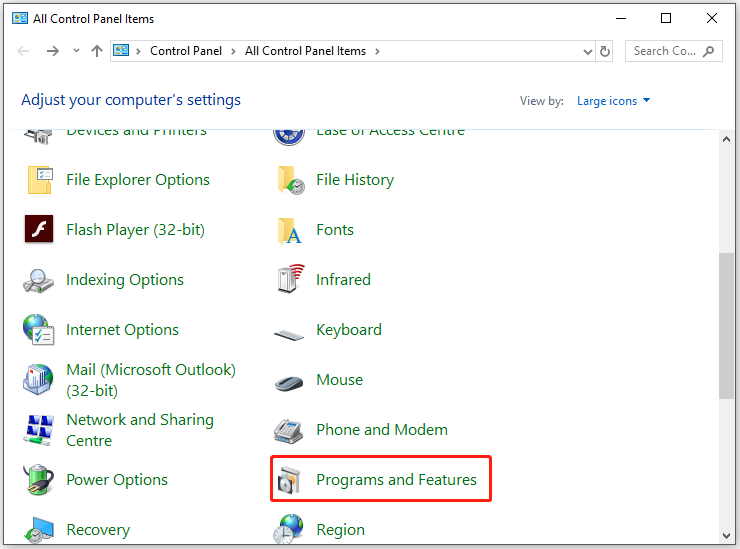
Step 3: Find Avast Antivirus in the next window and then right-click on it.
Step 4: Click the Change option next to the Uninstall option.
Step 5: After the Avast Antivirus configuration window appears, uncheck the browser option.
Step 6: Restart your PC.
Method 4: Uninstall the Avast Secure Browser
If the above methods fail to work, you can directly uninstall the Avast Secure browser. Then try an alternative browser. To uninstall the browser, please refer to these steps.
Step 1: Open Settings and then click Apps.
Step 2: In the next window, move to the right side and then scroll down the content until you find the Avast Secure browser.
Step 3: Click on the browser and click Uninstall. If you are prompted with a confirmation window, click Uninstall to allow the operation.
How to stop Avast browser from opening on startup? Here are 4 methods for you.

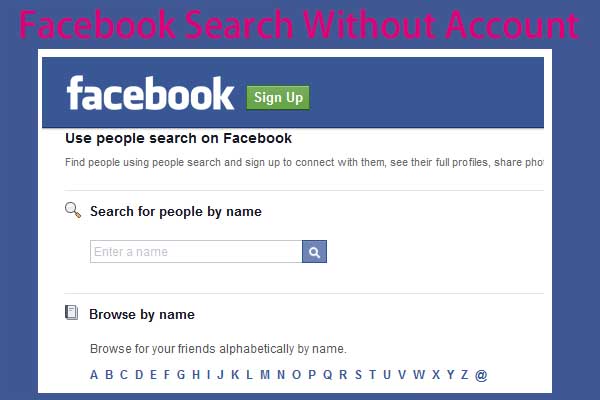


User Comments :