In this post, MiniTool Partition Wizard puts together three methods to solve SteamVR Error 108. If you encountered the same issue while using SteamVR, you can follow this post to fix it.
SteamVR is a virtual reality (VR) hardware and software platform developed by Valve. It is a tool for experiencing VR content on the hardware of your choice. SteamVR supports many virtual reality headsets, including Oculus Rift, HTC Vive, Valve Index, Windows Mixed Reality headsets, etc.
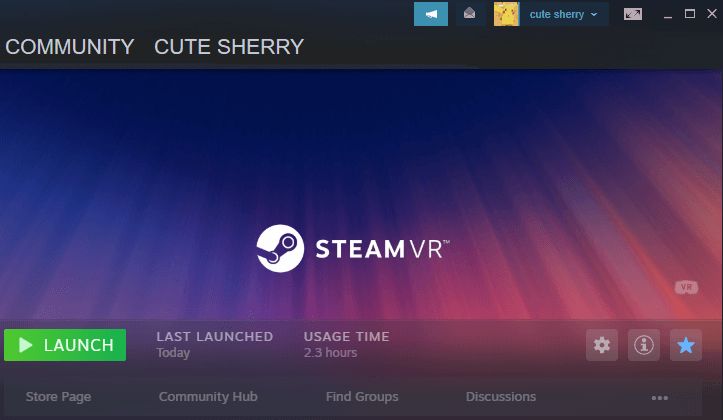
Users can get SteamVR free in Steam, a video game digital distribution service by Valve. Unfortunately, some users reported that they encountered a problem while using SteamVR. Here is an example:
SteamVR Error 108. Before the update, my headset was always connected and worked. After the update, it keeps popping up the error that it’s not connected. I keep checking the wires and they are all connected. Does anyone know how to fix this issue?https://steamcommunity.com/
As you can see, SteamVR error 108 (headset not detected) usually happens while users are using HTC Vive headsets.
Don’t worry if you have the same error code. In the following contents, you can find some effective solutions, and please have a try.
Method 1: Restart Your VR Headset
Sometimes a simple restart can fix common issues. Therefore, when you get the SteamVR error 108, the first thing you should try is to restart your computer. Remember to close SteamVR before that.
If error 108 (Steam VR headset not detected) still exists, you might need to reboot your headset. You just need to right-click the headset icon in SteamVR and select Reboot Vive Headset. Then wait until the process is finished. After that, check whether the error code disappears. If it pops up again, move on to the next method.
Method 2: Check Your USB Port
You should have noticed an essential device for the Vive VR experience, Vive Link Box. With a female HDMI and a USB Type-A port, it is the link between your PC and the Vive VR headset. Therefore, to solve HTC Vive error 108, you’d better make sure the USB port on your PC works well.
You can try plugging your Link Box into a different USB port on your computer, especially a USB 2.0 port. It is because some USB 3.0 and 3.1 are not compatible with the headset. If you have connected your keyboard or mouse via a USB port, you can try plugging your Link Box into this USB port and check if it works properly.
Method 3: Power Cycle Your Link Box
If the SteamVR error 108 in your case is not caused by a problematic USB port, you can power cycle your Link Box and check if it helps. You just need to:
Step 1: Close SteamVR completely.
Step 2: Disconnect the power and USB cords from the PC side of your Link Box.
Step 3: After a few seconds, connect the power and USB cords back and wait until the drivers are installed.
Step 4: Run SteamVR and check if the error 108 is solved. Please note that you might need to repeat the above steps several times to solve the problem.
Now, it’s your turn to have a try. In addition, you can try the following tips to optimize your PC settings for SteamVR:
- Run Steam as an administrator.
- Make sure you have installed the latest device drivers.
- Change your power plan to High performance.
- Set your default audio playback device to HTC-VIVE-0.

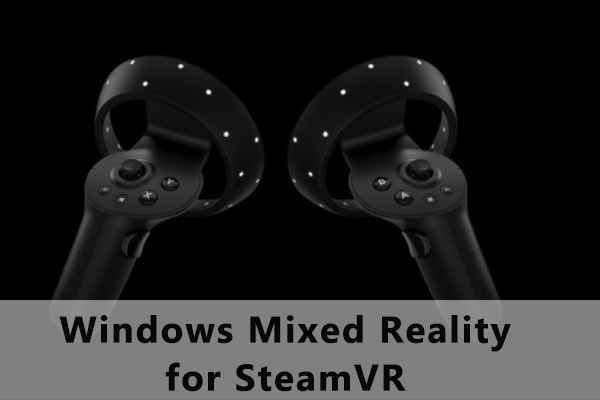
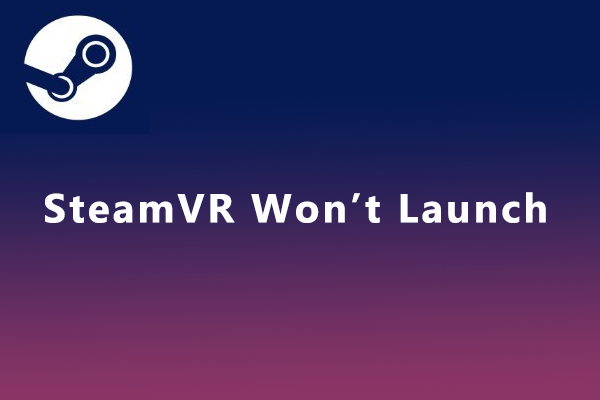
User Comments :