For those who would like to play fullscreen games, they often encounter the issue “Steam game keeps minimizing”. This vexing issue is often caused by an outdated graphics card driver. In addition, the background programs, action center notification, and game mode may interfere with the gameplay.
After analyzing some popular posts and user reports, we summarize the following 5 methods. Now, let’s see how to fix games keep minimizing Windows 10.
Fix 1. Update Your Graphics Card Driver
As you know, graphics card drivers are very important to maintain gaming performance. The steam game keeps minimizing can be caused by a faulty or outdated card driver. To fix the issue, you can try updating your GPU driver in Windows 10. Here’s how:
Step 1. Press the Win + R key to open the Run dialog box, and then type devmgmt.msc in the box and hit Enter.
Step 2. Expand the Display adapters category, and then right-click the graphics card driver and select Update Driver.
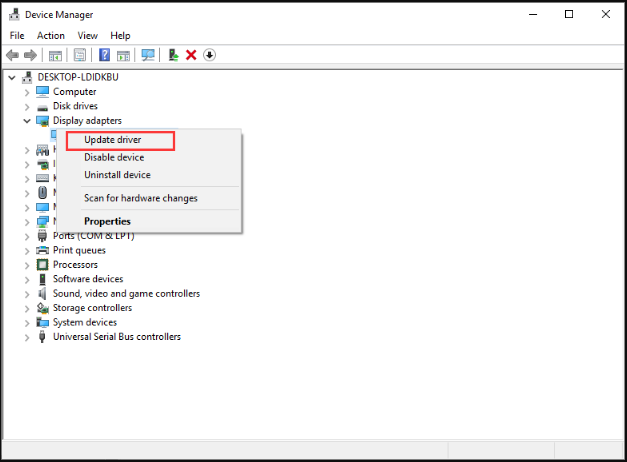
Step 3. Select the Search automatically for updated driver software option to update the driver automatically. Then follow the on-screen prompts to complete the update process.
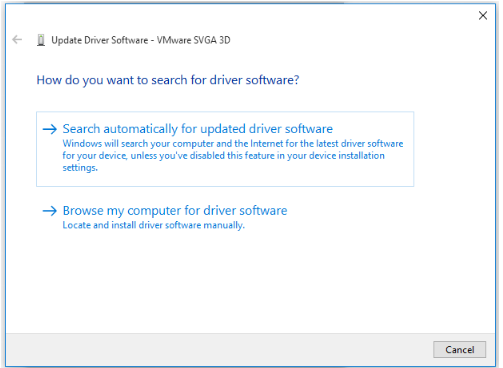
Now, you can relaunch the game and see if Windows 10 games keep minimizing.
Fix 2. Stop the Background Applications
Background apps and processes have an impact on gaming performance. Windows 10 minimizing games can be caused by too many redundant background programs. So, you can try disabling these apps in Task Manager.
Step 1. Right-click on the Taskbar at the bottom screen and select Task Manager from the context menu.
Step 2. Navigate to the Startup tab, and then right-click the unimportant app and select Disable. Repeat this step to disable all unimportant apps running on Startup.
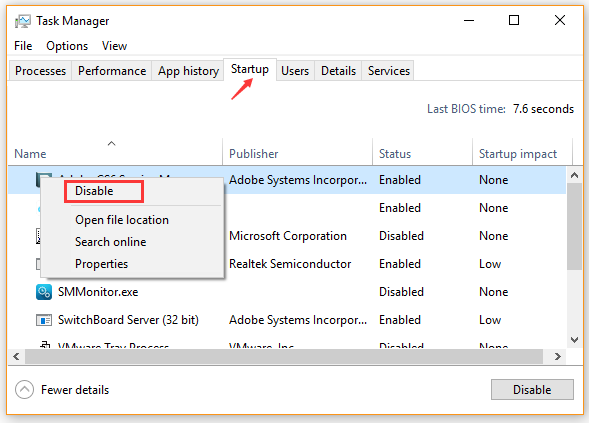
Step 3. Restart your computer and open the Task Manager again.
Step 4. Go to the Details tab, and then you can easily find what are consuming CPU and Memory. Right-click the process that consumes high CPU and Memory and click on End task button.
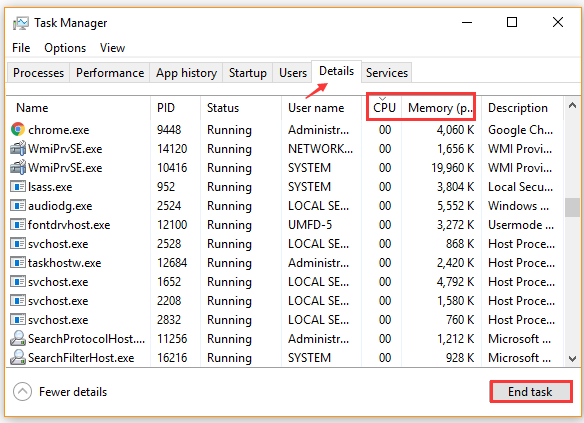
After that, you can check if Windows 10 games keep minimizing.
Fix 3. Turn off Game Mode
Game Mode is a feature introduced by Microsoft to improve overall performance through configuration system resource allocation. However, some users reported that this mode can trigger FPS drop and minimizing games, especially when using dual GPU.
To fix the Steam game keeps minimizing, follow the steps below to disable the Windows Game Mode.
Step 1. Press Win + I keys to open the Setting windows, and select Gaming.
Step 2. Navigate to Game Mode from the left pane and toggle off the Use Game Mode option.
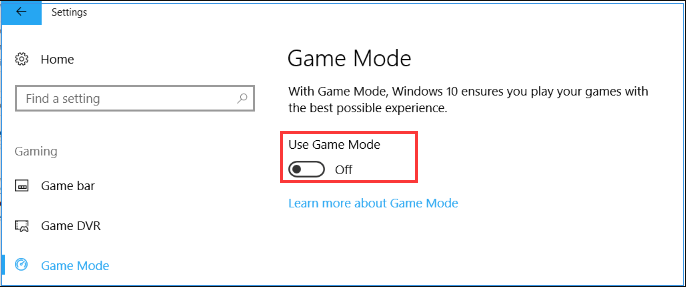
Now, you can check if Windows 10 minimizing games still persists.
Fix 4. Run This Game in Different Compatibility Mode
Sometimes, the insufficient permissions and compatibility issues are also responsible for games keep minimizing Windows 10. To fix this issue, you can try running the game in a different compatibility mode. For that:
Step 1. Right-click on the executable game file and select Properties.
Step 2. Navigate to the Compatibility tab, and then select the checkbox for Run this program in compatibility mode and select Windows 7 version from the drop-down menu.
Step 3. Select the checkbox for Run this program as an administrator.
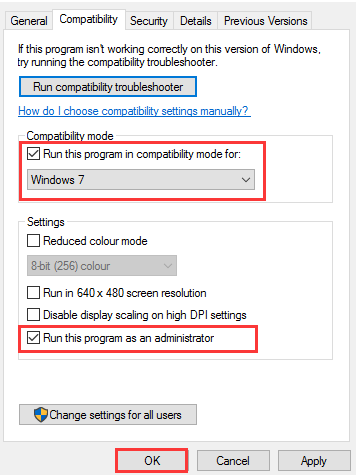
Step 4. Click OK to save the changes and relaunch the game.
Now, see if Windows 10 games keep minimizing.
Fix 5. Set High Priority for the Game
If all the above methods fail to work, you can try granting high priority to game process. This method has been proven by some users to be useful. Here you can have a try.
Step 1. Launch the affected game and press Alt + Tab keys or Ctrl + Alt + Delete keys to minimize it.
Step 2. Right-click on the taskbar and select Task Manager.
Step 3. Go to the Details tab, and then right-click the affected game process and select Set Priority > High.
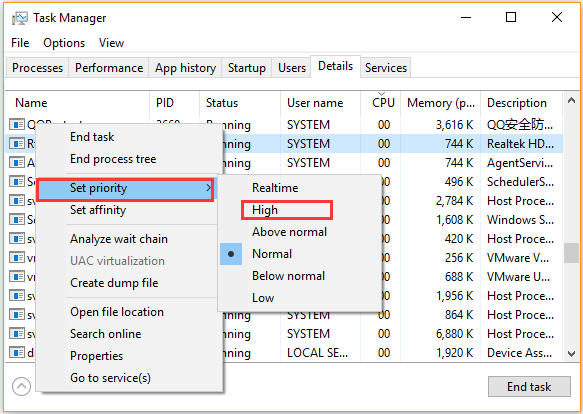
Step 4. Click on the Change Priority button to confirm the operation.

![Top 7 Fixes to League of Legends High Ping [Step-by-Step Guide]](https://images.minitool.com/partitionwizard.com/images/uploads/2020/08/league-of-legends-high-ping-thumbnail.jpg)
![How to Fix PS4 Error CE-30002-5 [Complete Guide]](https://images.minitool.com/partitionwizard.com/images/uploads/2020/08/ps4-error-ce-30002-5-thumbnail.jpg)
User Comments :