Have you ever encountered the friends network unreachable Steam error message? If you do, don’t worry. This post from MiniTool will show you some effective Steam friends network unreachable fixes.
When you log into Steam, it tries to connect friends network but fails. Then you will receive the following error message:
FRIENDS NETWORK UNREACHABLE
This failure may indicate that your local network is offline or that the Steam Friends servers are currently offline.
RETRY CONNECTION
With the Steam friends network unreachable error message, you are unable to access your friends list, which is quit annoying. How to fix the Steam friends network unreachable error?
After analyzing several posts on how to resolve the steam friends network unreachable error, here I have summarized some top solutions. If you don’t know how to fix the friends network unreachable steam error, just try the following solutions one by one.
Solution 1. Delete Cookies in the Steam Web Browser
Some users reported that the Steam friends network unreachable error is associated with the cookies in the Steam web browser. Sometimes this cache might get corrupted and cause issues. After deleting all web caches and cookie, they removed the friends network unreachable Steam error message. So you can have a try.
If you don’t know how to delete all your cookies in the steam web browser, you can follow the steps below:
Step 1. Launch the Steam client on your PC.
Step 2. Click Steam on the top tool bar and choose Settings from the drop-down menu.
Step 3. Navigate to the Web Browser section. Then click the Delete Web Browser Cache and Delete all Web Browser Cookies buttons.
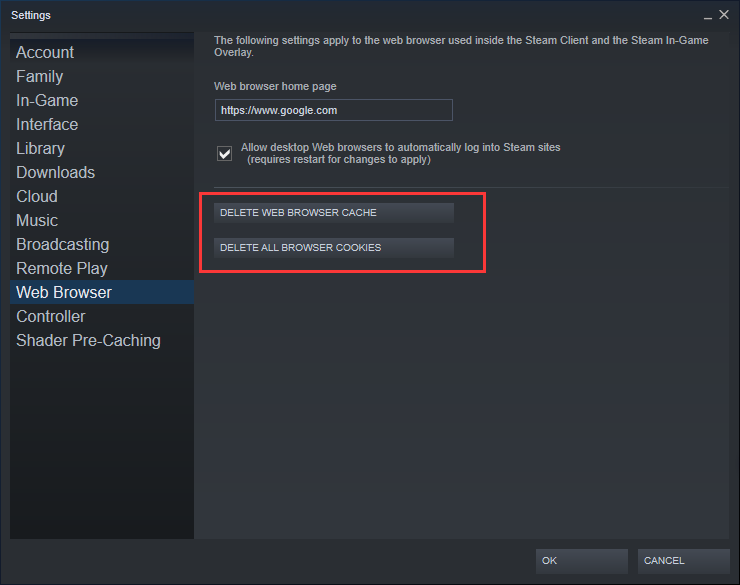
After deleting Steam web browser cache and cookies, the Steam friends network unreachable error should get fixed. However, if this is not helpful for your case, you may move down to the next method.
Solution 2. Change Steam’s Properties
According some users’ feedback, another effective way to fix friends network unreachable Steam error is to change Steam’s properties. If you already have steam on your desktop, you can follow the steps below to change its properties immediately and see if that works.
Step 1. Right click on the Steam shortcut on your PC, and then select Properties from the context menu.
Step 2. Add –nofriendsui on the Target window and click Apply and OK to save it.
“C:Program Files (x86)SteamSteam.exe” -nofriendsui
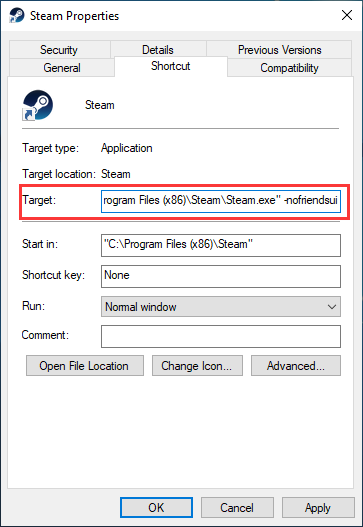
Step 3. If adding -nofriendsui doesn’t work, then in the Target field, add -nofriendsui -nochatui and click Apply and OK to save the change.
After changing the properties, check if you can access the friends list without the friends network unreachable Stream error.
Solution 3. Opt out of the Beta Mode
If you are using the beta version of the Steam application, you are easily to encounter some bugs in these versions such as the error Steam friends network unreachable. Luckily, Steam provides users with the option to exit the beta mode. If you are using the beta program, follow the steps below to opt out of all beta programs.
If you don’t know how to opt out of the beta mode, check out the following steps.
Step 1. Launch the Steam client and log in your account.
Step 2. Click the Steam button from the upper left corner, and then click on Settings from the drop-down menu.
Step 3. Under Account, click the Change button under the beta participation heading. Then select the NONE-Opt out of all beta programs from the drop-down menu.
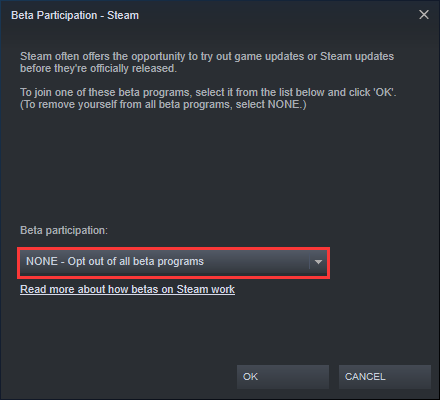
Step 4. Click OK to save the change.
After exiting the beta mode of the client, you will no longer receive the beta updates. Then check to see if Steam error message Friends Network Unreachable disappears.


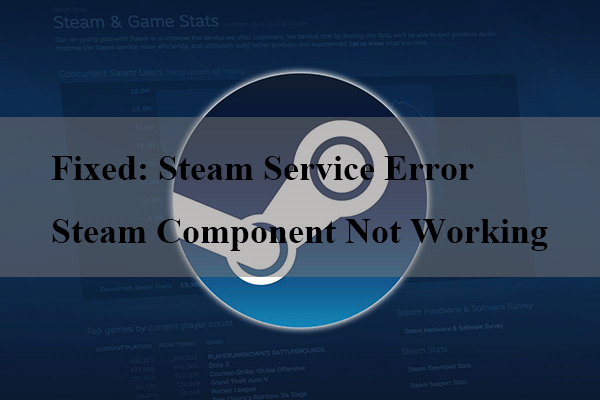
User Comments :