Do you want to share your Steam games with your family and friends? After enabling Steam Family Library Sharing, you can easily share your Steam games with friends and family. If you don't know how to set it up, this post from MiniTool will show you the detailed steps.
Steam Family sharing feature enables you to share your Steam gaming library with your friends and family, so that other people can use your Steam library and play your collection of games. If you don’t know how to set up Steam family sharing on Steam client, you can follow the steps below.
How to Set up Steam Family Sharing
The following will show you how to enable family sharing Steam with step-by-step guide.
Step 1. Turn Steam Guard Security
1. Launch Steam client on your computer.
2. Click Steam (in the top left corner of the client) and choose Settings.
3. Select Manage my account with Steam Guard security option under the Account tab.
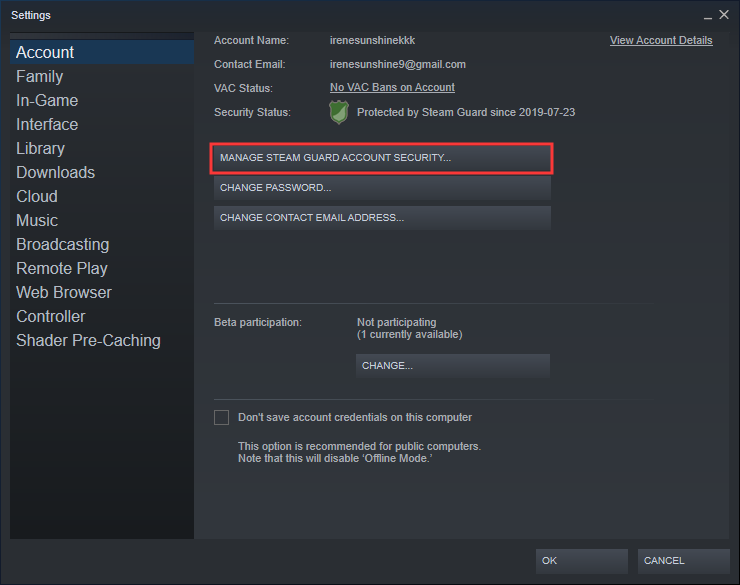
4. Make sure the Steam Guard is turned on and choose a way to get Steam Guard codes.
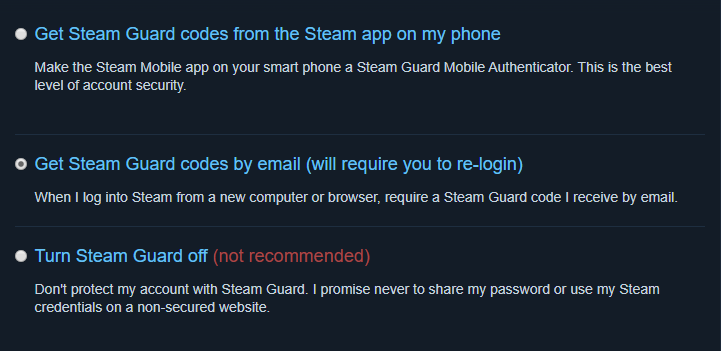
Step 2. Enable Steam Family Sharing
1. Log in to your family or friend’s computer with your Steam account.
2. Click Steam menu and choose Settings.
3. Choose to Authorize Library sharing on this computer under the Family tab.
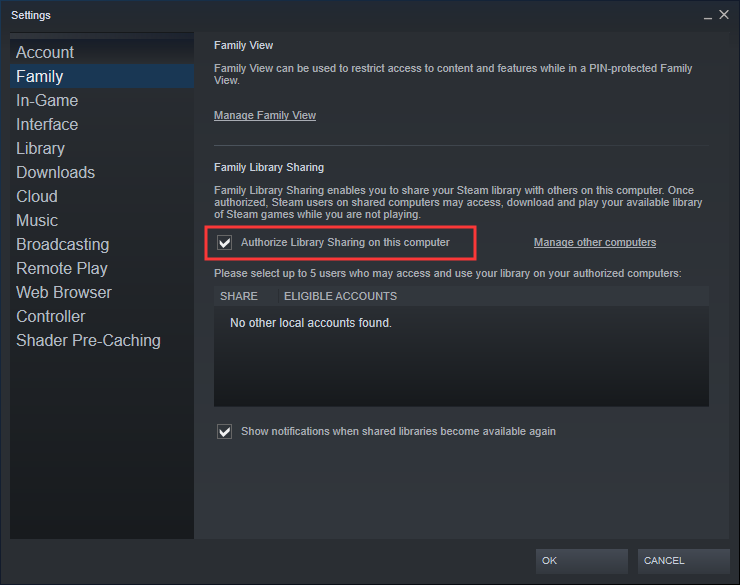
4. Log out of your account and let your friend or family member log into theirs. And then they are able to see your Steam Library in their own Games tab.
After enabling Steam family sharing, your friends can play your Steam games on their computers. They just need to download and install the selected games from your gaming library, and then play them.
Steam family sharing is extremely convenient when you want to share your Steam games with other people or you want to play the games in your friends’ game library. However, there are some restrictions you should know about the Steam family sharing feature.
Restrictions
The following has summarized some restrictions you need to know after enabling the Steam family sharing feature. Let’s have a look together.
- You can only authorize up to 10 computers to share your Steam games with.
- You can allow up to 5 accounts to use your game library on any of your authorized computers.
- Not all games support Steam family sharing. Videos, software and free games are excluded from sharing.
- You can only use a shared library if the owner is not using it. That is to say, if you are sharing your library and currently playing a game, your friends and family can’t use your collection.
- The account owner has priority access to his or her games. That is to say, if someone is using your library and you want to play a game, the other person will be asked to buy the game or quit.
Conclusion
After reading this post, you should know how to set up Steam family sharing. To setup Steam family sharing is not so complicated. If you want to enable Steam family sharing feature, just follow the steps above to enable it now.

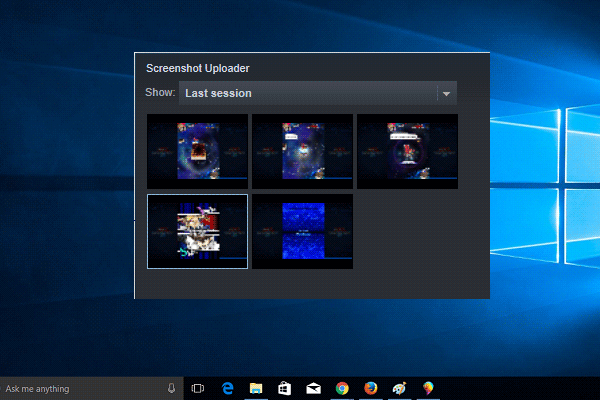
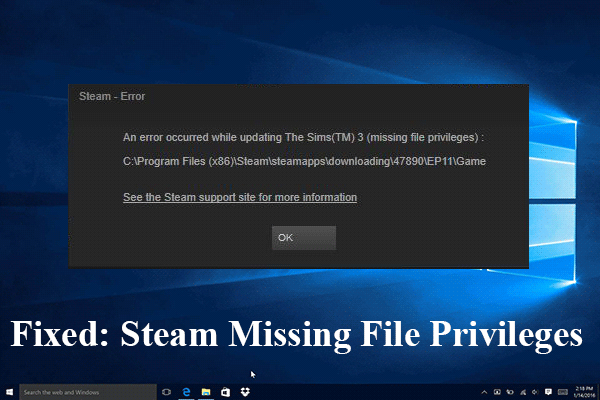
User Comments :